|
Size: 3338
Comment:
|
Size: 4641
Comment:
|
| Deletions are marked like this. | Additions are marked like this. |
| Line 1: | Line 1: |
| #rev 2020-09-11 maegger | |
| Line 4: | Line 5: |
| * To login on a managed Windows Workstation use your ETH Account password. * If you don't know your ETH Account password or if you have forgotten it... * Please visit our office in ETF/D/106. Bring some identification (ETH card, Student card) and we can change your ETH Account password. /!\ Passports, Driving Licenses and anything similar are no valid identification! They only proof that you are the person you pretend to be but doesn't proof you are working/studing at ETH. * Due to security reasons, we do not send passwords by email or advise password on the phone. |
* To login on a managed Windows workstation use your default IAM Account password. * If you don't know your IAM Account password or if you have forgotten it... * Please visit our office in ETF/D/106. Bring some identification card (e.g. ETH card, Student card) and we can change your ETH Account password. /!\ Passports, Driving Licenses and anything similar are no valid identification! They only proof that you are the person you pretend to be but doesn't proof you are working/studing at ETH. * Due to security reasons, we do not send passwords by email or advise passwords on the phone. |
| Line 14: | Line 15: |
| If you have a question that is not answered on the Computing website: | If you have a question which is not answered on the Computing website: |
| Line 17: | Line 18: |
| * Send an email to support@ee.ethz.ch (Support ISG.EE) | * Send an email to <support@ee.ethz.ch> (Support ISG.EE) |
| Line 23: | Line 24: |
| * Instructions how to install a printer on managed Windows Systems https://computing.ee.ethz.ch/Workstations/NashuatecWindows10Managed | * Instructions how to install a printer on managed Windows Systems [[Workstations/NashuatecWindows10Managed|can be found in Workstations/NashuatecWindows10Managed]] |
| Line 25: | Line 26: |
| Line 27: | Line 27: |
| * http://computing.ee.ethz.ch/Workstations/Windows/MailSettings | * The D-ITET maintains an own Mailserver, but not every Institute uses this server. '''IF''' your institute uses our Mailservices (see below) you can find all relevant information about configuring your mailclient, using SIEVE filtering technique etc. in [[Workstations/Windows/MailSettings]] * Our public available mailservers are {{{virgo01.ee.ethz.ch}}} and {{{virgo02.ee.ethz.ch}}}. If the MX records of your institutes maildomain point to these servers, you have to configure your clients as described in [[Workstations/Windows/MailSettings]]. * Use some online MX Lookup Tool like https://www.heise.de/netze/tools/dns/ to get the mailservers of your maildomain (everything after the @ sign is the maildomain. E.g. for troll@fantasy.domain.ch the maildomain would be {{{fantasy.domain.ch}}}) * Visit https://www.heise.de/netze/tools/dns/ * Change '''Abfrageart''' to {{{Mail Exchanger Lookup (MX Record)}}} * Enter your Maildomain at '''Hostname oder Adresse''' (for example ee.ethz.ch)<<BR>>{{attachment:mxlookup01.png||width=350}} * The returned '''exchange:''' fields should point to the both virgos. If they show up different servers, your maildomain is not hosted on our infrastructure. Therefore you should get in contact with your technical contact and ask for the correct mailsettings.<<BR>>{{attachment:mxlookup02.png||width=350}} |
| Line 30: | Line 36: |
| See https://computing.ee.ethz.ch/Email/Vacation Before you leave the office, try sending yourself an email from an external email address to ensure the vacation message works. If you are using the Email Services provided by ID (Exchange), you can set the out-of-office message directly in Outlook or in the Microsoft Outlook Web Access, accessible via https://mail.ethz.ch/exchange After logging in, click on "Options" on the left side to set the vacation message. |
* Read the article [[Email/Vacation]] * '''Tipp''': Before you leave the office, try sending yourself an email from an external email address to ensure the vacation message works. * ''If you are using the Email Services provided by ID (Exchange), you can set the out-of-office message directly in Outlook or in the Microsoft Outlook Web Access, accessible via https://mail.ethz.ch/'' |
| Line 39: | Line 41: |
Software cannot be installed by yourself. Please visit https://computing.ee.ethz.ch/Workstations/Windows/SoftwareInstallation for more information. |
* Software cannot be installed by yourself. Please visit [[Workstations/Windows/SoftwareInstallation]] for more information. |
| Line 44: | Line 45: |
| * [[https://computing.ee.ethz.ch/Workstations/Windows/AdobeCreativeCloud|More information about Adobe Creative Cloud products]] . | * [[Workstations/Windows/AdobeCreativeCloud|More information about Adobe Creative Cloud products]] . |
| Line 48: | Line 49: |
| You should save your personal data (created files) to a folder on the H: drive which is secured by a nightly backup. We can also restore data from a previous day if you delete something accidentally. For a reqeust, send an email to support@ee.ethz.ch | You should save your personal data (files created by yourself) into a subfolder on the {{{H:}}}(Home) drive which is secured by a nightly backup. We can also restore data from a previous day if you delete something accidentally. For a reqeust, send an email to support@ee.ethz.ch |
| Line 50: | Line 51: |
| Your home drive contains profile data. /!\ '''Therefore, do not delete these folders''' "to make space" or "clean up a bit". | Your home drive contains profile data. /!\ '''Therefore, do not delete these folders''' to ''make space'' or ''clean up a bit''. |
| Line 53: | Line 54: |
| On every Windows host, there is a folder called C:\Scratch (the equivalent folder on a Linux box would be /scratch). We recommend to use this folder for processing large amounts of computing data. This will also result in a performance boost because you will not read and write data via the network. | On every Windows host, there is a folder called {{{C:\Scratch}}} (the equivalent folder on a Linux box would be {{{/scratch}}}). We recommend to use this folder for processing large amounts of computing data. This will also result in a performance boost because you will not read and write data via the network. |
| Line 55: | Line 56: |
| Please be aware that C:\Scratch is not secured by a backup. If the harddisc crashes, your data will be lost. | /!\ Please be aware that {{{C:\Scratch}}} is not secured by a backup. If the harddisc crashes, your data in there will be lost! /!\ |
Managed Windows Computing Environment D-ITET-ISG
Contents
Username and password
- To login on a managed Windows workstation use your default IAM Account password.
- If you don't know your IAM Account password or if you have forgotten it...
Please visit our office in ETF/D/106. Bring some identification card (e.g. ETH card, Student card) and we can change your ETH Account password.
 Passports, Driving Licenses and anything similar are no valid identification! They only proof that you are the person you pretend to be but doesn't proof you are working/studing at ETH.
Passports, Driving Licenses and anything similar are no valid identification! They only proof that you are the person you pretend to be but doesn't proof you are working/studing at ETH. - Due to security reasons, we do not send passwords by email or advise passwords on the phone.
Support and Support Information
We'll help you to help yourself. Much information about our computing environment can be found in this wiki.
Primary source of information: http://computing.ee.ethz.ch
If you have a question which is not answered on the Computing website:
- Ask somebody else in your office
Send an email to <support@ee.ethz.ch> (Support ISG.EE)
- In urgent cases, call Support at 20909. Our office hours are from 09:00 17:00 o'clock
Printing
You can configure most printers at D-ITET yourself.
Instructions how to install a printer on managed Windows Systems can be found in Workstations/NashuatecWindows10Managed
The D-ITET maintains an own Mailserver, but not every Institute uses this server. IF your institute uses our Mailservices (see below) you can find all relevant information about configuring your mailclient, using SIEVE filtering technique etc. in Workstations/Windows/MailSettings
Our public available mailservers are virgo01.ee.ethz.ch and virgo02.ee.ethz.ch. If the MX records of your institutes maildomain point to these servers, you have to configure your clients as described in Workstations/Windows/MailSettings.
Use some online MX Lookup Tool like https://www.heise.de/netze/tools/dns/ to get the mailservers of your maildomain (everything after the @ sign is the maildomain. E.g. for troll@fantasy.domain.ch the maildomain would be fantasy.domain.ch)
Change Abfrageart to Mail Exchanger Lookup (MX Record)
Enter your Maildomain at Hostname oder Adresse (for example ee.ethz.ch)
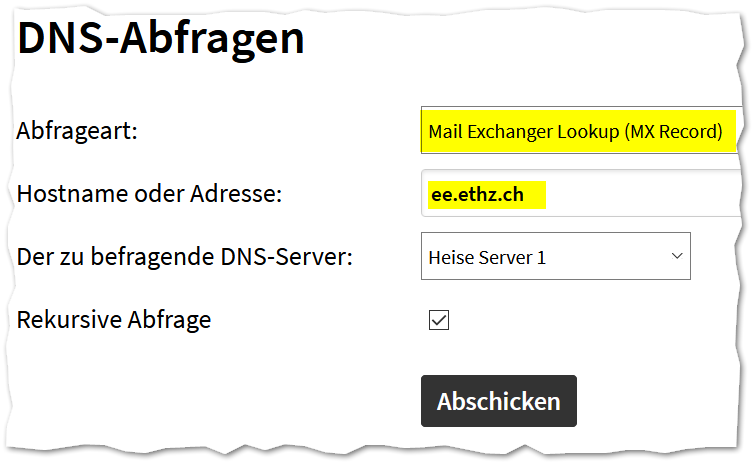
The returned exchange: fields should point to the both virgos. If they show up different servers, your maildomain is not hosted on our infrastructure. Therefore you should get in contact with your technical contact and ask for the correct mailsettings.
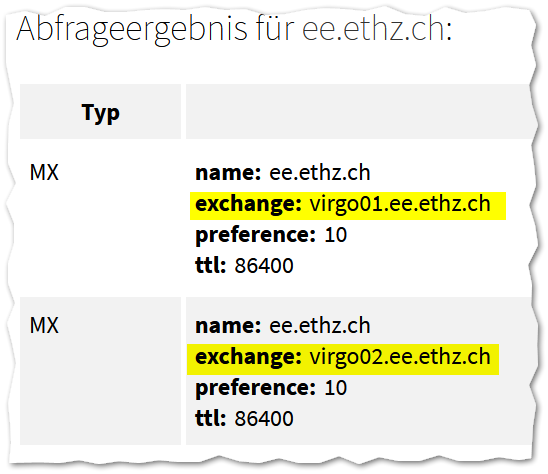
Vacation Message in Email
Read the article Email/Vacation
Tipp: Before you leave the office, try sending yourself an email from an external email address to ensure the vacation message works.
If you are using the Email Services provided by ID (Exchange), you can set the out-of-office message directly in Outlook or in the Microsoft Outlook Web Access, accessible via https://mail.ethz.ch/
Software
Software cannot be installed by yourself. Please visit Workstations/Windows/SoftwareInstallation for more information.
Exception:
Adobe Products. If "Adobe Creative Cloud All Apps" is installed on your computer, users can install or uninstall Adobe Apps without elevated credentials.
Data
Personal Data
You should save your personal data (files created by yourself) into a subfolder on the H:(Home) drive which is secured by a nightly backup. We can also restore data from a previous day if you delete something accidentally. For a reqeust, send an email to support@ee.ethz.ch
Your home drive contains profile data. ![]() Therefore, do not delete these folders to make space or clean up a bit.
Therefore, do not delete these folders to make space or clean up a bit.
Local Temporary Data
On every Windows host, there is a folder called C:\Scratch (the equivalent folder on a Linux box would be /scratch). We recommend to use this folder for processing large amounts of computing data. This will also result in a performance boost because you will not read and write data via the network.
![]() Please be aware that C:\Scratch is not secured by a backup. If the harddisc crashes, your data in there will be lost!
Please be aware that C:\Scratch is not secured by a backup. If the harddisc crashes, your data in there will be lost! ![]()