Contents
Configure Your Email Account
We provide step-by-step instructions on how to configure your email client. We support Outlook 2007 and Mozilla Thunderbird.
Outlook 2007 on Microsoft Exchange provided by Informatikdienste
- Open the Control Panel, double-click the Mail icon:
- Create a new profile:
- Click on Add... and enter a profile name e.g. your username or "default"
- When clicking OK, Outlook will automatically determine your First name, Last name and Email address.
If the information is incorrect, you can correct it.
- Click on Next
- Outlook will try to automatically detect your email settings. If you are the owner of several accounts or aliases, you will be presented with the screen below. Select one of the accounts and click on Properties. In the field "E-mail adress", scroll to the right end to check whether this is the correct account. If you have selected the right account, click on OK.
- If you see the screenshot below, you have configured your email account. Click on Finish and start Outlook.
Mozilla Thunderbird on Microsoft Exchange provided by Informatikdienste
- Start Mozilla Thunderbird. The Import Wizard may give you several options but we recommend you choose "Don't import anything"
- Select "Email account"
- Provide your name as you prefer it. "Peter Example" is just as good as "Example, Peter". The Email Adress is the same as your login name.
- As mail server type, we recommend you choose "IMAP". Incoming Server and Outgoing Server are bot "mail.ethz.ch"
- The incoming User Name is usually the same as your login name. If you have other mail aliases such as firstname.lastname, you can enter one of these as well.
- At last, put a description for this email account. Again, this can be chosen freely.
- Verify the information you entered. If anything is not correct, go back and correct. Otherwise, click Finish and Thunderbird will connect to the mail server
- Unfortunately, this will fail. We need to change some settings.
- In the menu "Tools", open "Account Settings..."
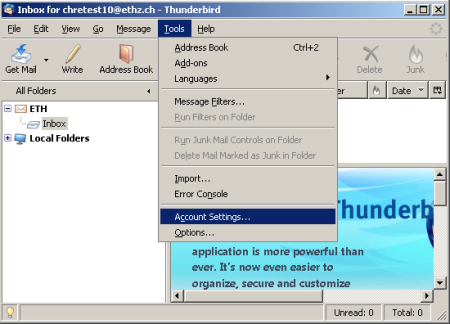
.PST and .OST Storage Location
Depending on your configuration, you might not need a .pst file anymore. Please see the table below to determine whether your configuration:
Email Server \ Email Client |
Thunderbird |
Outlook 2003 |
Outlook 2007 |
|
|
|
|
MS Exchange (ID) |
- |
.OST |
.PST |
Postfix (ISG.EE) |
- |
.PST |
.PST |
After starting your email client, the appropriate file is created and stored in C:\Users\<USERNAME>\AppData\Local\Mail The files in this location are stored locally and not copied to your homedirectory in H:
Adding A Local Mail Storage File
You can add .pst files it Outlook for any purposes e.g. as archive. This is very much recommended because .pst files should not be bigger than 2GB. You can circumvent this by creating an archive and moving older mails to the archive.
Open Outlook, click on File -> Data File Management
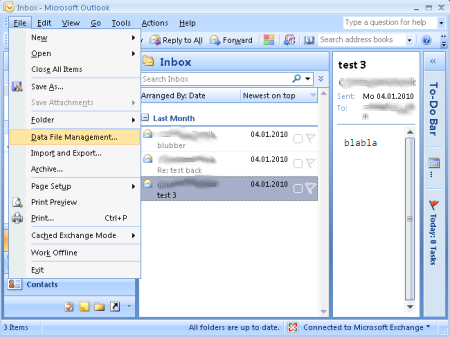
This will open the Account Settings dialog. Cllick on Add... to open the New Outlook Data File dialog.
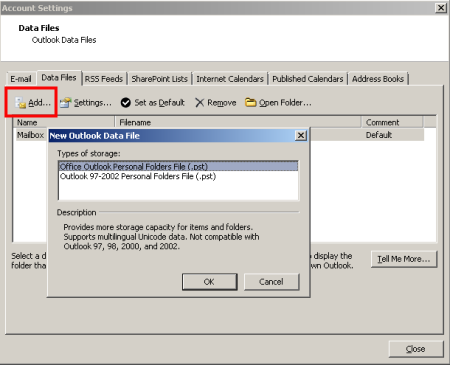
Select the appropriate file type and click OK. In the below screenshot, accept the location and select an appropriate filename e.g. archive2009.pst This name is the filename as you would see it in Windows Explorer.
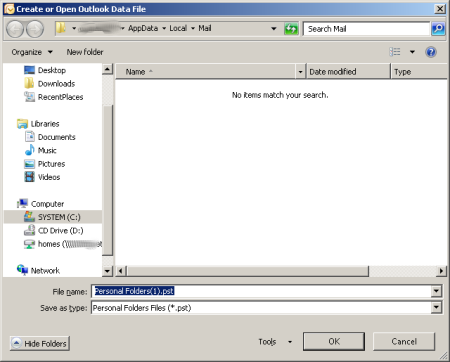
Click on OK. In the "Create Microsoft Personal Folders" in the field "File" you see the path and the filename as you specified it before. The name you can enter here is the display name in Outlook. This display is independent of the actual file name. For the sake of simplicity it is recommended to make them the same. If you want you can also specify a password to protect this .pst file. Make sure you don't forget the password as we will not be able to retrieve the password from the file.
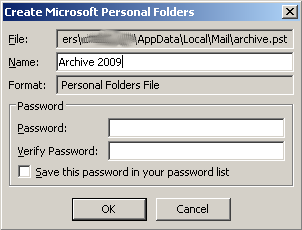
- After clicking OK, the newly created archvie has been added to the list of mail folders, as you can see in the red frame. This archive has the same structure as the Mailbox just above it.
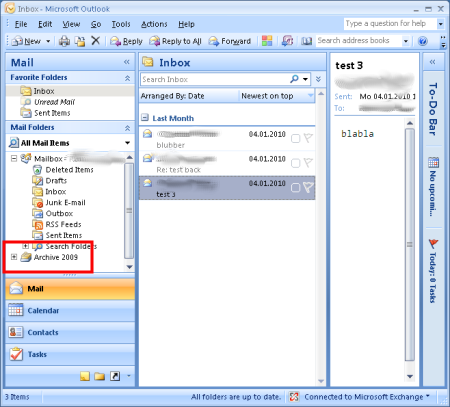
- You can now move or copy mails, folders or other items such as contacts from the Mailbox to the Archive to store them in the archive and save space on the mailserver.
- After moving or copying items, right-click the "Archive 2009" and select "Close "Archive 2009" if you want to remove the archive from the folder list. The next time you start Outlook, the archive will not be in the folder list.

However, if you want to re-add the archive to the folder list, you can do so by opening the file via the Menu "File" -> "Open" -> "Outlook Data File..."