|
Size: 2658
Comment:
|
← Revision 26 as of 2021-01-12 11:49:14 ⇥
Size: 2450
Comment:
|
| Deletions are marked like this. | Additions are marked like this. |
| Line 1: | Line 1: |
| #rev 2020-09-07 hgiger ## page was renamed from Workstations/Windows7/BrowserPlugins |
|
| Line 3: | Line 5: |
| == Flash Plugin is not installed and/or website do not display properly == | == Website does not appear == |
| Line 6: | Line 8: |
When you open a website, parts are not properly displayed and you might receive additional messages such as "Flash Plugin is required to view this website". |
When you open a website, the entire website or parts of it are not displayed as expected. You might receive additional information such as "!JavaScript is required to view this website" or "Please disable your !AdBlocker in order to see this page". |
| Line 10: | Line 11: |
In general, the Flash Plugin for Firefox and the Active X Flash Plugin are both installed and usable. You can test this yourself: Open a browser and view the page http://www.adobe.com/software/flash/about - if the animation loads, the Flash Plugin is installed. |
The website contains !JavaScript code that is not able to run because of disabled !JavaScript Firefox Add-on. |
| Line 19: | Line 17: |
| If you open a website containing scripts such as Flash animation, javascript etc., the scripts are blocked by the No''''''Script Add-on. An error message is displayed in the browser: | If you open a website containing scripts such as javascript etc., the scripts are blocked by the No''''''Script Add-on. An error message is displayed in the browser: |
| Line 21: | Line 19: |
| {{attachment:01.PNG}} | {{attachment:spiegel2.png|NoScript|width=888.5 height=232.5}} |
| Line 27: | Line 25: |
| The easiest way to test whether No''''''Script is at fault is to select the option "Temporarily allow all this page" in the "Options..." button | The easiest way to test whether No''''''Script is at fault is to select the option "Temporarily allow all this page" {{attachment:spiegel6_iconTemp.png}} in the "Options..." button |
| Line 29: | Line 27: |
| {{attachment:02.png}} | {{attachment:spiegel4.png}} |
| Line 37: | Line 35: |
| 1. With embedded Flash animations, you will probably have to temporarily allow the website you're trying to view. Click on "Options...", the "Recently blocked sites" and select "Temporarily allow all from ''<name_of_the_website>'' | 1. With embedded scripts, you will probably have to temporarily allow the website you're trying to view. Click on "Options...", the "Recently blocked sites" and select "Temporarily allow all from ''<name_of_the_website>'' |
| Line 42: | Line 40: |
| -GoggleAnalytics -GoogleAdService.com -SmartAdserver.com -wemfbox.ch -Andere Werbeaufritte |
-Goggle''''''Analytics<<BR>> -Google''''''Ad''''''Service.com<<BR>> -Smart''''''Adserver.com<<BR>> -wemfbox.ch<<BR>> -Other marketing websites<<BR>> |
| Line 48: | Line 46: |
| === Deactivating The Plugin (Not Recommended) === | |
| Line 50: | Line 47: |
| If you want to completely deactivate the Add-on, open the menu "Tools" and click on "Add-ons". | |
| Line 52: | Line 48: |
| {{attachment:03.png}} Scroll down the list until you see the No''''''Script Add-on. Click on "Disable". The browser must be restarted afterwards. {{attachment:04.PNG}} |
---- [[CategoryWNCL]] |
Contents
Website does not appear
Symptoms
When you open a website, the entire website or parts of it are not displayed as expected. You might receive additional information such as "JavaScript is required to view this website" or "Please disable your AdBlocker in order to see this page".
Cause
The website contains JavaScript code that is not able to run because of disabled JavaScript Firefox Add-on.
More likely, the cause is the installed Add-on called "NoScript".
How to get the website to display properly
If you open a website containing scripts such as javascript etc., the scripts are blocked by the NoScript Add-on. An error message is displayed in the browser:
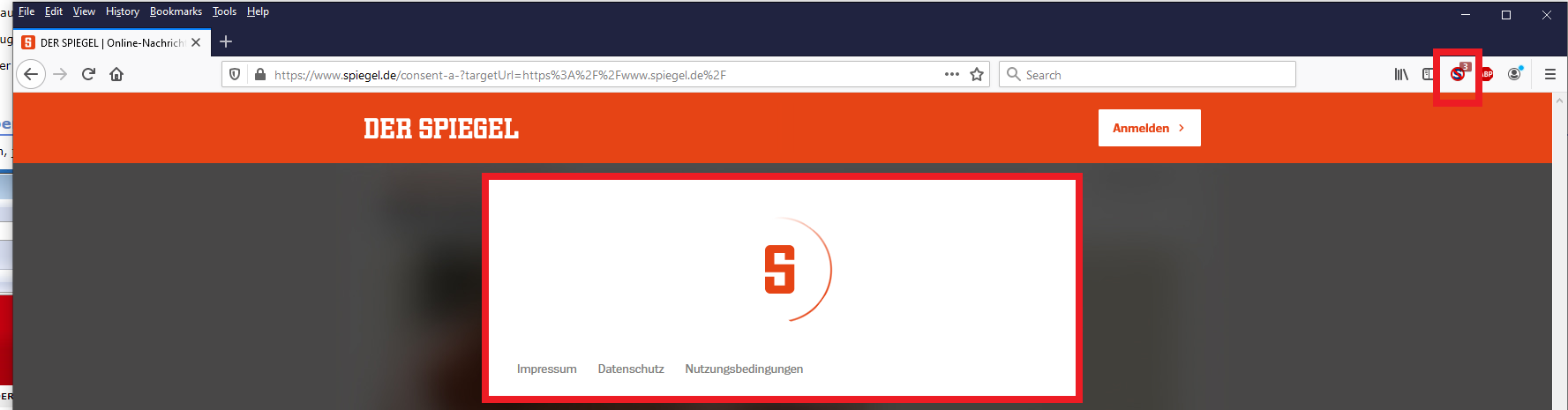
The blue S in the circle shows that NoScript is running. NoScript uses a blacklist approach. This means, per default everything is blocked and you as the user has to decided what scripts are allowed to run.
The Simple Test Approach
The easiest way to test whether NoScript is at fault is to select the option "Temporarily allow all this page" ![]() in the "Options..." button
in the "Options..." button
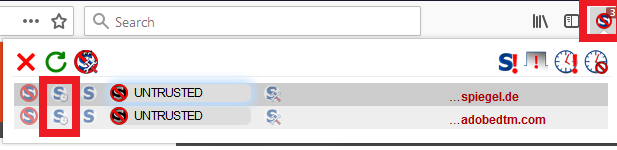
A More Structured Approach
- The data you are looking for might already be displayed although badly formatted: If you can find what you are looking, don't change any settings.
- Try the option "Temporarily allow this page"
With embedded scripts, you will probably have to temporarily allow the website you're trying to view. Click on "Options...", the "Recently blocked sites" and select "Temporarily allow all from <name_of_the_website>
- If allowing the website you are surfing temporarily fails, you will have to selectively other website temporarily until the page is displayed properly. You can find these other pages at the lower part of the "Options..." dialogue.
- The following sites are often incorporated in a website or provide scripts but have no influence whatsoever on the layout. It is not necessary to allow these:
-GoggleAnalytics
-GoogleAdService.com
-SmartAdserver.com
-wemfbox.ch
-Other marketing websites