|
Size: 2816
Comment:
|
Size: 2814
Comment:
|
| Deletions are marked like this. | Additions are marked like this. |
| Line 3: | Line 3: |
| == Flash Plugin (or !JavaScript) is not installed and/or websites do not display properly == | == Flash Plugin (or JavaScript) is not installed and/or websites do not display properly == |
| Line 7: | Line 7: |
| When you open a website, parts are not properly displayed and you might receive additional messages such as "Flash Plugin is required to view this website" or "!JavaScript is not installed" | When you open a website, parts are not properly displayed and you might receive additional messages such as "Flash Plugin is required to view this website" or "JavaScript is not installed" |
Contents
Flash Plugin (or JavaScript) is not installed and/or websites do not display properly
Symptoms
When you open a website, parts are not properly displayed and you might receive additional messages such as "Flash Plugin is required to view this website" or "JavaScript is not installed"
Cause
In general, the Flash Plugin for Firefox and the Active X Flash Plugin are both installed and usable as well as JavaScript.
TO test the availability, you can test this yourself: Open a browser and view the page http://www.adobe.com/software/flash/about - if the animation loads, the Flash Plugin is installed.
More likely, the cause is the installed Add-on called "NoScript".
How to get the website to display properly
If you open a website containing scripts such as Flash animation, javascript etc., the scripts are blocked by the NoScript Add-on. An error message is displayed in the browser:
The blue S in the circle shows that NoScript is running. NoScript uses a blacklist approach. This means, per default everything is blocked and you as the user has to decided what scripts are allowed to run.
The Simple Test Approach
The easiest way to test whether NoScript is at fault is to select the option "Temporarily allow all this page" in the "Options..." button
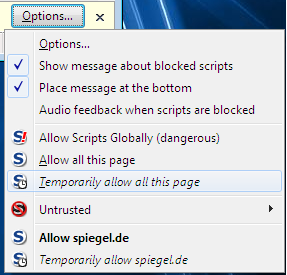
A More Structured Approach
- The data you are looking for might already be displayed although badly formatted: If you can find what you are looking, don't change any settings.
- Try the option "Temporarily allow this page"
With embedded Flash animations, you will probably have to temporarily allow the website you're trying to view. Click on "Options...", the "Recently blocked sites" and select "Temporarily allow all from <name_of_the_website>
- If allowing the website you are surfing temporarily fails, you will have to selectively other website temporarily until the page is displayed properly. You can find these other pages at the lower part of the "Options..." dialogue.
- The following sites are often incorporated in a website or provide scripts but have no influence whatsoever on the layout. It is not necessary to allow these:
-GoggleAnalytics
-GoogleAdService.com
-SmartAdserver.com
-wemfbox.ch
-Other marketing websites
Deactivating The Plugin (Not Recommended)
If you want to completely deactivate the Add-on, open the menu "Tools" and click on "Add-ons".
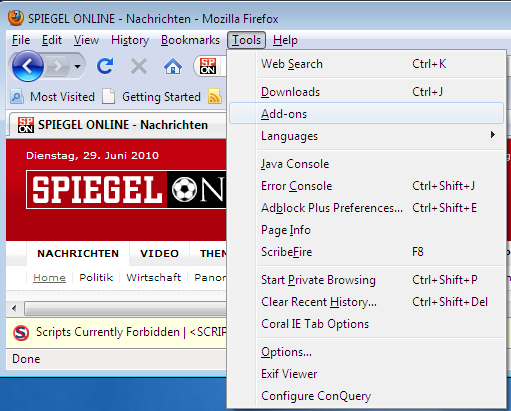
Scroll down the list until you see the NoScript Add-on. Click on "Disable". The browser must be restarted afterwards.