Notifications Area Icons
One new feature of Windows 7 is the Action Center which shows notifications about the state of the system.
Not all notifications are equally important. The notifications concerning security (e.g. messages regarding Antivirus programs) are essential and we recommend you do not turn them off. Theoretically, you should not see not any grave notifications as we are trying to take care of them for you.
The other notifications are in general quite configurable. Please read on.
How to access the Notifications Area
Either via the Control Panel:
Windows-Start -> Control Panel -> System and Security -> Action Center
Or by right-clicking the taskbar icons (by default in the lower right corner of your desktop) and selection "Customize...":
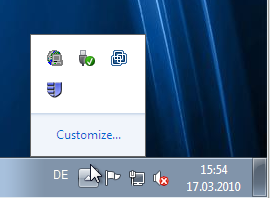
Configuring the Notification Area
You should see the following screen in front of you:
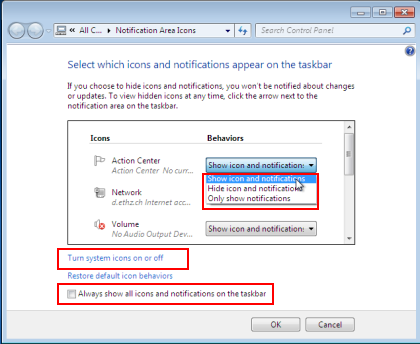
In the list, you can select the behaviour for each icon. The most appropriate setting for the standard user is probably "Only show notifications". If you want to tweak the system to your likings, try the "Turn system icons on or off". Remember, you can always revert to the default settings by clicking "Restore default icon behaviours" if you feel you applied too many changes.
If you like to know what's going on on your workstation, check the "Always show all icons and notifications on the taskbar".