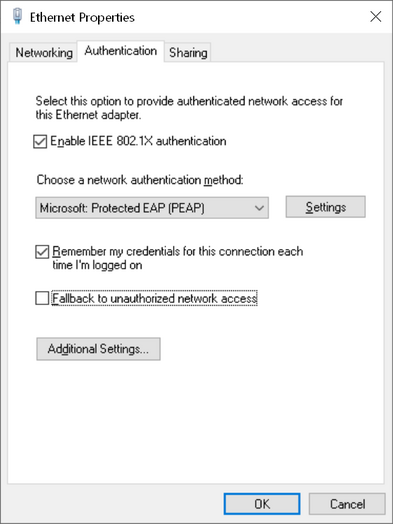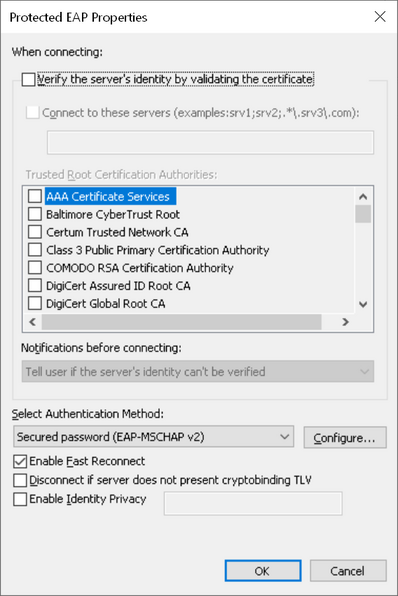|
Size: 2142
Comment:
|
← Revision 16 as of 2020-09-04 15:54:03 ⇥
Size: 1839
Comment:
|
| Deletions are marked like this. | Additions are marked like this. |
| Line 1: | Line 1: |
| #rev 2020-09-04 davidsch |
|
| Line 3: | Line 5: |
| Please refer to the following ETH Informatikdienste website (Select: ETH Zürich, login with your NETHZ credentials): | Please refer to the following ETH Informatikdienste website: |
| Line 5: | Line 7: |
| https://www.ncwiki.ethz.ch/display/dk/Konfiguration+WLAN+802.1x+-+Windows+7+User | https://www.ncwiki.ethz.ch/confluence/display/DAT |
| Line 9: | Line 11: |
| Normally when you connect a not registered selfmanaged laptop into a UTP socket which is set to 'docking', you won't be able to get into the Internet, until you have logged in via the ETH landing page displayed by your webbrowser. In other words, the same behaviour as connecting to the ETH wireless network. After registering via landing page, you will have full access to the network. <<BR>> This article shows you how to configure the wired network interface of your laptop in a way that 802.1x authorization is made automatically in the background, without using the ETH landing page. <<BR>> |
|
| Line 18: | Line 16: |
| . {{attachment:1_LAN-Properties.png}} | . {{attachment:win10_802_1x_01.png}} |
| Line 20: | Line 18: |
| . {{attachment:2_EigenschaftenEAP.png}} 1. Click button 'Configure' and untick "Automatically use my Windows logon name and password (and domain if any)." After that, click two times 'ok'. |
. {{attachment:win10_802_1x_02.png}} 1. Click button 'Configure' and untick "Automatically use my Windows logon name and password (and domain if any)." . {{attachment:win10_802_1x_03.png}}. After that, confirm twice clicking the 'ok' buttons. |
| Line 23: | Line 22: |
| . {{attachment:3_EAPProperties.png}} | . {{attachment:win10_802_1x_01.png}} |
| Line 25: | Line 24: |
| . {{attachment:4_AdvancedSettings.png}} 1. Click button "Save credentials" and enter your NETHZ username and password. After that, click several times 'ok' to store your settings and close all the windows. |
. {{attachment:win10_802_1x_04.png}}}} 1. Click button "Save credentials". . {{attachment:win10_802_1x_05.png}}}} 1. IMPORTANT: DIFFERENT USERNAME FIELD SYNTAX DEPENDING ON YOUR ACCOUNT TYPE: {{{ When asked for a username/ login enter: <username>@student-net.ethz.ch, if your are student at ETH <username>@staff-net.ethz.ch, if your are a staff member of ETH <username>@guest-net.ethz.ch, if your are a guest at ETH }}} 1. As password, enter your ETH network password ---- [[CategoryNET]] |
How to configure a wireless (WLAN) connection for 802.1x authorization
Please refer to the following ETH Informatikdienste website:
https://www.ncwiki.ethz.ch/confluence/display/DAT
How to configure a wired connection for 802.1x authorization
- Click on Start and type 'services.msc' in the search field.
In the upcoming window click Tab:Standard and start service 'Wired autoConfig'. Close 'services.msc' window.
Click on Start -> 'Control Panel' -> 'Network and Sharing Center' and choose 'Change adapter settings' on the left side of the window.
Right click on the symbol for the LAN adapter, choose 'Properties' and click on Tab:Authentication.
- Make the following settings:
- Click button 'Settings' and untick "Validate server certificate".
- Click button 'Configure' and untick "Automatically use my Windows logon name and password (and domain if any)."
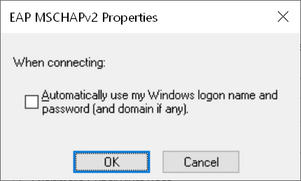 . After that, confirm twice clicking the 'ok' buttons.
. After that, confirm twice clicking the 'ok' buttons.
- Back in the "Authentication" tab click button "Addional Settings".
- Tick "Specify authentication mode" and choose "User authentication" in the dropdown field.
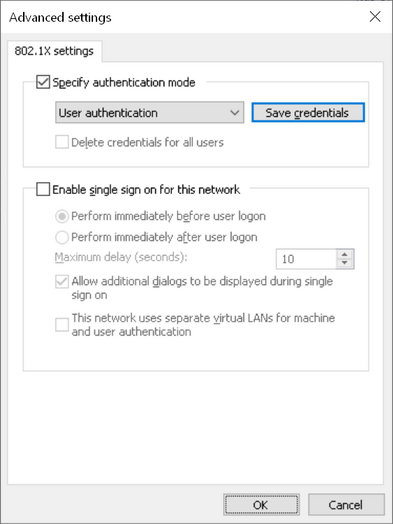 }}
}}
- Click button "Save credentials".
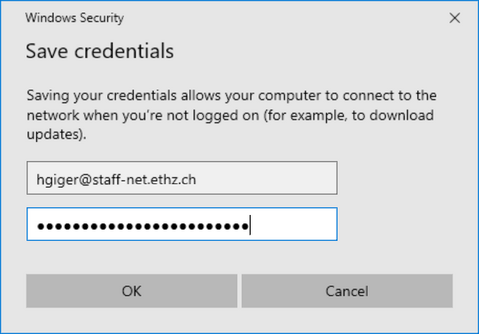 }}
}}
IMPORTANT: DIFFERENT USERNAME FIELD SYNTAX DEPENDING ON YOUR ACCOUNT TYPE:
When asked for a username/ login enter: <username>@student-net.ethz.ch, if your are student at ETH <username>@staff-net.ethz.ch, if your are a staff member of ETH <username>@guest-net.ethz.ch, if your are a guest at ETH
- As password, enter your ETH network password