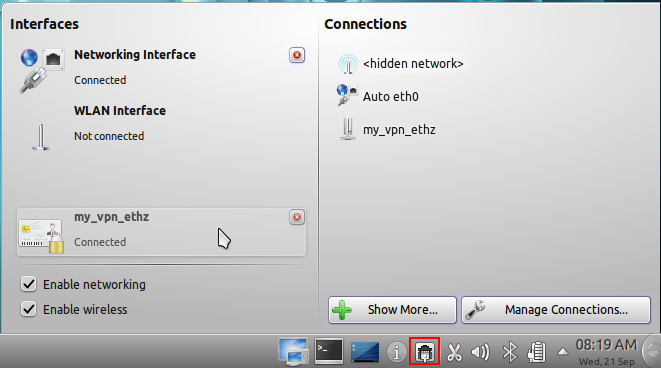|
⇤ ← Revision 1 as of 2017-04-10 08:47:09
Size: 2951
Comment:
|
Size: 2910
Comment:
|
| Deletions are marked like this. | Additions are marked like this. |
| Line 32: | Line 32: |
{{attachment:05_vpn_create_vnpc.png}} |
Contents
Set Up a VPN Connection to the ETH using Network-Manager in KDE
This illustrated guide explain how to connect to configure and start a VPN tunnel to the VPN-gateway of ETHZ using Network-Manager in KDE.
Enter Configuration Menu
To set up a new VPN connection in KDE right click on the Network-Manager applet, and select Network Management Settings
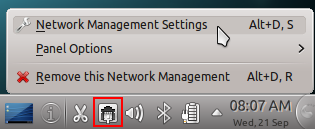
In the new window, switch to the tab "VPN". Click on Add... to add a new VPN connection.
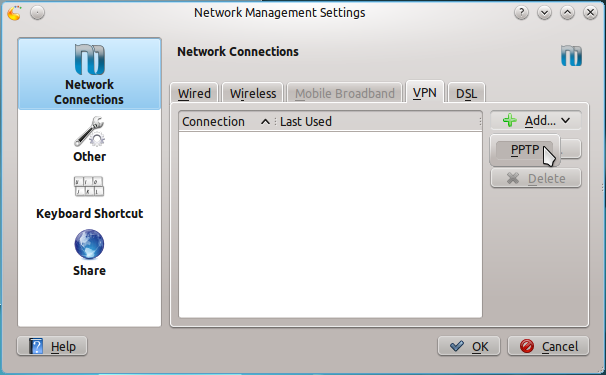
If "vpnc" is not listed, you will have to install another package. Read on below...
Installing required packages
In the shell, run the following command: sudo apt-get install network-manager-vpnc-kde
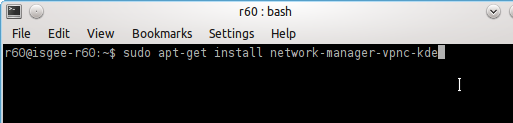
This will install the missing "vpnc" option in the VPN menu
After the installation, you will have to restart the network manager. You can do so by running the command sudo invoke-rc.d network-manager restart
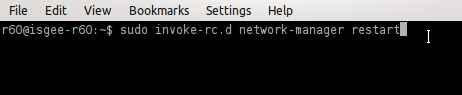
Configuring VPN
Now you can add and configure VPN.
You need the following data:
Connect to / Service : vpnc
Gateway: vpn-cluster.ethz.ch
Group Name: ETHZ-spezial
Also enable the Override user name checkbox and put your N.ETHZ user name in there.
After entering all the needed informations, you can apply the settings.
Graphical Dialogs in KDE
In the graphical dialogs look like follows.
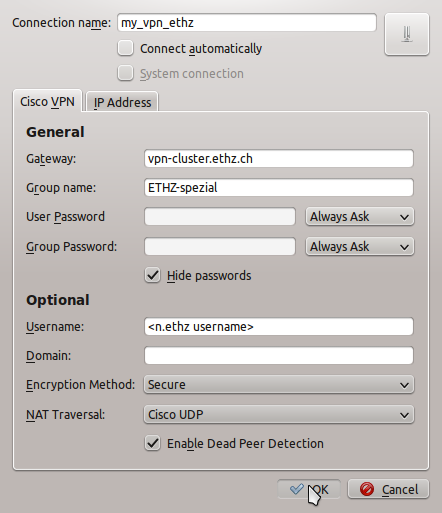
After saving the settings by clicking on OK, the configured VPN will show in the Network Management Settings:
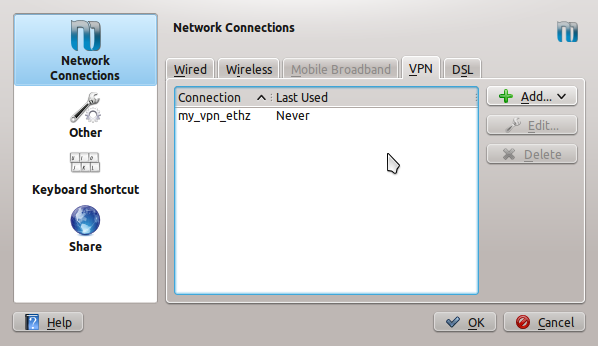
KDE Wallet
By default, KDE Wallet usually kicks in if a password needs to be entered, offering you to save it. You can do so by setings a master password for KDE Wallet. If you do not wish to use KDE Wallet at this point, just click on "Cancel"
Connecting via VPN
After you have configured a VPN connection, you can activate it in Network-Manager. Click on the Network Manager icon in the taskbar and click on your VPN connection:
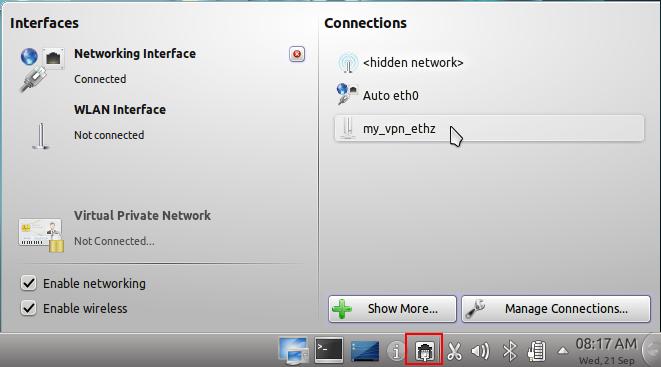
If you have not enteted and saved your n.ethz password and the group password, you will be asked for it. KDE Wallet might kick in as well which can be cancelled.
Password: Your N.ETHZ password
Group Password: see https://linux.ee.ethz.ch/VpnData (login with your n.ethz login first)
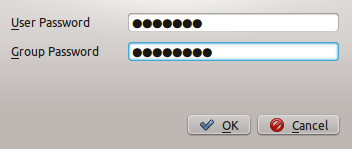
If you entered the passwords correclty, the VPN service is started. Unfortunately, in KDE 4 there seems to be no indicator in the taskbar (or I couldn't find it...) but if you click on the Network Manager icon again, the VPN connection will be listed under interfaces: