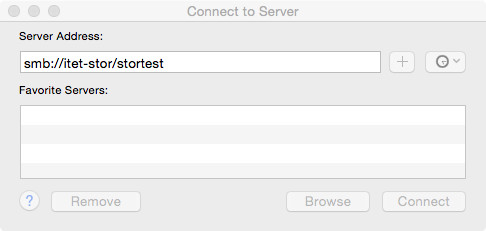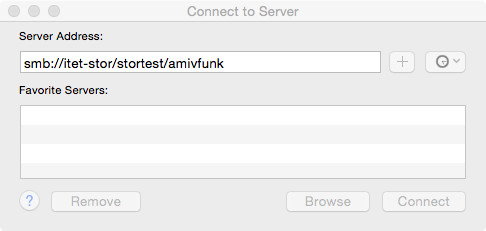|
Size: 3569
Comment:
|
Size: 3772
Comment:
|
| Deletions are marked like this. | Additions are marked like this. |
| Line 38: | Line 38: |
| Unfortunately, all directories are empty. In a second step, you have to connect directly to one of these directories. | Unfortunately, due to a inadequate SMB protocol implementation in Mac OSX all shares shown are empty. To circumvent this behaviour, you have to connect directly to one of these shares in a second step. |
| Line 43: | Line 44: |
| If the SMB protocol does not work at all try CIFS instead, e.g. {{{ cifs://itet-stor/$USERNAME/$SHARENAME }}} |
Getting an overview of your data
As your data grows in size and as the data is spread over different data stores, it may become difficult to organize and find it later again. Maybe you will even forget about some data stores (homes, projects) you are in possession. Therefore we offer the itetstor service. This service allows you to see your data stores at a glance. Typically, you are in possession of a home, but you may also keep data on backup servers, have some private data on different NAS servers and - especially - you may have project data in several project homes in which you are a project member. Being a "member" of a certain project means, in terms of the itetstor service, that you have at least read access on the project home. This read access might be given, because you are the owner of the home, or because you are allowed to access the data via its group rights. Of course, you might also encounter folders you've never heard about before, but they are displayed because you possess access rights on them.
To avoid misunderstandings
The itetstor service does not offer you new data storage locations, but it rather is an overview over and an entry point to your existing homes, projects and so on.
How does it work?
The itetstor service creates a folder on specific filesystem share, one for each user. This folder contains generated links to almost all storage resources the users possesses. These links are updated (added/ removed) once per day. So if you are missing a folder that has been created today, it won't show up in the itetstor share before the next day. Some special folders (you most probably don't want to see anyway) are never displayed, despite they exist.
How do I access the service?
Windows users
To see all the shares you own or you are a group member of (i.e. projects), press the keys Windows+"R" at the same time. The "run" dialog will appear. In this dialog, enter
\\itet-stor\$USERNAME
where $USERNAME is your NETHZ login name. Hit enter, then a new folder opens that will contain entry points (subfolder links) to all your data shares.
Example for user "stortest" on Windows
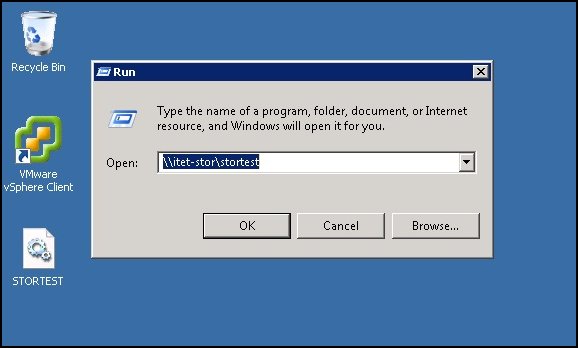
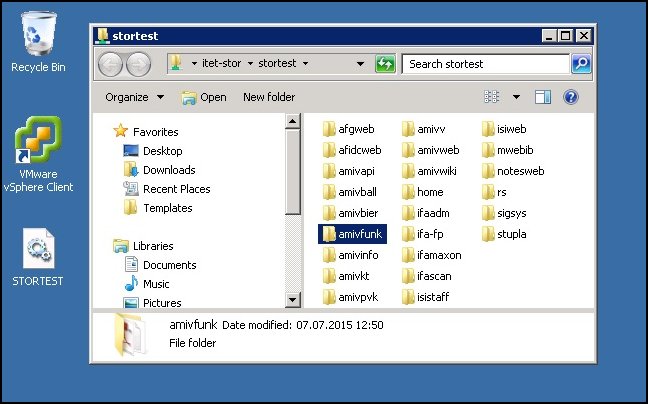
Linux users
On Linux, the itetstor service is offered to managed clients only (i.e. not to private laptops, ...). The get an overview of (and an entry point to) your shares, just change to the directory
/itet-stor/$USERNAME
where $USERNAME is your NETHZ login name. The directory will contain a collection of links to your data stores. Please note: In some cases it might happen that a storage resource appears on the Linux side, but not on the Windows side or vice versa. This depends on how the storage resources are configured.
Example for user "stortest" on Linux
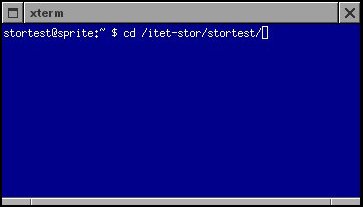
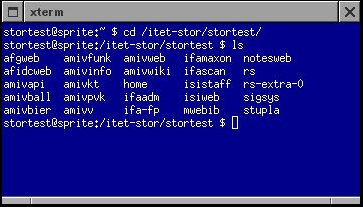
Mac users
To see all the shares you own or you are a group member of (i.e. projects), press the keys cmd+"K" at the same time. The "Connect to Server" dialog will appear. In this dialog, enter
smb://itet-stor/$USERNAME
where $USERNAME is your NETHZ login name.
Unfortunately, due to a inadequate SMB protocol implementation in Mac OSX all shares shown are empty. To circumvent this behaviour, you have to connect directly to one of these shares in a second step.
smb://itet-stor/$USERNAME/$SHARENAME
If the SMB protocol does not work at all try CIFS instead, e.g.
cifs://itet-stor/$USERNAME/$SHARENAME
Example for user "stortest" on Mac OS X