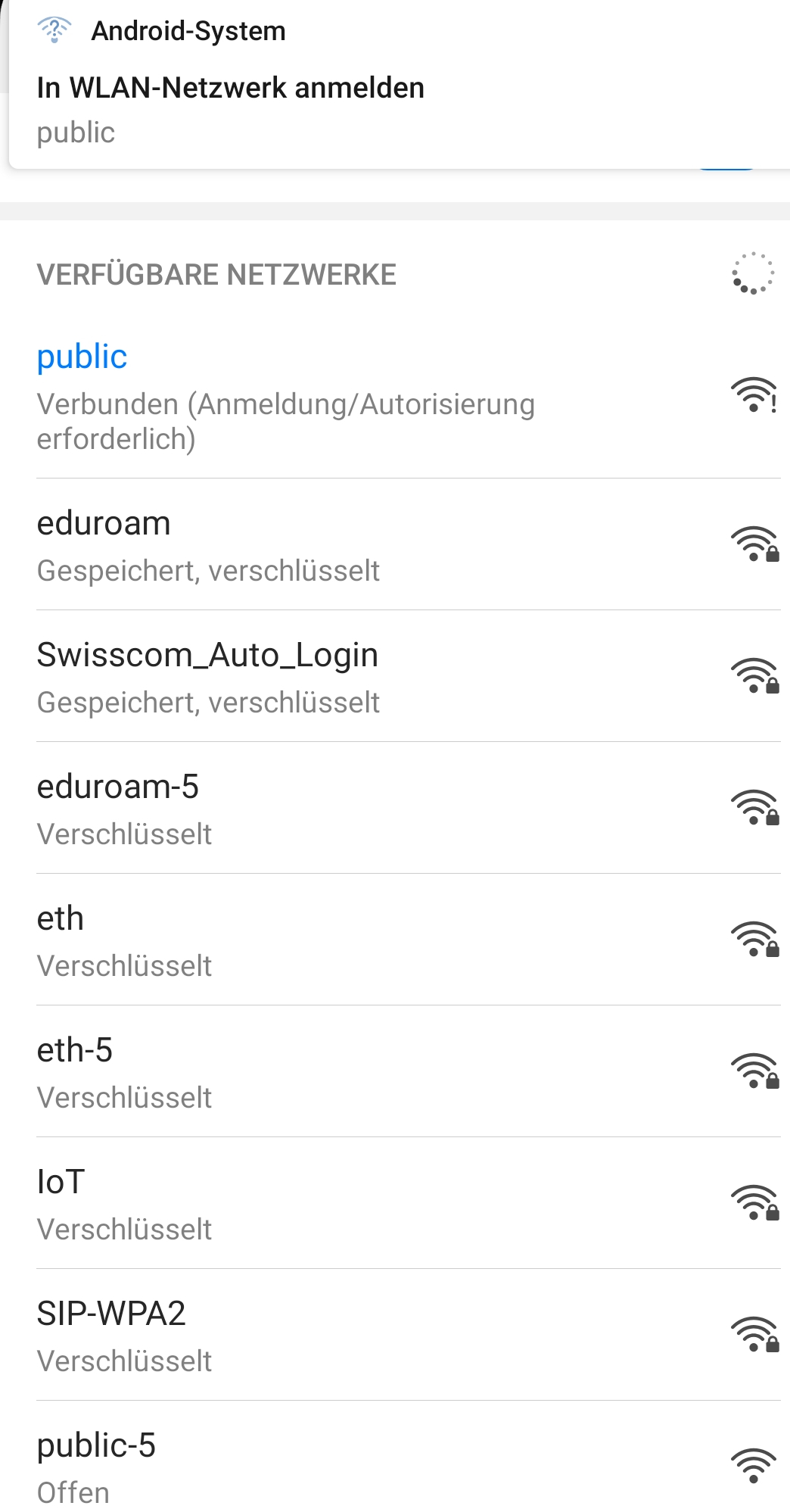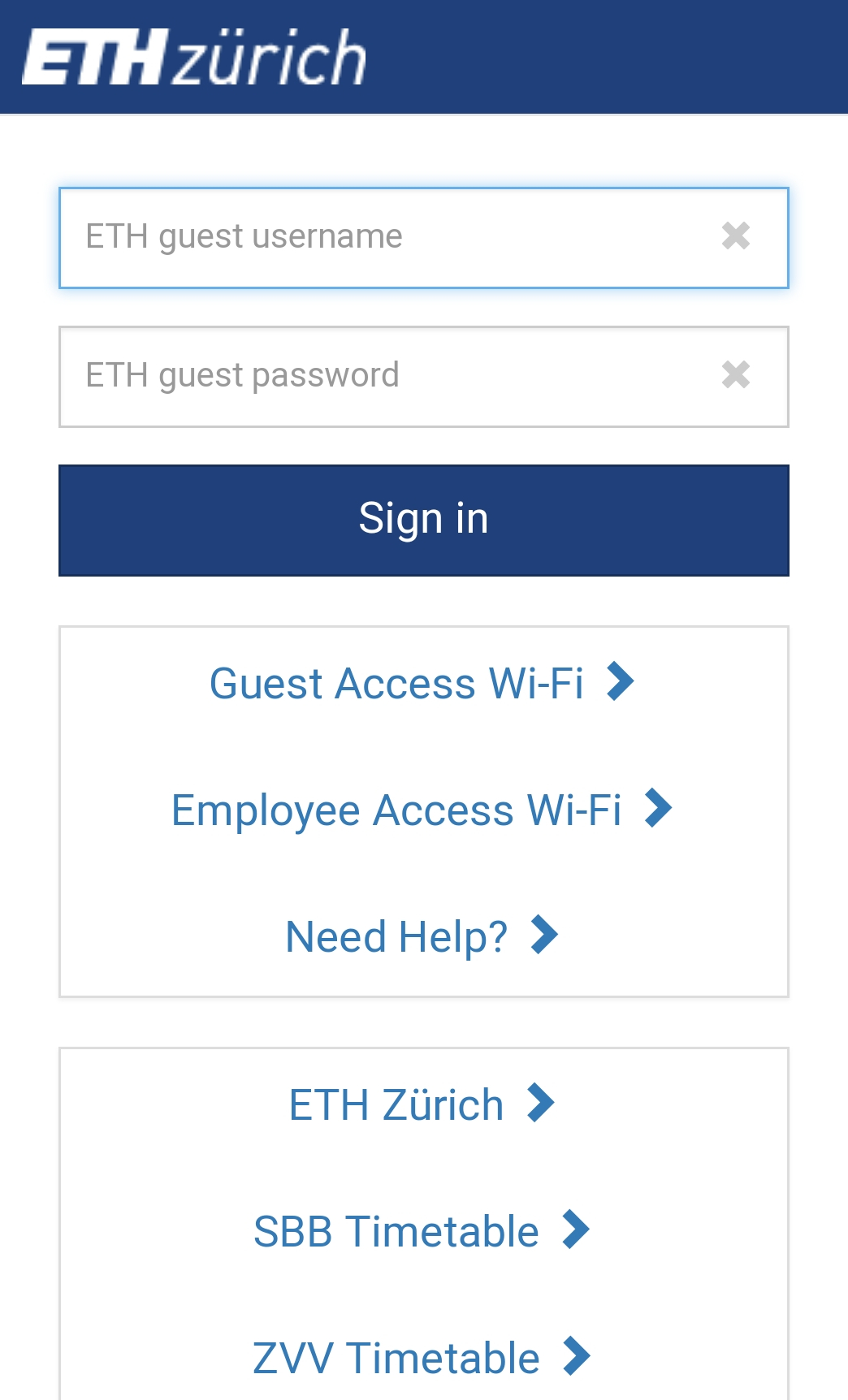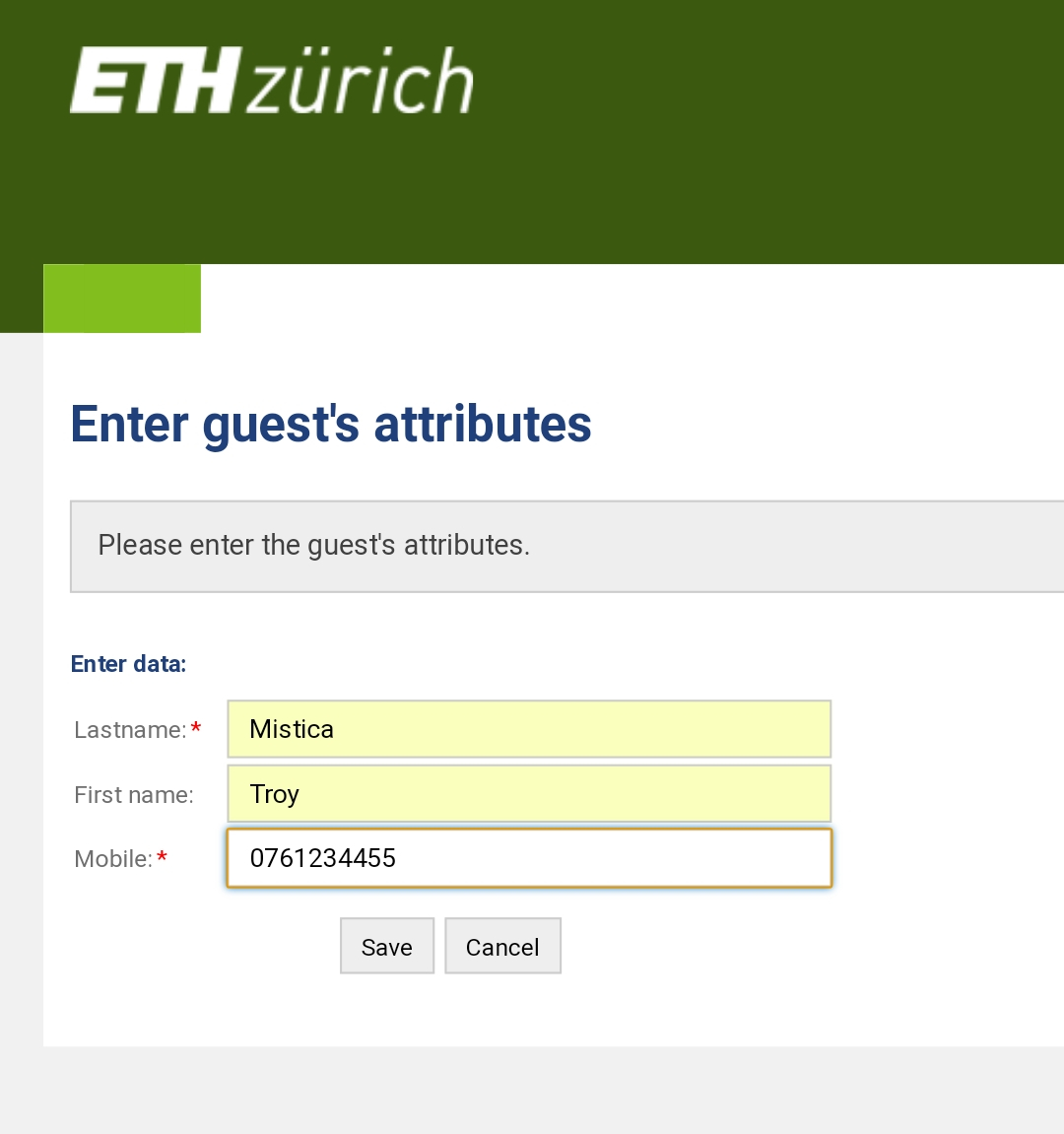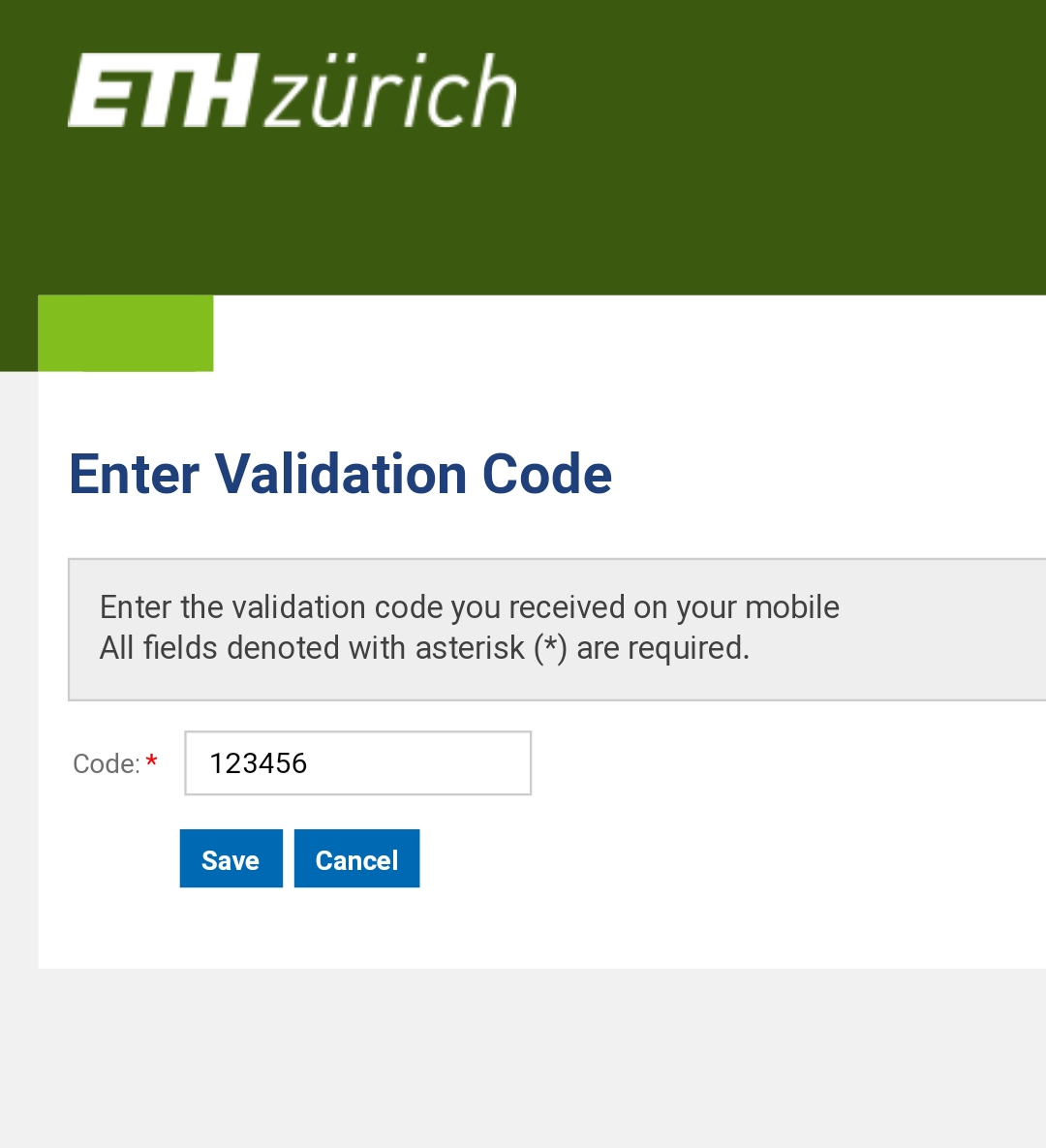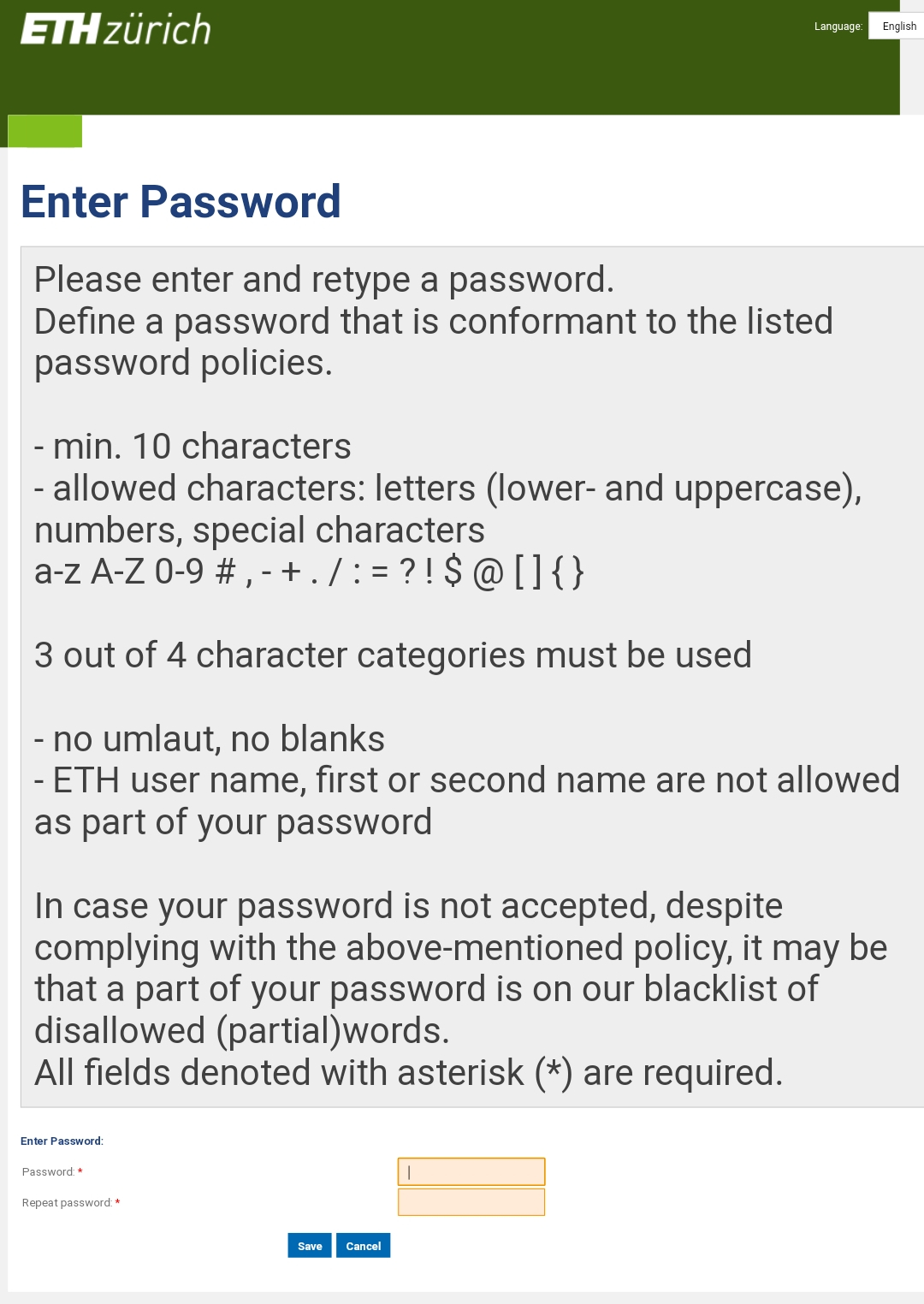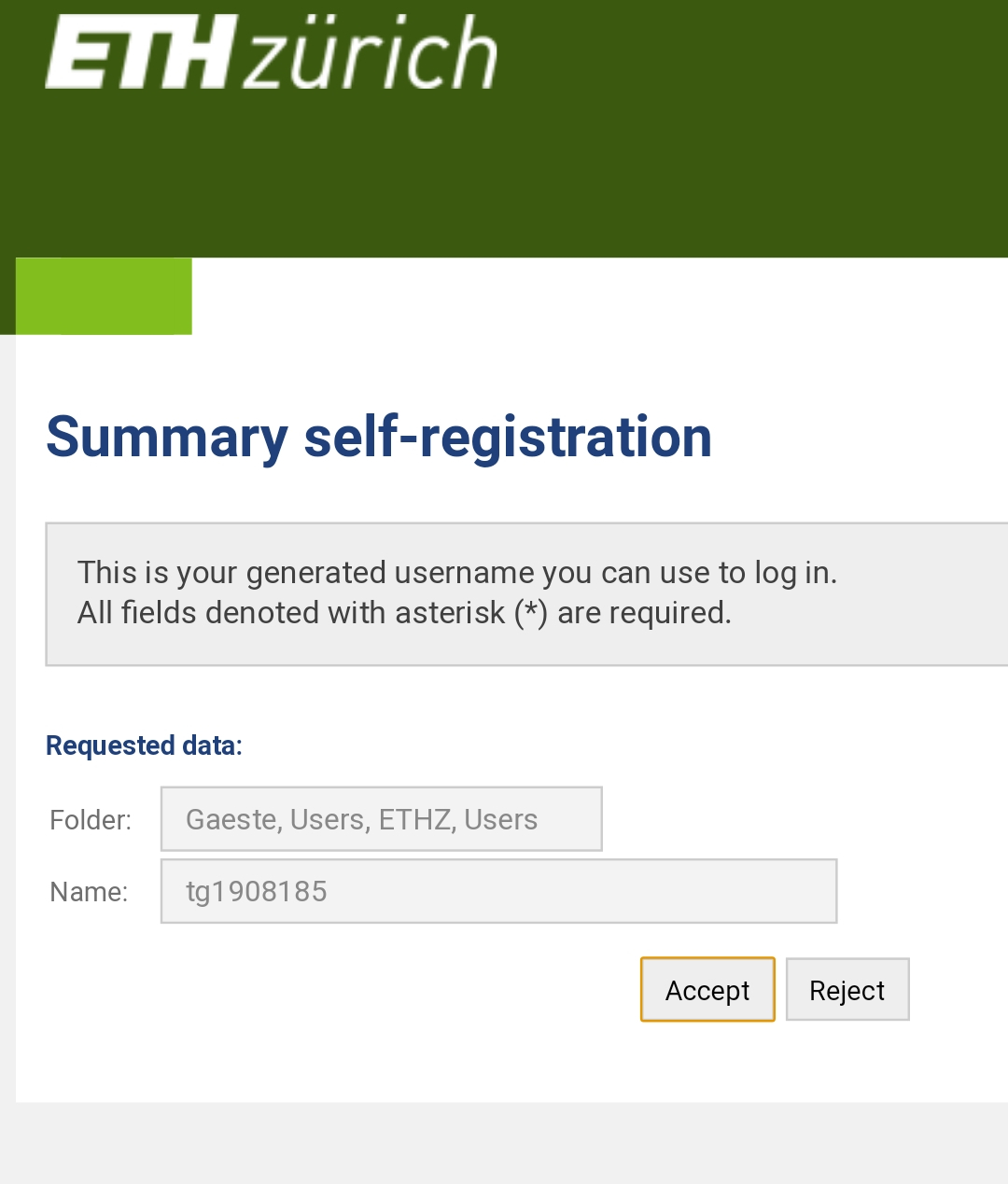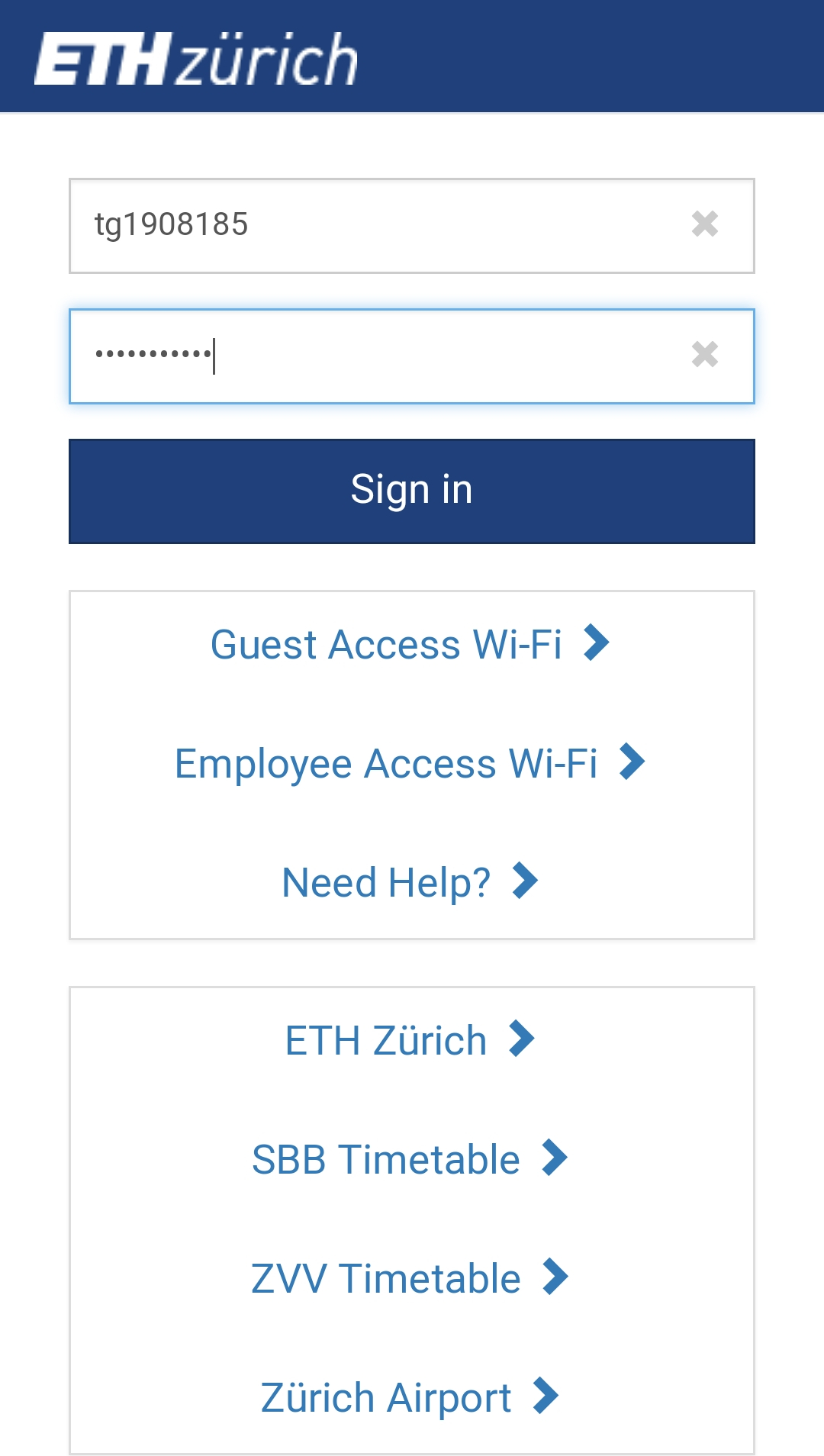|
Size: 1896
Comment:
|
Size: 1866
Comment:
|
| Deletions are marked like this. | Additions are marked like this. |
| Line 12: | Line 12: |
| ||[[WiFiGuest?action=AttachFile&do=get&target=wifi.jpg|{{attachment:wifi.jpg|align="left"|width=150}}]] ||<style="border:none;"> Click on either public or public-5. Depending on your device and software a little window should pop up|| | |||[[attachment:wifi.jpg|{{attachment:wifi.jpg|align="left"|width=150}}]] ||<style="border:none;"> Click on either public or public-5. Depending on your device and software a little window should pop up|| |
WiFi Guest access
Guests can connect to the internet for 24 hours through one of the Wifis:
- public (mobile)
- public-5 (stationary)
To get internet access you have to connect to either public or public-5 with your device. A login window should pop up if not, try to open a browser and try to navigate to any page.
How To
Click on either public or public-5. Depending on your device and software a little window should pop up |
|
Choose Guest Access Wi-Fi > |
|
Enter your lastname, first name and your mobile phone number. Your number shouldn't contain any spaces. |
|
You should soon (about 10 seconds) get a text message on your phone containing a six digit validation code. Enter your code in the field box. |
|
Now you have to enter and retype a password. The password needs to fulfill the requirements. Please memorize your password. |
|
A summary of your self-registration should now be shown. You should also get the username via text message. |
|
Log in with with the username you got and the password you set earlier. |
Troubleshooting
* If you forgot your password or if your login has expired then repeat the registration process.
* If any other problem occurs please contact the IT-Support Group via Mail (support@ee.ethz.ch)