|
Size: 914
Comment:
|
← Revision 76 as of 2022-08-23 12:28:40 ⇥
Size: 3462
Comment:
|
| Deletions are marked like this. | Additions are marked like this. |
| Line 1: | Line 1: |
| <<TableOfContents(3)>> | ## page was renamed from Telefonie #rev 2020-09-11 maegger <<TableOfContents(4)>> |
| Line 3: | Line 5: |
| == Prerequisite == | = Overview = Legitimated Users with access to the [[https://netcenter.ethz.ch|Netcenter]] '''AND''' the [[https://www.netcenter.ethz.ch/telkom-wizard|TelKom-Wizard]] can configure different aspects of a telephone: * Installing and Disassembling of Telephone lines * Move an existing Phone to another Room * Add an additional Phone Number for a specific person * Changing what is displayed as caller ID (e.g. the Surname, the Number, the Room etc.) of the device * Define what range the caller has (e.g. internal only, national calls only etc.) /!\ If you do not have access to the netcenter but need some of the above adjustments, please contact your institutes secretary or your institute coordinator for these changes and updates. /!\ |
| Line 5: | Line 15: |
| . * Make sure Adobe Flash Plugin 10 or higher is installed. . * Know the room number and UTP numbers before you start filling out a form |
= Prerequisits = * You need an authorized account to access the [[https://netcenter.ethz.ch|Netcenter]] '''AND''' the [[https://www.netcenter.ethz.ch/telkom-wizard|TelKom-Wizard]] * To access the netcenter you need to be inside the ETH network. Either physically or by using [[https://sslvpn.ethz.ch|VPN]]. * Depending on the adjustment you want to make you need some or all information below * The exact room the phone is (or should be) installed. For example {{{ETF/D/106}}}. * The UTP Number the phone is/should be installed. For example {{{UTP54091}}}. * The caller ID which should be used. For example {{{SURNAME}}} or the Room (e.g. {{{ETF/D/106}}}). * The calling-range ({{{internal only}}}, {{{national}}} (CH, D, FR, IT, A, GB, USA, Canada), {{{international}}} (Subject to approval)) |
| Line 8: | Line 24: |
| == Filling Out A Request == | = The Telephone Wizard = The Telephone Wizard is (even if only available in German) self explaining and easy to understand because it was designed as a guided wizard. Therefore we only show a brief overview. == Starting the Wizard == When you [[https://www.netcenter.ethz.ch/telkom-wizard|connect to the wizard]] you should see the screen below.<<BR>> {{attachment:telkom01.png||width=640}} |
| Line 10: | Line 30: |
| === Logon === | 1. Is the default selected overview window which shows any current open tasks. 1. Can be used to create a new order. 1. These buttons can be used to overview your orders only or the order of your {{{NetSup}}} Group. 1. Here you would see all open order (None in this screenshot). |
| Line 12: | Line 35: |
| Open the [[https://www.komcenter.ethz.ch/telkom|Telkom]] website. Logon with your n.ethz username and password. If you don't remember your n.ethz password, you can reset it [[https://password.ethz.ch|here]] | == Placing a new order == When you click the {{{+ Neuer Auftrag}}} Button you will be first asked if you need a confirmation email and then you can click the {{{+ Neuer Job}}} Button to create the new request. The following Options are available:<<BR>> {{attachment:telkom02.png||width=350}} |
| Line 14: | Line 39: |
| {{attachment:logon.png}} | 1. '''Neuanschluss''' - Install a new phone 1. '''Umzug''' - Move an existing phone to another location 1. '''Demontage des Apparates (!RufNr. löschen)''' - Disassemble the phone and delete the number 1. '''!RufNr. Eingenschaften ändern''' - Change properties of the call number (e.g. the displayed name, the calling range etc.) |
| Line 16: | Line 44: |
| After a successful logon, you will see a split screen: On the left, you can see your existing requests and their status. On the right, you can create new requests. | The order you place will be processes as soon as possible or at the given date. Depending on the setting you choose for the confirmation mail you will (or will not) informed about the current process. |
| Line 18: | Line 46: |
| === Create New Request === | = Other important telephone stuff = |
| Line 20: | Line 48: |
| If you want to create a new request, fill in the Fälligkeitsdatum (due date) and select one of the options "Neuanschluss erfassen" (install new telefon line) or "Umzug erfassen" (move a phone connection). | == Phone configuration == |
| Line 22: | Line 50: |
| {{attachment:newrequest.png}} | See here: https://go2phone.ethz.ch/ (Valid for phone type 'OpenScape CP600'). == Voice-Mail configuration == See here: https://unlimited.ethz.ch/display/itwdb/voice+mail ---- [[CategoryTEL]] |
Contents
Overview
Legitimated Users with access to the Netcenter AND the TelKom-Wizard can configure different aspects of a telephone:
- Installing and Disassembling of Telephone lines
- Move an existing Phone to another Room
- Add an additional Phone Number for a specific person
- Changing what is displayed as caller ID (e.g. the Surname, the Number, the Room etc.) of the device
- Define what range the caller has (e.g. internal only, national calls only etc.)
![]() If you do not have access to the netcenter but need some of the above adjustments, please contact your institutes secretary or your institute coordinator for these changes and updates.
If you do not have access to the netcenter but need some of the above adjustments, please contact your institutes secretary or your institute coordinator for these changes and updates. ![]()
Prerequisits
You need an authorized account to access the Netcenter AND the TelKom-Wizard
To access the netcenter you need to be inside the ETH network. Either physically or by using VPN.
- Depending on the adjustment you want to make you need some or all information below
The exact room the phone is (or should be) installed. For example ETF/D/106.
The UTP Number the phone is/should be installed. For example UTP54091.
The caller ID which should be used. For example SURNAME or the Room (e.g. ETF/D/106).
The calling-range (internal only, national (CH, D, FR, IT, A, GB, USA, Canada), international (Subject to approval))
The Telephone Wizard
The Telephone Wizard is (even if only available in German) self explaining and easy to understand because it was designed as a guided wizard. Therefore we only show a brief overview.
Starting the Wizard
When you connect to the wizard you should see the screen below.
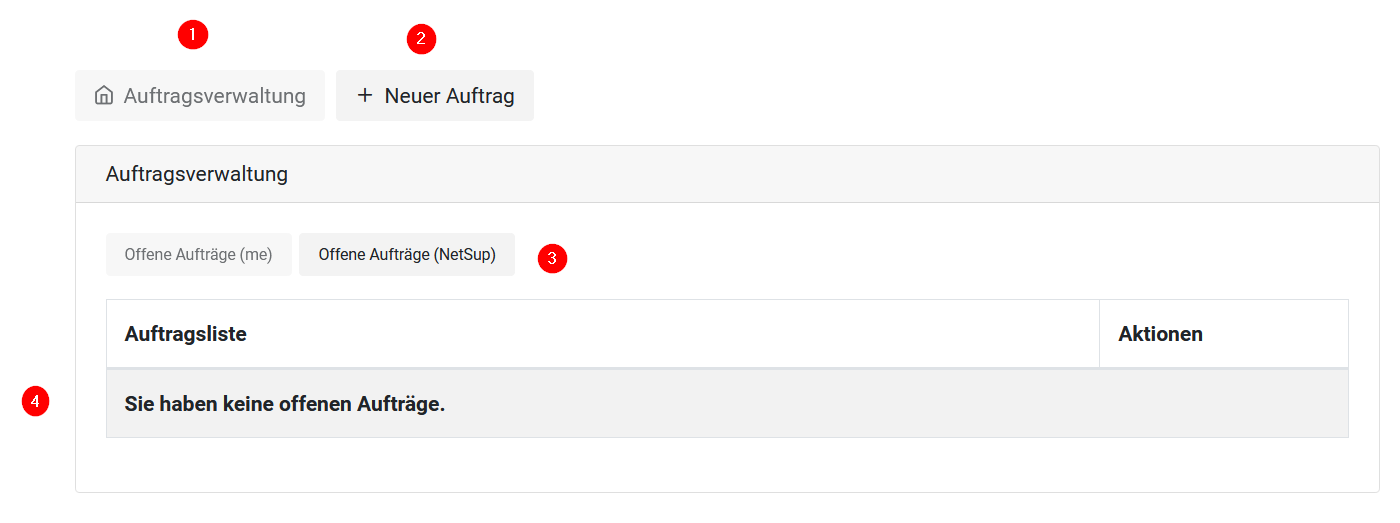
- Is the default selected overview window which shows any current open tasks.
- Can be used to create a new order.
These buttons can be used to overview your orders only or the order of your NetSup Group.
- Here you would see all open order (None in this screenshot).
Placing a new order
When you click the + Neuer Auftrag Button you will be first asked if you need a confirmation email and then you can click the + Neuer Job Button to create the new request. The following Options are available:
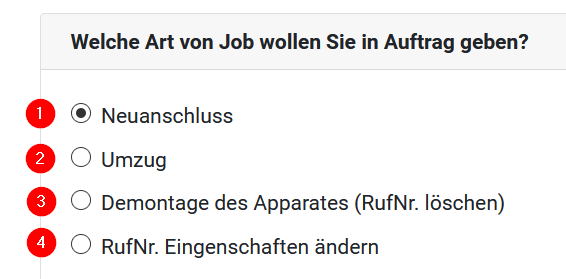
Neuanschluss - Install a new phone
Umzug - Move an existing phone to another location
Demontage des Apparates (RufNr. löschen) - Disassemble the phone and delete the number
RufNr. Eingenschaften ändern - Change properties of the call number (e.g. the displayed name, the calling range etc.)
The order you place will be processes as soon as possible or at the given date. Depending on the setting you choose for the confirmation mail you will (or will not) informed about the current process.
Other important telephone stuff
Phone configuration
See here: https://go2phone.ethz.ch/
(Valid for phone type 'OpenScape CP600').
Voice-Mail configuration
See here: https://unlimited.ethz.ch/display/itwdb/voice+mail