|
Size: 5008
Comment:
|
Size: 3207
Comment:
|
| Deletions are marked like this. | Additions are marked like this. |
| Line 1: | Line 1: |
| ## page was renamed from Telefonie #rev 2020-09-11 maegger |
|
| Line 3: | Line 5: |
| == Prerequisite == . * Make sure Adobe Flash Plugin 10 or higher is installed. . * Make sure you know the room number, Kostenstelle (cost center) and UTP numbers (if applicable) before you start filling out the form |
= Overview = Legitimated Users with access to the [[https://netcenter.ethz.ch|Netcenter]] '''AND''' the [[https://www.netcenter.ethz.ch/telkom-wizard|TelKom-Wizard]] can configure different aspects of a telephone: * Installing and Disassembling of Telephone lines * Move an existing Phone to another Room * Add an additional Phone Number for a specific person * Changing what is displayed as caller ID (e.g. the Surname, the Number, the Room etc.) of the device * Define what range the caller has (e.g. internal only, national calls only etc.) /!\ If you do not have access to the netcenter but need some of the above adjustments, please contact your institutes secretary or your institute coordinator for these changes and updates. /!\ |
| Line 7: | Line 15: |
| == Filling Out A Request == === Logon === Open the [[https://www.komcenter.ethz.ch/telkom|Telkom]] website. Logon with your n.ethz username and password. If you don't remember your n.ethz password, you can reset it [[https://password.ethz.ch|here]] |
= Prerequisits = * You need an authorized account to access the [[https://netcenter.ethz.ch|Netcenter]] '''AND''' the [[https://www.netcenter.ethz.ch/telkom-wizard|TelKom-Wizard]] * To access the netcenter you need to be inside the ETH network. Either physically or by using [[https://sslvpn.ethz.ch|VPN]]. * Depending on the adjustment you want to make you need some or all information below * The exact room the phone is (or should be) installed. For example {{{ETF/D/106}}}. * The UTP Number the phone is/should be installed. For example {{{UTP54091}}}. * The caller ID which should be used. For example {{{SURNAME}}} or the Room (e.g. {{{ETF/D/106}}}). * The calling-range ({{{internal only}}}, {{{national}}} (CH, D, FR, IT, A, GB, USA, Canada), {{{international}}} (Subject to approval)) |
| Line 11: | Line 24: |
| {{attachment:logon.png}} | = The Telephone Wizard = The Telephone Wizard is (even if only available in German) self explaining and easy to understand because it was designed as a guided wizard. Therefore we only show a brief overview. == Starting the Wizard == When you [[https://www.netcenter.ethz.ch/telkom-wizard|connect to the wizard]] you should see the screen below.<<BR>> {{attachment:telkom01.png||width=640}} |
| Line 13: | Line 30: |
| After a successful logon, you will see a split screen: On the left, you can see your existing requests and their status. On the right, you can create new requests. | 1. Is the default selected overview window which shows any current open tasks. 1. Can be used to create a new order. 1. These buttons can be used to overview your orders only or the order of your {{{NetSup}}} Group. 1. Here you would see all open order (None in this screenshot). |
| Line 15: | Line 35: |
| === Create New Request === If you want to create a new request, fill in the Fälligkeitsdatum (Due Date) and a Bemerkung (Comment). The Fälligkeitsdatum (Due Date) is by default ten days in the future. Telkom needs that much time. Please do not call ISG about moving this date, we cannot speed up the requests. |
== Placing a new order == When you click the {{{+ Neuer Auftrag}}} Button you will be first asked if you need a confirmation email and then you can click the {{{+ Neuer Job}}} Button to create the new request. The following Options are available:<<BR>> {{attachment:telkom02.png||width=350}} |
| Line 18: | Line 39: |
| {{attachment:newrequest.png}} | 1. '''Neuanschluss''' - Install a new phone 1. '''Umzug''' - Move an existing phone to another location 1. '''Demontage des Apparates (RufNr. löschen)''' - Disassemble the phone and delete the number 1. '''RufNr. Eingenschaften ändern''' - Change properties of the call number (e.g. the displayed name, the calling range etc.) |
| Line 20: | Line 44: |
| Click on "Speichern" and the request will be saved on the left side of the screen. Select the request in the column "Auftrags-ID" (request ID) and click on one of the options "Neuanschluss erfassen" (Install New Telefon Line) or "Umzug erfassen" (Move An Existing Phone Connection). When saved, this will create a new ID in the lower part of the tool's window. | The order you place will be processes as soon as possible or at the given date. Depending on the setting you choose for the confirmation mail you will (or will not) informed about the current process. |
| Line 22: | Line 46: |
| Please read on for a detailed explanation of those two options. ==== "Neuanschluss erfassen" (Install New Telefon Line) ==== You can choose between "Endanschluss wählen" (Choose Endpoint) or "Nur Standort wählen" (Choose Location Only). In both cases, the mandatory information to be provided are highlighted with a red '''*''' Whenever there is a {{attachment:lookingglass.png}} , a search form will open where you can find the information you must enter. Dont' forget to save the request by clicking on {{attachment:save.png}} ||||<style="text-align: center;">'''Endanschluss '''(Choose Endpoint) ||||<style="text-align: center;">'''Standort '''(Choose Location Only) || ||Kabel (Cable) - in the search form, enter the UTP outlet number where the phone should be connected ||<style="text-align: center;" |11> {{attachment:newconnection.png}} ||not required ||<style="text-align: center;" |11> {{attachment:newconnection2.png}} || ||Splitter - needed if several phones are to be connected to one UTP outlet ||not required || ||Standort (Location) - e.g. ETL/F/26 ||See left column || ||Apparatetyp (Device Type) - select from the list ||See left column || ||ISG - select the local Information Support Group. At D-ITET, this is ee-isg ||See left column || ||Kostenstelle (Cost Center) - you can search by Leitzahl or Professor ||See left column || ||2. Kostenstelle - see above ||See left column || ||Kostenanteil KS1 - percentage of cost coverage of the first Kostenstelle ||See left column || ||Berechtigung - Permission to dial ETH-internal numbers, national or internation numbers ||See left column || ||Personen - Phone numbers can be mapped to persons or organisation or rooms. Click on "Persönlich" (Personal) and the looking glass to select/find a natural person ||See left column || ||Bemerkung - enter additional info here ||See left column || Dont' forget to save the request by clicking on {{attachment:save.png}} ==== "Umzug erfassen" (Move An Existing Phone Connection) ==== ||<-2:>'''Umzug''' (Move) || ||Rufnummer (Calling Number) - enter the phone number to be moved e.g. 29876 via the looking glass ||<style="text-align: center;" |11> {{attachment:umzug.png}} || ||Endanschluss wählen (Final Connection Point) - choose this if you know the exact office number and UTP number || ||Nur Standort wählen (Choose Location Only) - choose this if you are missing some location info || ||Kabel (Cable) - in the search form, enter the UTP outlet number where the phone should be connected || ||Splitter - needed if several phones are to be connected to one UTP outlet || ||Standort (Location) - e.g. ETL/F/26 || ||Apparatetyp (Device Type) - select from the list || ||Kostenstelle (Cost Center) - you search by Leitzahl or Professor || ||2. Kostenstelle - see above || ||Kostenanteil KS1 - percentage of cost coverage of the first Kostenstelle || ||Personen (Persons) - Click on the looking glass to select a natural person || ||Bemerkung - enter additional info here || Dont' forget to save the request by clicking on {{attachment:save.png}} === Edit An Existing Request === After logging in, you should see a list similar to the screenshot below: {{attachment:edit.png}} To edit a request: . * 1) select a row from the upper part of the window (Auftrags-ID) . * 2) select an ID from the lower part of the window and . * 3) click on Bearbeiten (Edit) The selected ID should in the right part of the screen. If not . * 4) try clicking where 4) is on the screenshot to make sure the editor window is not minimized |
---- [[CategoryTEL]] |
Overview
Legitimated Users with access to the Netcenter AND the TelKom-Wizard can configure different aspects of a telephone:
- Installing and Disassembling of Telephone lines
- Move an existing Phone to another Room
- Add an additional Phone Number for a specific person
- Changing what is displayed as caller ID (e.g. the Surname, the Number, the Room etc.) of the device
- Define what range the caller has (e.g. internal only, national calls only etc.)
![]() If you do not have access to the netcenter but need some of the above adjustments, please contact your institutes secretary or your institute coordinator for these changes and updates.
If you do not have access to the netcenter but need some of the above adjustments, please contact your institutes secretary or your institute coordinator for these changes and updates. ![]()
Prerequisits
You need an authorized account to access the Netcenter AND the TelKom-Wizard
To access the netcenter you need to be inside the ETH network. Either physically or by using VPN.
- Depending on the adjustment you want to make you need some or all information below
The exact room the phone is (or should be) installed. For example ETF/D/106.
The UTP Number the phone is/should be installed. For example UTP54091.
The caller ID which should be used. For example SURNAME or the Room (e.g. ETF/D/106).
The calling-range (internal only, national (CH, D, FR, IT, A, GB, USA, Canada), international (Subject to approval))
The Telephone Wizard
The Telephone Wizard is (even if only available in German) self explaining and easy to understand because it was designed as a guided wizard. Therefore we only show a brief overview.
Starting the Wizard
When you connect to the wizard you should see the screen below.
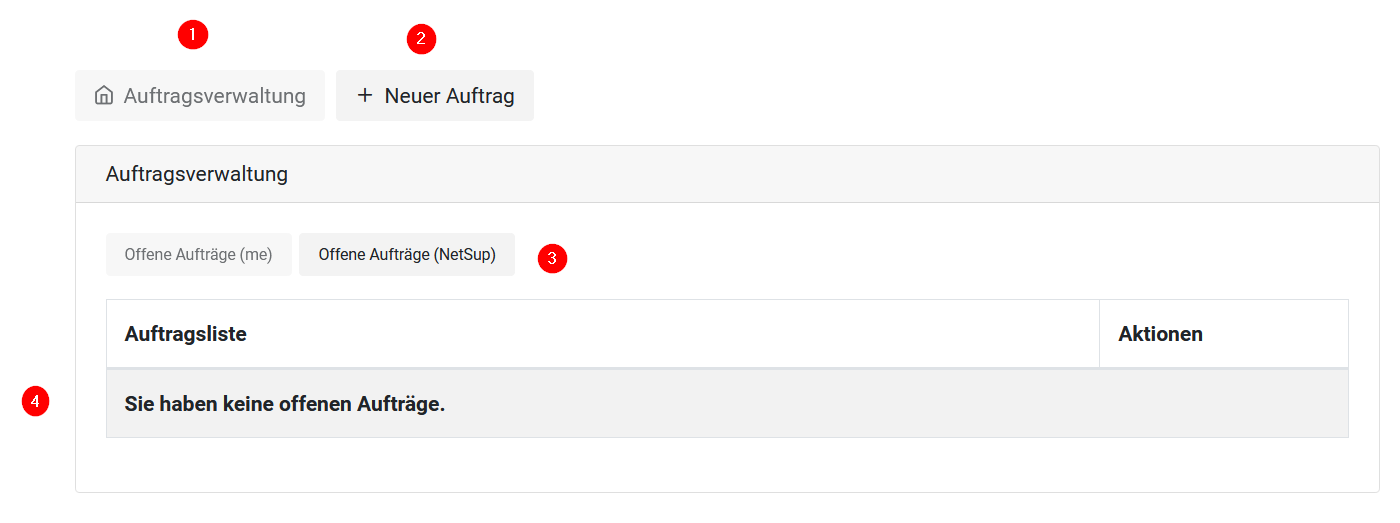
- Is the default selected overview window which shows any current open tasks.
- Can be used to create a new order.
These buttons can be used to overview your orders only or the order of your NetSup Group.
- Here you would see all open order (None in this screenshot).
Placing a new order
When you click the + Neuer Auftrag Button you will be first asked if you need a confirmation email and then you can click the + Neuer Job Button to create the new request. The following Options are available:
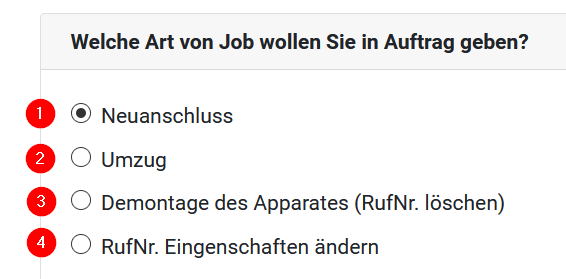
Neuanschluss - Install a new phone
Umzug - Move an existing phone to another location
Demontage des Apparates (RufNr. löschen) - Disassemble the phone and delete the number
RufNr. Eingenschaften ändern - Change properties of the call number (e.g. the displayed name, the calling range etc.)
The order you place will be processes as soon as possible or at the given date. Depending on the setting you choose for the confirmation mail you will (or will not) informed about the current process.