|
Size: 1019
Comment:
|
Size: 1021
Comment:
|
| Deletions are marked like this. | Additions are marked like this. |
| Line 9: | Line 9: |
| Select the drive letter you want to use for this mapping. The Address to your folder is \\itet-stor.ee.ethz.ch\YOUR-USERNAME. Im this example its pmeier. Replace pmeier with your username. Set the Checkbox "Connect using different credentials" and if you want, set "Reconnect at logon". Click on finish. <<BR>><<BR>> | Select the drive letter you want to use for this mapping. The Address to your folder is \\itet-stor.ee.ethz.ch\YOUR-USERNAME. Im this example its pmuster. Replace pmuster with your username. Set the Checkbox "Connect using different credentials" and if you want, set "Reconnect at logon". Click on finish. <<BR>><<BR>> |
Windows Network Drive
You can access your home and project directories by mounting \\itet-stor.ee.ethz.ch\username as a network drive in Windows.
If you do this from outside ETH, you need to create a VPN connection first.
Click on the Computer shortcut and then click on the 'Map network drive' button from the upper toolbar.
Select the drive letter you want to use for this mapping. The Address to your folder is \\itet-stor.ee.ethz.ch\YOUR-USERNAME. Im this example its pmuster. Replace pmuster with your username. Set the Checkbox "Connect using different credentials" and if you want, set "Reconnect at logon". Click on finish.
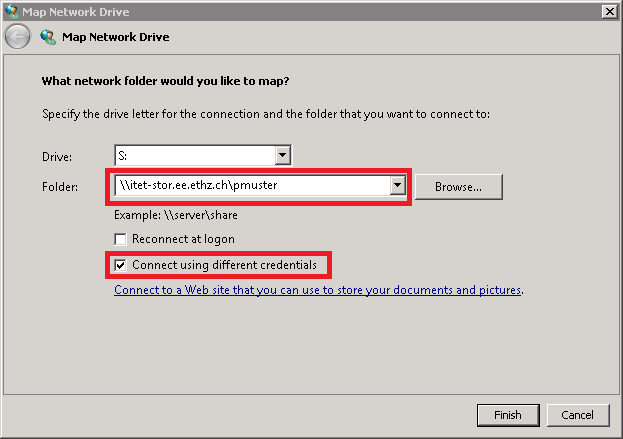
On the next screen, Enter d\YOUR-USERNAME and Enter your password. When done, click on OK.
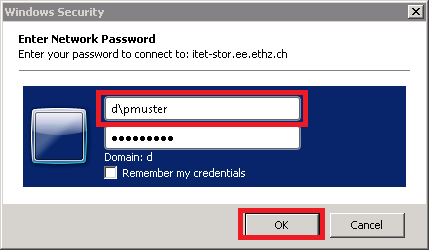
If the mapping process worked fine, the newly created drive will open and will become available.