|
Size: 1626
Comment:
|
Size: 1630
Comment:
|
| Deletions are marked like this. | Additions are marked like this. |
| Line 14: | Line 14: |
| The URI to your folder is \\itet-stor.ee.ethz.ch\YOUR-USERNAME. In this example we chose `pmuster` as the username. Replace `pmuster` with your own ETH username (login name). Activate the checkbox "Connect using different credentials" and if you desire it, set "Reconnect at logon" to make the network drive mapping persistent between computer reboots. Thn click the "Finish" button. | The URI to your folder is `\\itet-stor.ee.ethz.ch\YOUR-USERNAME`. In this example we chose `pmuster` as the username. Replace `pmuster` with your own ETH username (login name). Activate the checkbox "Connect using different credentials" and if you desire it, set "Reconnect at logon" to make the network drive mapping persistent between computer reboots. Thn click the "Finish" button. |
| Line 26: | Line 26: |
| As username, enter d\YOUR-USERNAME, and as password, use your ETH password. When done, click on OK. You can now access your personal `itet-stor` share in Windows Explorer under the chosen drive letter ("S:" in this example). | As username, enter `d\YOUR-USERNAME`, and as password, use your ETH password. When done, click on OK. You can now access your personal `itet-stor` share in Windows Explorer under the chosen drive letter (`S:` in this example). |
Windows Network Drive
You can access your home and project directories by mounting \\itet-stor.ee.ethz.ch\username as a network drive in Windows. In this example, we will make \\itet-stor.ee.ethz.ch\pmuster available under the drive letter S.
If you do this from outside ETH, you need to establish a VPN connection first.
Click the computer icon ("This PC") on the Windows desktop, then click the 'Map network drive' button from the upper ribbon bar of the opened folder window:
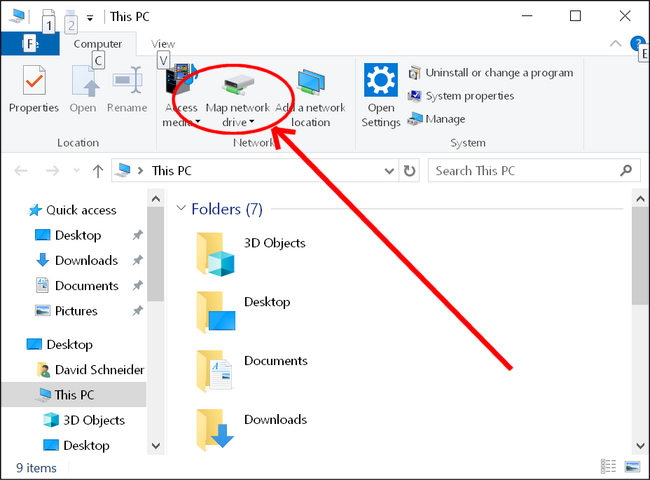
In the dialog box that appears, choose the drive letter you want to use for this mapping: 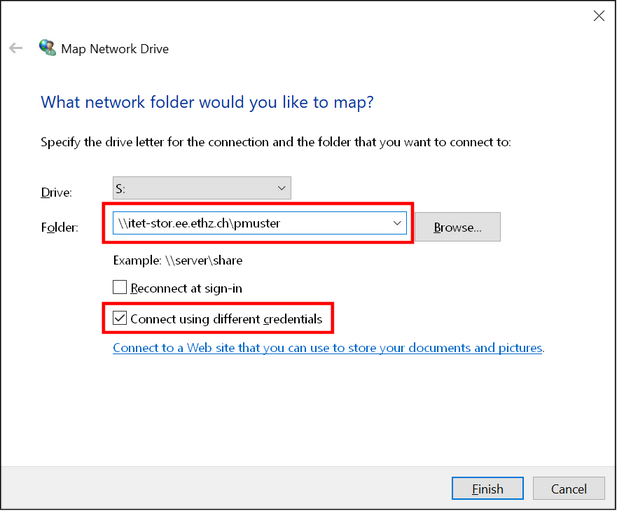
The URI to your folder is \\itet-stor.ee.ethz.ch\YOUR-USERNAME. In this example we chose pmuster as the username. Replace pmuster with your own ETH username (login name). Activate the checkbox "Connect using different credentials" and if you desire it, set "Reconnect at logon" to make the network drive mapping persistent between computer reboots. Thn click the "Finish" button.
A new dialog box opens to enter a password:
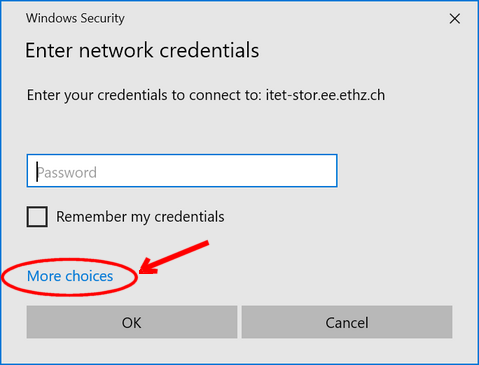
Instead of entering a password, click "More choices", then click "Use a different account" (1). The window looks now as follows:
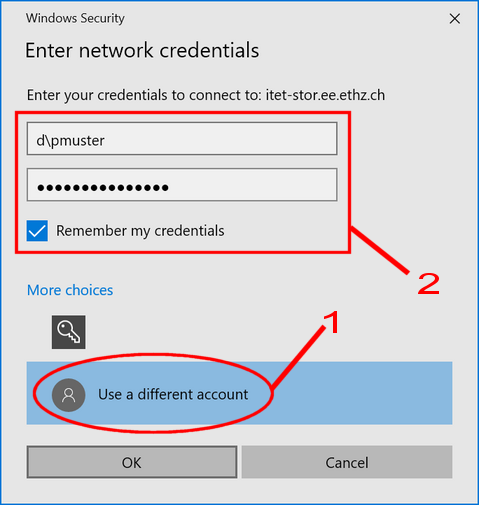
Fill in the username and password fields (2). As username, enter d\YOUR-USERNAME, and as password, use your ETH password. When done, click on OK. You can now access your personal itet-stor share in Windows Explorer under the chosen drive letter (S: in this example).