|
Size: 2717
Comment:
|
Size: 4141
Comment:
|
| Deletions are marked like this. | Additions are marked like this. |
| Line 5: | Line 5: |
| #rev 2018-11-14 schadavi | #rev 2019-08-23 schadavi |
| Line 37: | Line 37: |
| select | Select |
| Line 46: | Line 46: |
| * Folder path (replace %COMPUTERNAME% with the name of your computer): click on "Manually type path" and enter "'''\\lagoon.ee.ethz.ch\archive\Duplicati\%COMPUTERNAME%'''" on ISG.EE managed Windows devices* | * Folder path (replace %COMPUTERNAME% with the name of your computer): click on "Manually type path" and enter "'''\\lagoon.ee.ethz.ch\archive\%USERNAME%\backup\Duplicati\%COMPUTERNAME%'''".<<BR>> . {i} ''Replace %USERNAME% with your ETH user name.'' . {i} ''Replace %COMPUTERNAME% with the name of the computer where the data is stored on.'' . {i} ''If you are logged in with other credentials than your nethz user account (for example self managed computers), please make sure to map the following network share before: \\lagoon.ee.ethz.ch\archive\%USERNAME%\backup, make it persistent and save the login information for automatic backups to work correctly and create the subfolder structure mentioned above.'' |
| Line 62: | Line 65: |
| === Restore from a backup === * Select the '''Restore''' menu * Select the backup name you want to restore from and klick on '''Next'''.<<BR>>Do not use '''Direct restore from backup files...''' as this will not show shares you haven't connected to before starting the Duplicati2 Web gui. * Choose the backup set you want to restore from by its date in the pop-up menu '''Restore from''' * Select the directories/files you want to restore and klick on '''Continue''' * Select a destination for the restored files and klick on '''Restore''' === Advanced Options === Activate Logging: * We recommend to activate the logging option. Therefore, please search for the entry "'''log-file'''" choose it and then, set a valid path to your log file. Type in the following path: * C:\users\%USRNAME%\appdata\local\Duplicati\Duplicati-log.txt . {i} ''Replace %USERNAME% with your ETH user name.'' |
Duplicati (BETA)
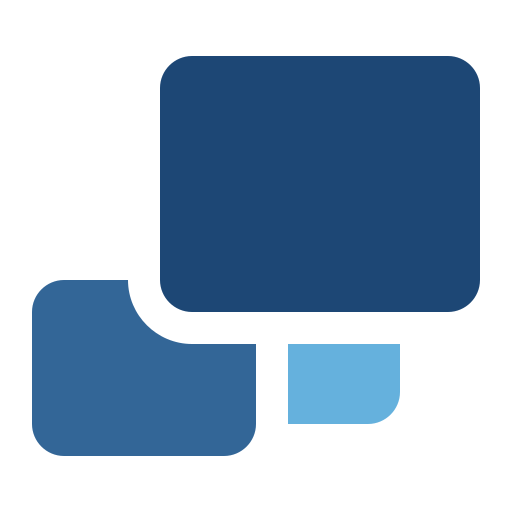 Free backup software to store encrypted backups online for Windows, macOS and Linux.
Free backup software to store encrypted backups online for Windows, macOS and Linux.
Read more here:
https://wiki.gnome.org/Apps/DejaDup (Ubuntu)
http://duplicity.nongnu.org/ (History)
Before you start with Duplicati
Write an email to support@ee.ethz.ch and request "archive service" for your account. If activated, you will find a link to "lagoon_archive" in your FindYourData network drive.
First run setup
- Run the installer with default options
- Go through the first run setup when the Internet browser opens:
Multi-user environment: usually, yes.
Settings
Access to user interface:
- [nothing activated]
Update channel:
- [Default]
Usage statistics:
- [None/disabled]
Setup a backup
- +Add backup
Select
- "Configure a new backup"
General backup settings:
Name: enter a backup Name "EthUserProfile"
- Encryption: if stored on ETH Zurich servers "No encryption"
Backup destination:
- Storage Type: Local folder or drive
Folder path (replace %COMPUTERNAME% with the name of your computer): click on "Manually type path" and enter "\\lagoon.ee.ethz.ch\archive\%USERNAME%\backup\Duplicati\%COMPUTERNAME%".
 Replace %USERNAME% with your ETH user name.
Replace %USERNAME% with your ETH user name.  Replace %COMPUTERNAME% with the name of the computer where the data is stored on.
Replace %COMPUTERNAME% with the name of the computer where the data is stored on.  If you are logged in with other credentials than your nethz user account (for example self managed computers), please make sure to map the following network share before: \\lagoon.ee.ethz.ch\archive\%USERNAME%\backup, make it persistent and save the login information for automatic backups to work correctly and create the subfolder structure mentioned above.
If you are logged in with other credentials than your nethz user account (for example self managed computers), please make sure to map the following network share before: \\lagoon.ee.ethz.ch\archive\%USERNAME%\backup, make it persistent and save the login information for automatic backups to work correctly and create the subfolder structure mentioned above.
Source data:
select your data (files or folders). We highly recommend to activate the the Home directory for laptop users.
Schedule:
- Acitvate "Automatically run backups"
- Next time: Choose a good time slot. Make sure your computer is in running state and you are logged in with your nethz user account (locked screen works fine). For example lunch time could be a good time slot.
Options:
- Remote volume size: Set the Remote volume size at 1000 MB or more.
- Backup retention: Keep all backups
![]() If you set an encryption password and you forget or loose it, please keep in mind that your data will become a chaos of digital ones and zeros with absolutely no logic behind (in short rubbish).
If you set an encryption password and you forget or loose it, please keep in mind that your data will become a chaos of digital ones and zeros with absolutely no logic behind (in short rubbish).
![]() Never delete your backup configuration once you started with your backup. It could be very difficult to browse your archived files afterwards because you will delete the local database. ISG.EE recommends to export the current backup configuration before you delete a configured and running backup.
Never delete your backup configuration once you started with your backup. It could be very difficult to browse your archived files afterwards because you will delete the local database. ISG.EE recommends to export the current backup configuration before you delete a configured and running backup.
Restore from a backup
Select the Restore menu
Select the backup name you want to restore from and klick on Next.
Do not use Direct restore from backup files... as this will not show shares you haven't connected to before starting the Duplicati2 Web gui.Choose the backup set you want to restore from by its date in the pop-up menu Restore from
Select the directories/files you want to restore and klick on Continue
Select a destination for the restored files and klick on Restore
Advanced Options
Activate Logging:
We recommend to activate the logging option. Therefore, please search for the entry "log-file" choose it and then, set a valid path to your log file.
Type in the following path:
- C:\users\%USRNAME%\appdata\local\Duplicati\Duplicati-log.txt
 Replace %USERNAME% with your ETH user name.
Replace %USERNAME% with your ETH user name.
CategoryBKUP