|
Size: 1292
Comment:
|
Size: 1399
Comment:
|
| Deletions are marked like this. | Additions are marked like this. |
| Line 1: | Line 1: |
| ## page was renamed from Printing/NashuatecWindows7Selfmanaged | |
| Line 5: | Line 6: |
| = ISG.EE Windows 10 Selfmanaged Workstation or Laptop = | = ISG D-ITET Windows 10 Selfmanaged Workstation or Laptop = |
| Line 12: | Line 13: |
| 2. Under '''Search Programs and files''' enter \\pia01.d.ethz.ch or for the VAW Users(Hoenggerberg) use \\pia02.d.ethz.ch | 2. In the search field enter '''\\pia01.d.ethz.ch''' for D-ITET (ETH Zentrum) or '''\\pia02.d.ethz.ch''' for VAW (ETH Hoengg) users. |
| Line 14: | Line 15: |
| {{attachment:Capture_1.PNG}} | {{attachment:pia01.PNG|selfmangePrinting|width=433 height=282}} |
| Line 17: | Line 18: |
| 3. A new Window opens, however you will be first asked to enter you NETHZ Credentials! For Username always use this Syntax '''d\yourNETHZUsername''', then your NETHZ Password. make sure to tick '''Remember your Credentials'''. | 3. A new Window opens, however you will be first asked to enter you NETHZ Credentials! For Username always use this Syntax '''d\<yourNETHZUsername>''' then your NETHZ Password. Make sure to tick '''Remember your Credentials'''. |
| Line 20: | Line 21: |
| 4. Now you will see all available Printers. We recommend you to add two Printers: | 4. Now you will see all available Printers. |
| Line 23: | Line 23: |
| 1. Add the eth-card queue Printer. The eth-card queue allows you to send your Document to the Server and print the Document on every PIA / Nashuatec Printer by using your ETH Card to authenticate. | We recommend you add two Printers: |
| Line 25: | Line 25: |
| {{attachment:eth-card.PNG}} | 1. Add the card-hp queue Printer (or card-ethz for the old Nashuatec printers). The card-hp (card-ethz) queue allows you to send your Document to the Server and print the Document on every PIA / HP Printer by using your ETH Card to authenticate. {{attachment:card-hp.png}} |
| Line 29: | Line 30: |
| Install always the Printers with a left click on the Printer and choose '''Connect'''. Printer will be then installed. | Install with a left click on the Printer and choose '''Connect'''. |
ISG D-ITET Windows 10 Selfmanaged Workstation or Laptop
If you are using your private Workstation or Laptop with Windows 7/8 or 10, please following instruction:
- Go to the Windows Start Button in down left corner
In the search field enter \\pia01.d.ethz.ch for D-ITET (ETH Zentrum) or \\pia02.d.ethz.ch for VAW (ETH Hoengg) users.
A new Window opens, however you will be first asked to enter you NETHZ Credentials! For Username always use this Syntax d\<yourNETHZUsername> then your NETHZ Password. Make sure to tick Remember your Credentials.
- Now you will see all available Printers.
- We recommend you add two Printers:
- Add the card-hp queue Printer (or card-ethz for the old Nashuatec printers). The card-hp (card-ethz) queue allows you to send your Document to the Server and print the Document on every PIA / HP Printer by using your ETH Card to authenticate.
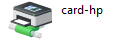
- Install the PIA Printer which is near your office.
Install with a left click on the Printer and choose Connect.
Installed Printer can be found under Devices and Printers