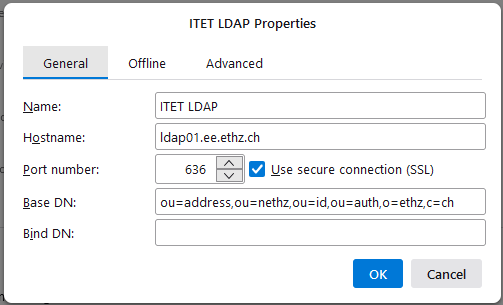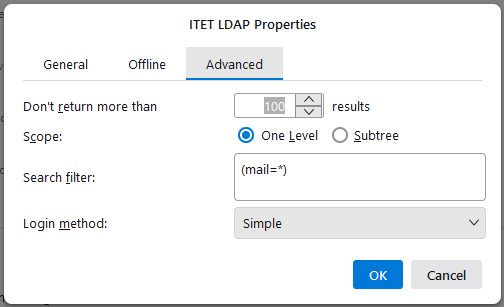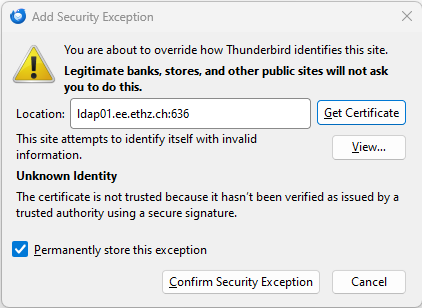![]() Access to the address book is only available within the ETH network (including VPN)
Access to the address book is only available within the ETH network (including VPN)
Configuration
To add the ETH address book to your thunderbird client carry out the following steps:
- Open your thunderbird client
Go to Settings - Composition - Adressing
Tick Directory Server
Click on Edit Directories... and Add
- Add a new server as follows
General tab
Advanced tab
Click Ok
Set the Default startup directory to the one you just created
Done. That's all.
How to use it
Since auto completion should be enabled per default you can just start typing part of a new name into the To field and thunderbird shows you a selection of suitable hits. The more characters you enter, the more the selection is narrowed down to the name you are looking for. If the name you are looking for shows up in the selection just click on it to add it.
Remark: Using the new address book for the first time requires the confirmation of the server's certificate. Write a new mail and open the Contacts pane and enter any name into Search Contacts. A new window appears to ask you for a security exception (due to the self-signed certificate). Please confirm this by ticking Permanently store this exception and clicking on Confirm Security Exception.
Known problems
The ISG LDAP servers are down (currently 3x times per day) for updates to import up to date data. During these updates the LDAP is not reachable thus the address book is not working. Unfortunately the implementation for address books in thunderbird does not allow to add multiple LDAP servers for one address book. As a workaround you can add another address book as described above but replacing the Hostname with ldap02.ee.ethz.ch. That way you can still search for addresses within the contact pane, but the search within the To field with auto completion does not work without changing the default address book.
We will analyze how we can minimize the downtime in order to mitigate this problem.