|
Size: 4286
Comment:
|
Size: 1829
Comment:
|
| Deletions are marked like this. | Additions are marked like this. |
| Line 3: | Line 3: |
| If you are using your privat Laptop then you can also use the VPP Printers. | |
| Line 4: | Line 5: |
| If you have used an ISG.EE-managed Windows XP workstation before, you might remember \\ipp2vpp. This command does not work anymore. Printers can still be installed and deinstalled as desired but they are provided by the good people at VPP this time. The printing environment under Windows 7 and on Terminal Servers based on Windows Server 2008 R2 is based on VPP Version 2. |
|
| Line 14: | Line 12: |
| In the field with the text "Search programs and files", type \\vpp-DESTINATION e.g. {{{ \\vpp-ETLF11 }}}. '''See the list below for destinations and strings.''' | In the field with the text "Search programs and files", type \\vpp-DESTINATION.ethz.ch e.g. {{{ \\vpp-ETLF11.ethz.ch }}}. '''See the list below for destinations and strings.''' |
| Line 34: | Line 32: |
| Note: Deleting a local printer (e.g. a Lanier printer) will not work this way. Please contact ISG.EE for this. | |
| Line 38: | Line 36: |
| || '''Destination''' || '''Device''' || '''Type''' || '''String you have to enter''' || || ETZSPEZ || X7760 || || \\vpp-etzspez || || ETZSPEZ || X5500 || || \\vpp-etzspez || || ETFC112 || X4500 || VPPII || \\vpp-etfc112 || || ETFD82-1 || X4400 || VPPII || \\vpp-etfd82-1 || || ETFD110 || X8200 || VPPII || \\vpp-etfd110 || || ETFD114 || X4400 || VPPII || \\vpp-etfd114 || || ETFE109 || X4500 || VPPII || \\vpp-etfe109 || || ETFF100-1 || X4510 || VPPII || \\vpp-etff100-1 || || ETFF100-1 || X8560 || VPPII || \\vpp-etff100-1 || || ETLH || X5500 || VPPII || \\vpp-etlh || || ETLI21-1 || X4510 || VPPII || \\vpp-etli21-1 || || ETLI21-1 || X6250 || VPPII || \\vpp-etli21-1 || || ETLK21 || X4500 || VPPII || \\vpp-eltk21 || || ETZC99 || X4510 || VPPII + PRS || \\vpp-etzc99 || || ETZD96 || X4510 (2) || VPPII + PRS || \\vpp-etzd96 || || ETZD97-3 || X4500 || VPPII || \\vpp-etzd97-3 || || ETZF60-5 || X4500 || VPPII || \\vpp-etzf60-5 || || ETZF60-5 || X6360 || VPPII || \\vpp-etzf60-5 || || ETZG60-1 || X4500 || VPPII || \\vpp-etzg60-1 || || ETZG60-5 || X4500 || VPPII || \\vpp-etg60-5 || || ETZG60-5 || X8560 || VPPII || \\vpp-etg60-5 || || ETZG71-2 || LMT620 || VPPII || \\vpp-etzg71-2 || || ETZG81 || X4400 || VPPII || \\vpp-etzg81 || || ETZG83 || LBP1760 || VPPII || \\vpp-etzg83 || || ETZH60-5 || X4500 || VPPII || \\vpp-etzh60-5 || || ETZH76 || X4500 || VPPII || \\vpp-etzh76 || || ETZJ60 || X5500 || VPPII || \\vpp-etzj60 || || ETZJ60 || X6250 || VPPII || \\vpp-etzj60 || || ETZJ69 || X4400 || VPPII || \\vpp-etzj69 || || ETZJ81 || X5550 || VPPII || \\vpp-etzj81 || || ETZJ81 || X6250 || VPPII || \\vpp-etzj81 || || ETZJ84 || X4510 || VPPII || \\vpp-etzj84 || || ETZK66 || X4500 || VPPII || \\vpp-etzk66 || || ETZK81 || X8560 || VPPII || \\vpp-etzk81 || || VAWA19 || X4510 || VPPII || \\vpp-vawa19 || || VAWB3 || X4510 || VPPII || \\vpp-vawb3 || || VAWG2-2 || X4500 || VPPII || \\vpp-vawg2-2 || || VAWG53 || X4500 || VPPII || \\vpp-vawg53 || || WECD21-1 || X4510 || VPPII || \\vpp-wecd21-1 || |
All available printers can be checked here: http://www.vppspy.ethz.ch/tools/vpplist.php We are responsible for all printers located in the building ETF, ETL and ETZ. |
| Line 93: | Line 55: |
| === ETLF11 X4500 and X8560 === The following two printers were moved to ETZ/D61 where the new student rooms are: || ETLF11 || X4500 || VPPII + PRS || || ETLF11 || X8560 || VPPII + PRS || |
Contents
If you are using your privat Laptop then you can also use the VPP Printers.
How To Install A VPP Printer
Click on the Windows icon in the lower left corner of your desktop.
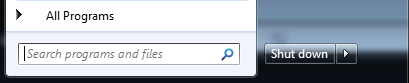
In the field with the text "Search programs and files", type \\vpp-DESTINATION.ethz.ch e.g. \\vpp-ETLF11.ethz.ch . See the list below for destinations and strings.
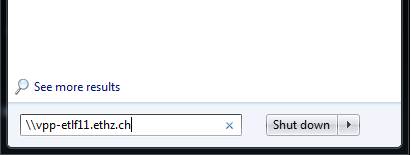
This should open a new window with at least one printer if the command has been entered correctly.
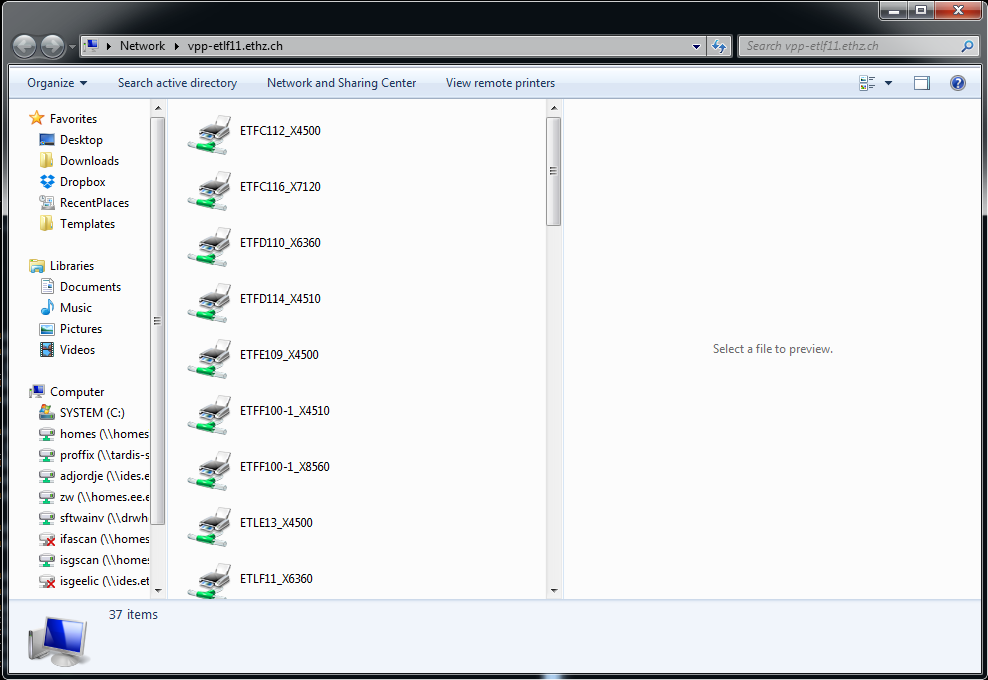
Double-click the printer you would like to add. The drivers should be installed automatically.
Now you should be able to print. This also works via the menu "File" -> "Print" in most appliations.
Note: Adding a local printer resp. a printer that is not listed below (e.g. a Lanier printer) will not work this way. Please contact ISG.EE for this
How To Delete A VPP Printer
Click on the Windows icon in the lower left corner -> Devices and Printers.
Select the printer you want to delete and press "Del" on the keyboard or "Remove" from the context dialog when you right-click the printer.
Available Printers
All available printers can be checked here: http://www.vppspy.ethz.ch/tools/vpplist.php
We are responsible for all printers located in the building ETF, ETL and ETZ.
What about printer ... ?
HP6100
This printer is unfortunately not available via these shares. Please print via the VPP-provided webforms:
PDF: http://idvpp01.ethz.ch/vpppdf.html
PS: http://idvpp01.ethz.ch/vpp.html
Further information on format, size, resize and other parameters can be found here:
http://computing.ee.ethz.ch/Printing/VPPPrinting/Web