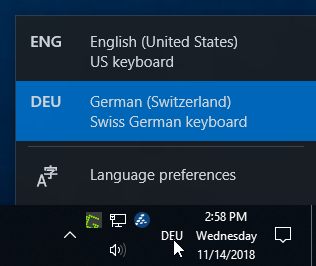|
Size: 1144
Comment:
|
← Revision 21 as of 2023-10-16 13:41:55 ⇥
Size: 1716
Comment:
|
| Deletions are marked like this. | Additions are marked like this. |
| Line 1: | Line 1: |
| #rev 2020-09-09 adjordje ## page was renamed from Workstations/Windows7/DisplayLanguage #rev 2018-10-19 schadavi |
|
| Line 4: | Line 8: |
| Windows computers are rolled out in three different system languages: * English (Default) * German * French You can change the current language at any time. Please keep in mind that you will have to restart your computer to see the changes. It is possible to install further languages without the need of elevated privileges (even if you are asked to enter an user name and password). Anyway, ISG D-ITET recommends to work with Windows in English (all manuals are written in English). . To change the system language, click the Windows start button and start typing '''Settings''' and press enter. |
|
| Line 5: | Line 15: |
| The language in the menus Windows 7 is controlled by the Operating System and can be adjusted via Start -> Control Panel -> Region and Language, tab "Keyboards and Languages", section "Display Language". | {{attachment:settings.PNG|Settings|width=198.5 height=342}} <<BR>> |
| Line 7: | Line 18: |
| As we use a multi-language image provided by ID for the installation of the Operating System, you can select from five different languages: . English . Deutsch . español . français . italiano |
. Now choose '''Time & Language''' and press enter. |
| Line 14: | Line 20: |
| For the changes to take effect, the you must log out and back in. | <<BR>> {{attachment:time_language_lighttheme.PNG|Time &Language|width=661.5 height=950}} |
| Line 16: | Line 23: |
| == Display Language Internet Explorer == | <<BR>> . Here you can install the language you need. |
| Line 18: | Line 26: |
| The language in the menus of Internet Explorer can be adjusted the same as the Display Language of the Operating System, see above. Please note that it is not possible to have Internet Explorer in a different language than the Operating System. | <<BR>> {{attachment:language_lighttheme.PNG|Language|width=358.5 height=408}} |
| Line 20: | Line 29: |
| == Display Language Of Other Software == | |
| Line 22: | Line 30: |
| If some software can use the display language settings by Windows 7, the display language will be the same as the Operating System. Unfortunately, there are not so many programs who do that. More likely, you will be able to choose from English or German. | == Change Keyboard Layout == You can change the keyboard layout by: * clicking a system language from the step above and then go to "Options". Here you can add or remove keyboard layouts in general for each installed language. * pressing '''Windows key + Space''' at the same time on your keyboard. * pressing '''Left Alt + Shift''' at the same time on your keyboard. * clicking at the current keyboard layout language icon in the notification area and choose your language.<<BR>>{{attachment:w10-langSwitcher.png}} ---- [[CategoryWNCL]] |
Display Language Operating System
Windows computers are rolled out in three different system languages:
- English (Default)
- German
- French
You can change the current language at any time. Please keep in mind that you will have to restart your computer to see the changes. It is possible to install further languages without the need of elevated privileges (even if you are asked to enter an user name and password). Anyway, ISG D-ITET recommends to work with Windows in English (all manuals are written in English).
To change the system language, click the Windows start button and start typing Settings and press enter.
Now choose Time & Language and press enter.
- Here you can install the language you need.
Change Keyboard Layout
You can change the keyboard layout by:
- clicking a system language from the step above and then go to "Options". Here you can add or remove keyboard layouts in general for each installed language.
pressing Windows key + Space at the same time on your keyboard.
pressing Left Alt + Shift at the same time on your keyboard.
clicking at the current keyboard layout language icon in the notification area and choose your language.