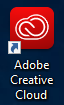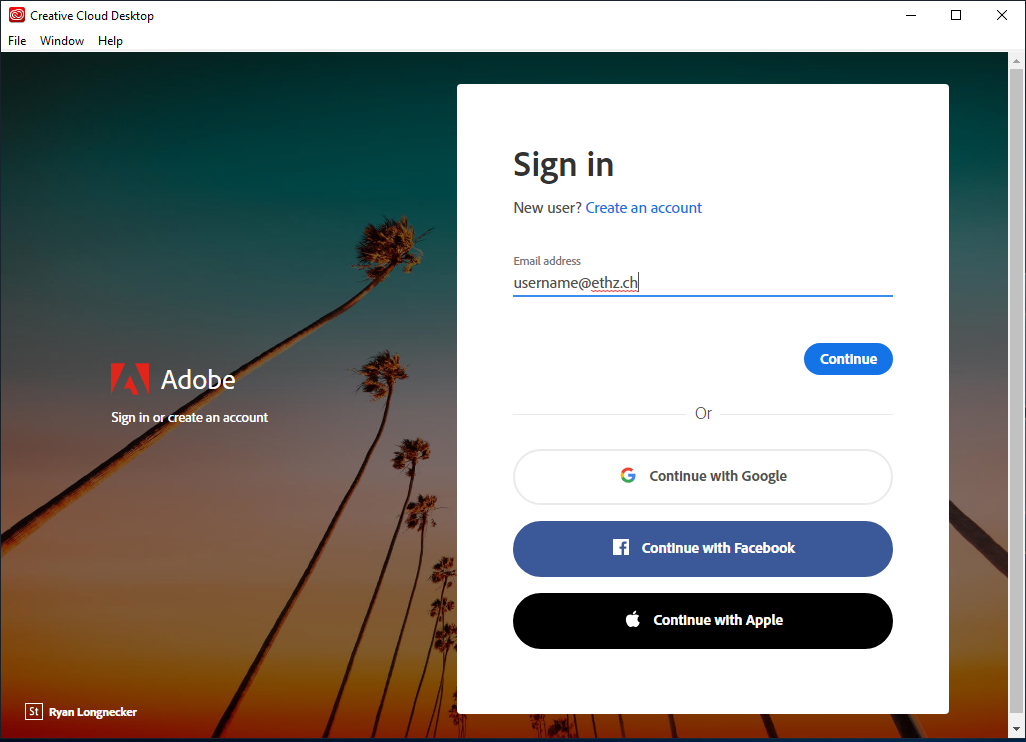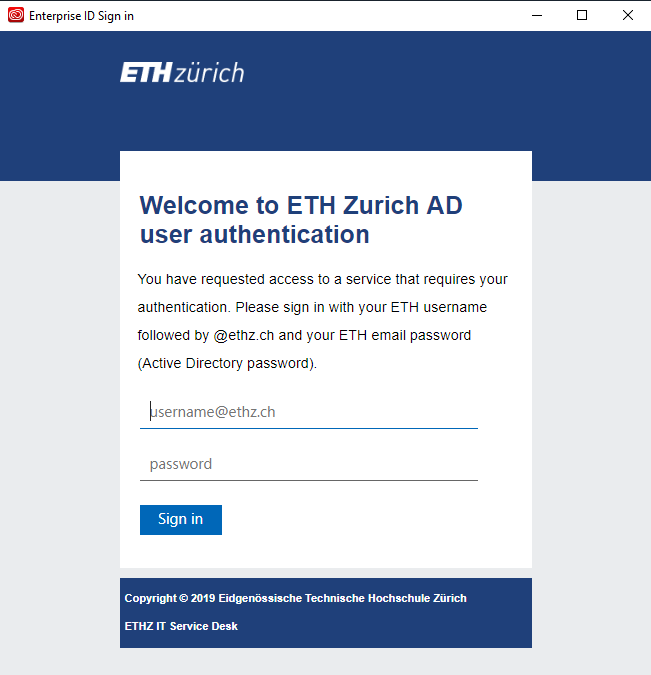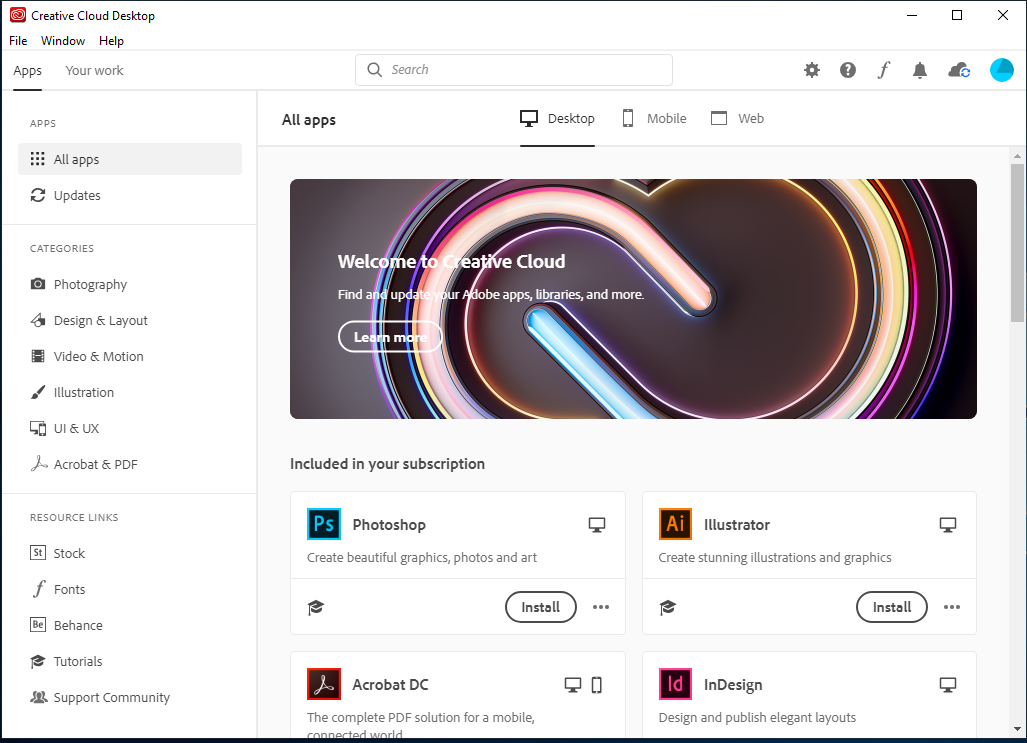|
Size: 1581
Comment:
|
Size: 1581
Comment:
|
| Deletions are marked like this. | Additions are marked like this. |
| Line 20: | Line 20: |
| * (!) Please keep in mind that you can only register two devices. Before you can successfully login at a third device, you will have to unregister an already registered device. * (!) If you are not the only user of a certain workstation, please do not remove any installed Adobe App. It will disappear for all users of the same computer. |
. (!) Please keep in mind that you can only register two devices. Before you can successfully login at a third device, you will have to unregister an already registered device. . (!) If you are not the only user of a certain workstation, please do not remove any installed Adobe App. It will disappear for all users of the same computer. |
Adobe Creative Cloud Apps
This document describes the general installation procedure for Adobe Creative Cloud Client (CCC).
Before you can use CCC (ca. 30 minutes)
You have to order a personal Adobe CCC license in IT Shop.
Ask your supervisor or institute secretary to hand out the cost center number (Kostenstelle) to charge your personal Adobe license.
Sign in at https://idesnx.ethz.ch and order your personal "Adobe Creative Cloud All Apps CC DC" license.
When all order processes are validated and confirmed, please wait for your personal activation email from "Adobe Creative Cloud" with the subject "Access is granted. Enjoy All Apps now."
Starting Adobe Creative Cloud Client
Once, Adobe Creative Cloud Client has been installed on your computer (self managed user need to do this with elevated rights) Adobe CCC can be used as following:
 Please keep in mind that you can only register two devices. Before you can successfully login at a third device, you will have to unregister an already registered device.
Please keep in mind that you can only register two devices. Before you can successfully login at a third device, you will have to unregister an already registered device.  If you are not the only user of a certain workstation, please do not remove any installed Adobe App. It will disappear for all users of the same computer.
If you are not the only user of a certain workstation, please do not remove any installed Adobe App. It will disappear for all users of the same computer.