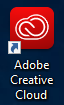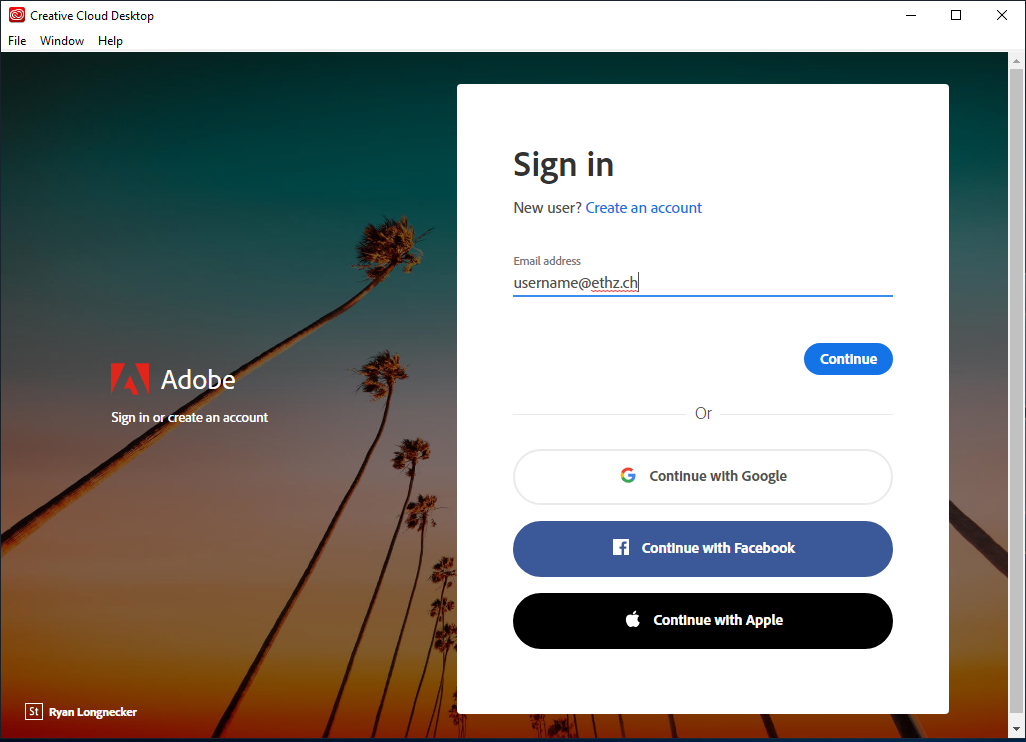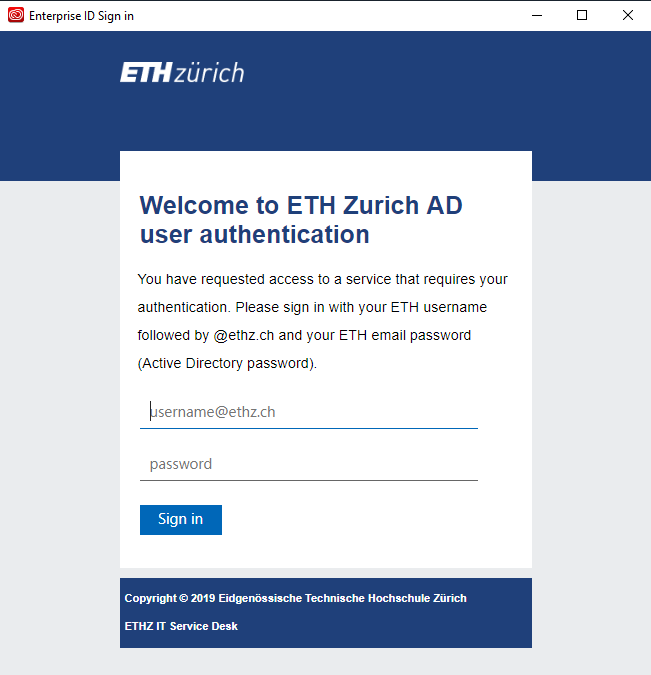|
Size: 1581
Comment:
|
← Revision 33 as of 2023-10-16 13:42:19 ⇥
Size: 4119
Comment:
|
| Deletions are marked like this. | Additions are marked like this. |
| Line 1: | Line 1: |
| #rev 2020-09-03 pmeier <<TableOfContents(4)>> |
|
| Line 5: | Line 8: |
| === Before you can use CCC (ca. 30 minutes) === | == Terms of Use == Show me the [[https://www.softwareinfo.ethz.ch/adobedisclaimer/|Terms of Use|target="_blank"]] == Before you can use CCC == |
| Line 9: | Line 15: |
| 1. Ask your supervisor or institute secretary to hand out the '''cost center number (Kostenstelle)''' to charge your personal Adobe license. 1. Sign in at https://idesnx.ethz.ch and order your personal "'''Adobe Creative Cloud All Apps CC DC'''" license. |
1. Ask your supervisor or institute secretary for the '''cost center number (Kostenstelle)''' to charge your personal Adobe license. 1. Sign in at [[https://itshop.ethz.ch|https://itshop.ethz.ch|target="_blank"]] and go to "'''Service Catalog/Software & Licenses'''" and order your personal "'''Adobe Creative Cloud All Apps CC DC'''" license. |
| Line 13: | Line 19: |
| === Starting Adobe Creative Cloud Client === Once, Adobe Creative Cloud Client has been installed on your computer (self managed user need to do this with elevated rights) Adobe CCC can be used as following: 1. {{attachment:CCC-link.png|Adobe CCC shortcut}} 1. {{attachment:CCC-startpage.png|Adobe CCC Startup Login Screen|width=633 height=475}} 1. {{attachment:CCC-ethlogin.png|Adobe CCC ETH Custom Login Screen|width=633 height=475}} 1. {{attachment:CCC-welcome.png|Adobe CCC Welcome Page|width=633 height=475}} <<BR>> * (!) Please keep in mind that you can only register two devices. Before you can successfully login at a third device, you will have to unregister an already registered device. * (!) If you are not the only user of a certain workstation, please do not remove any installed Adobe App. It will disappear for all users of the same computer. |
== Installing Adobe Creative Cloud Client == '''ISG D-ITET Managed Devices:''' * We will install the Creative Cloud Client via Baramundi. Please keep in mind that all former Adobe products will be uninstalled. Please make sure to close all Adobe applications before requesting the new CCC. '''Self Managed Devices:''' * Please follow the installation instructions you received within your IT Shop order confirmation: * Refer to '''[[https://itshop.ethz.ch|IT Shop|target="_blank"]] > My Products''' * Select '''Adobe Creative Cloud All Apps CC DC''' from the list * Make sure you have uninstalled all Adobe Software except Adobe Reader DC * You can download the corresponding installer for your operating system from the following internal samba share: . {{{\\software.ethz.ch\username$\Adobe_Creative_Cloud_All_Apps_CC_DC_Misc__ML}}} == Starting Adobe Creative Cloud Client == Once, Adobe Creative Cloud Client has been installed on your computer Adobe CCC can be used as following: 1. Start Adobe Creative Cloud Client with this shortcut . {{attachment:CCC-link.png|Adobe CCC shortcut}} 1. Enter your username, followed by @ethz.ch (username@''''''ethz.ch). Adobe needs this information to authenticate you as a valid ETH Account with an activated Adobe license. It may look like a valid email address. However, '''do not''' enter your email address if it does not match exactly username@''''''ethz.ch. Neither your Google account nor Facebook or Apple ID account will work as expected here. . {{attachment:CCC-startpage.png|Adobe CCC Startup Login Screen|width=633 height=475}} 1. Login with your ETH Account credentials . {{attachment:CCC-ethlogin.png|Adobe CCC ETH Custom Login Screen|width=633 height=475}} 1. Here you can install every listed Adobe app you need. . (!) Please keep in mind that you can register up to two devices. Before you can successfully login on a third device, you will have to unregister a previously registered device. . (!) If you are not the only user of a certain workstation, please do not remove any installed Adobe App. It will disappear for all users of the same computer. . {{attachment:CCC-welcome.png|Adobe CCC Welcome Page|width=633 height=475}} == Can not install Adobe Creative Cloud Client == If you receive an error message that Adobe Creative Cloud Client can not be installed or the installation ended with an error , then please do following steps: 1. Download Adobe cc-cleaner Tool https://helpx.adobe.com/ch_de/creative-cloud/kb/cc-cleaner-tool-installation-problems.html and start it and follow the Instruction according the Website. 1. Restart your Machine. 1. Try to install Adobe Creative Cloud Client again. == Alternatives to Adobe Software == Adobe software is very expensive to license for ETH Zurich, requires a lot of resources to package and distribute and causes an exceptional number of installation problems. That’s why ETH encourage you to use alternative software products if possible. [[https://www.softwareinfo.ethz.ch/alternatives-to-adobe-software/|https://www.softwareinfo.ethz.ch/alternatives-to-adobe-software/|target="_blank"]] |
Contents
Adobe Creative Cloud Apps
This document describes the general installation procedure for Adobe Creative Cloud Client (CCC).
Terms of Use
Show me the Terms of Use
Before you can use CCC
You have to order a personal Adobe CCC license in IT Shop.
Ask your supervisor or institute secretary for the cost center number (Kostenstelle) to charge your personal Adobe license.
Sign in at https://itshop.ethz.ch and go to "Service Catalog/Software & Licenses" and order your personal "Adobe Creative Cloud All Apps CC DC" license.
When all order processes are validated and confirmed, please wait for your personal activation email from "Adobe Creative Cloud" with the subject "Access is granted. Enjoy All Apps now."
Installing Adobe Creative Cloud Client
ISG D-ITET Managed Devices:
- We will install the Creative Cloud Client via Baramundi. Please keep in mind that all former Adobe products will be uninstalled. Please make sure to close all Adobe applications before requesting the new CCC.
Self Managed Devices:
- Please follow the installation instructions you received within your IT Shop order confirmation:
Refer to IT Shop > My Products
Select Adobe Creative Cloud All Apps CC DC from the list
- Make sure you have uninstalled all Adobe Software except Adobe Reader DC
- You can download the corresponding installer for your operating system from the following internal samba share:
\\software.ethz.ch\username$\Adobe_Creative_Cloud_All_Apps_CC_DC_Misc__ML
Starting Adobe Creative Cloud Client
Once, Adobe Creative Cloud Client has been installed on your computer Adobe CCC can be used as following:
- Start Adobe Creative Cloud Client with this shortcut
Enter your username, followed by @ethz.ch (username@ethz.ch). Adobe needs this information to authenticate you as a valid ETH Account with an activated Adobe license. It may look like a valid email address. However, do not enter your email address if it does not match exactly username@ethz.ch. Neither your Google account nor Facebook or Apple ID account will work as expected here.
- Login with your ETH Account credentials
- Here you can install every listed Adobe app you need.
 Please keep in mind that you can register up to two devices. Before you can successfully login on a third device, you will have to unregister a previously registered device.
Please keep in mind that you can register up to two devices. Before you can successfully login on a third device, you will have to unregister a previously registered device.  If you are not the only user of a certain workstation, please do not remove any installed Adobe App. It will disappear for all users of the same computer.
If you are not the only user of a certain workstation, please do not remove any installed Adobe App. It will disappear for all users of the same computer. 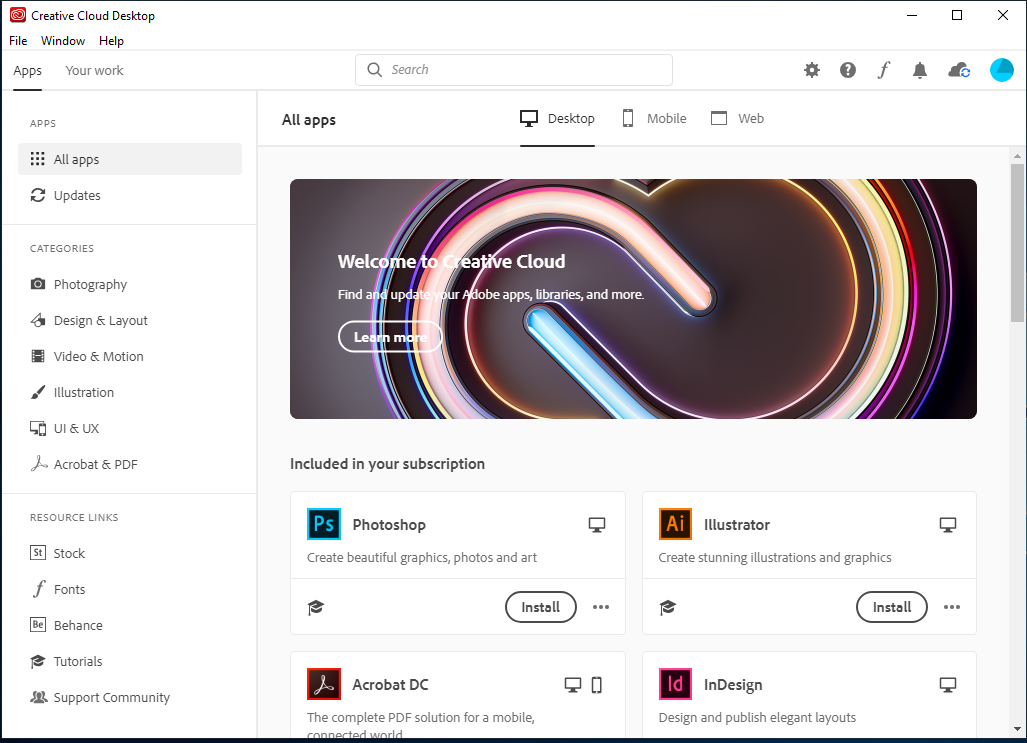
Can not install Adobe Creative Cloud Client
If you receive an error message that Adobe Creative Cloud Client can not be installed or the installation ended with an error , then please do following steps:
Download Adobe cc-cleaner Tool https://helpx.adobe.com/ch_de/creative-cloud/kb/cc-cleaner-tool-installation-problems.html and start it and follow the Instruction according the Website.
- Restart your Machine.
- Try to install Adobe Creative Cloud Client again.
Alternatives to Adobe Software
Adobe software is very expensive to license for ETH Zurich, requires a lot of resources to package and distribute and causes an exceptional number of installation problems. That’s why ETH encourage you to use alternative software products if possible. https://www.softwareinfo.ethz.ch/alternatives-to-adobe-software/