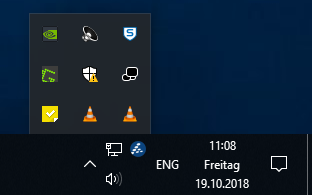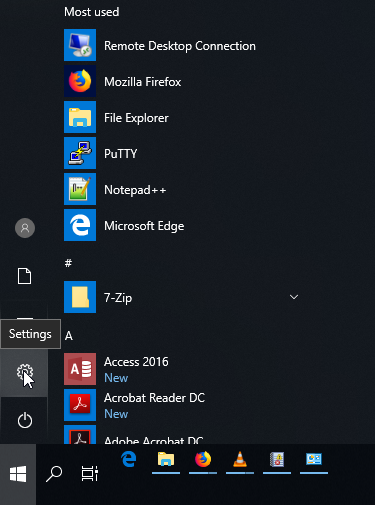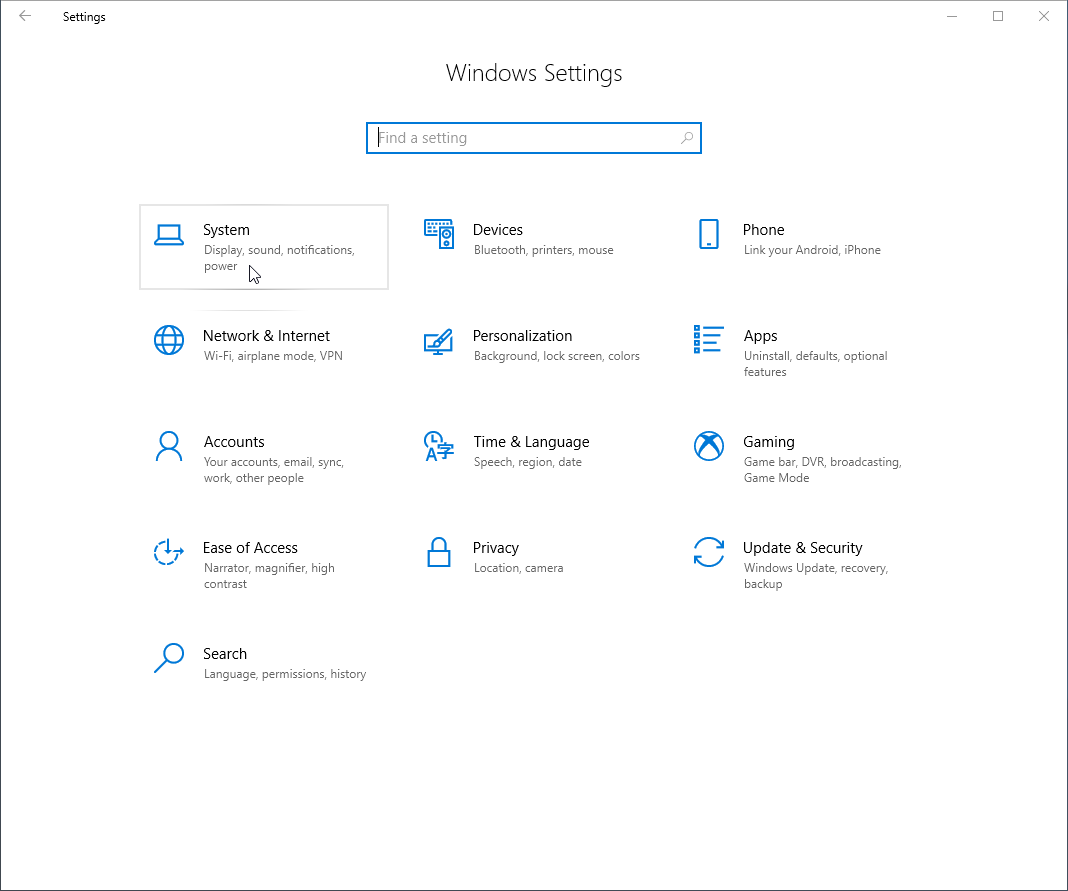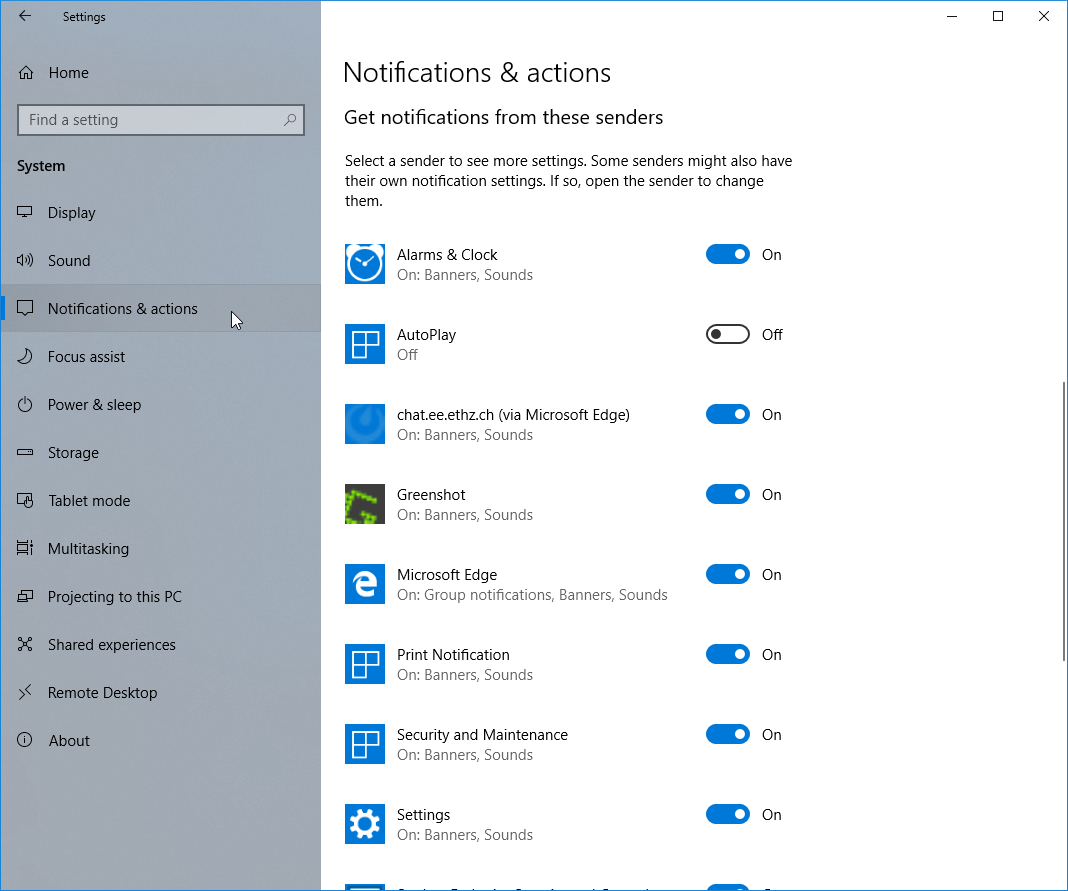|
Size: 998
Comment:
|
Size: 1279
Comment:
|
| Deletions are marked like this. | Additions are marked like this. |
| Line 1: | Line 1: |
| #acl TrustedGroup:read,write,admin All: | <<TableOfContents(3)>> |
| Line 3: | Line 3: |
| == Notifications Area Icons == One new feature of Windows 7 is the Action Center which shows notifications about the state of the system. Not all notifications are equally important. The notifications concerning security (e.g. messages regarding Antivirus programs) are essential and we recommend you do not turn them off. Theoretically, you should not see not any grave notifications as we are trying to take care of them for you. The other notifications are in general quite configurable. Please read on. == How to access the Notifications Area == Either via the Control Panel: * Windows-Start -> Control Panel -> System and Security -> Action Center Or by right-clicking the taskbar icons (by default in the lower right corner of your desktop) and selection "Customize...": {{attachment:nc02.png}} |
== Notifications and actions == The notification area is located in the Windows task bar. This is by default the area in the right lower corner of your screen. Here you will see small popups called notifications containing compact information of running apps or programs on your computer. You can choose which notifications allowed to popup in the notification area as well as which icons you would like to see in the taskbar. . {{attachment:notificationw10-Area.png|notification area}} |
| Line 22: | Line 8: |
| '''Notifications'''<<BR>> 1. {{attachment:w10-settings.png|Open Windows Settings}} 1. {{attachment:w10-settingsHome.png|Go to System settings|width=600 height=600}} 1. {{attachment:w10-notifications-actions.png|Turn notifications on or off|width=600 height=600}} |
|
| Line 23: | Line 13: |
| You should see the following screen in front of you: | '''Taskbar icons'''<<BR>> Press the Windows Button and start typing "select which icons appear on the Taskbar". Press Enter as soon as you see the following "Best match": 1. {{attachment:taskbarSettings-icons.png|Press the Windows button and type "select which icons"|width=600 height=600}} 1. {{attachment:win10-select-which-icons-appear-taskbar.png|Select which icons appear in the taskbar|width=600 height=600}} |
| Line 25: | Line 18: |
| {{attachment:nc03.png}} | ---- [[CategoryWNCL]] |
Notifications and actions
The notification area is located in the Windows task bar. This is by default the area in the right lower corner of your screen. Here you will see small popups called notifications containing compact information of running apps or programs on your computer. You can choose which notifications allowed to popup in the notification area as well as which icons you would like to see in the taskbar.
Configuring the Notification Area
Notifications
Taskbar icons
Press the Windows Button and start typing "select which icons appear on the Taskbar". Press Enter as soon as you see the following "Best match":