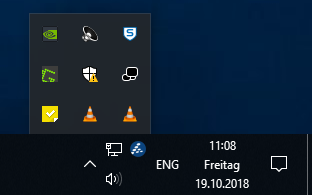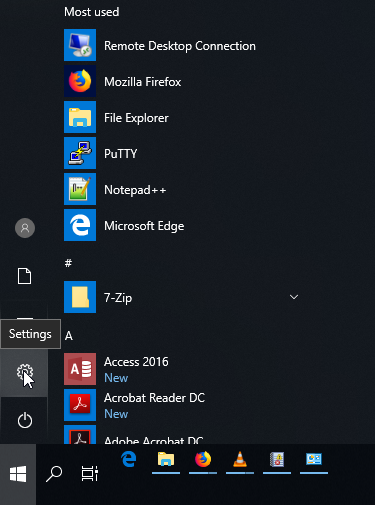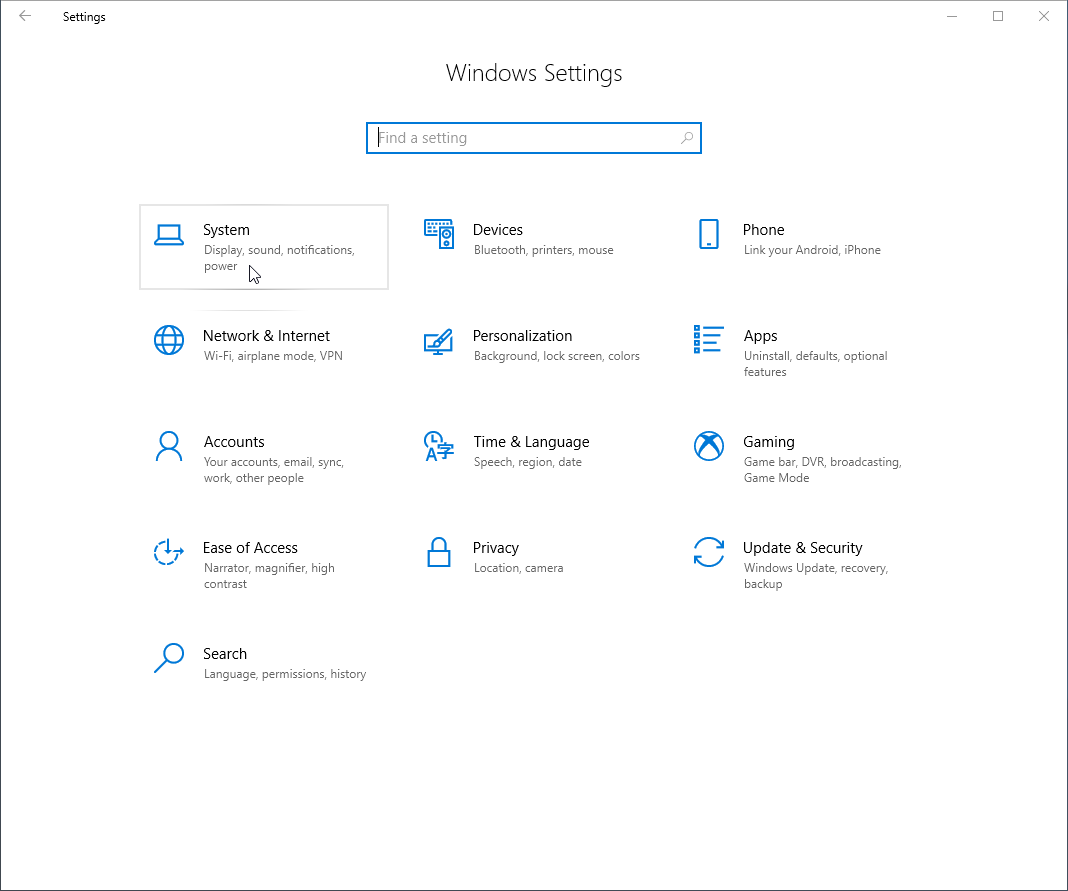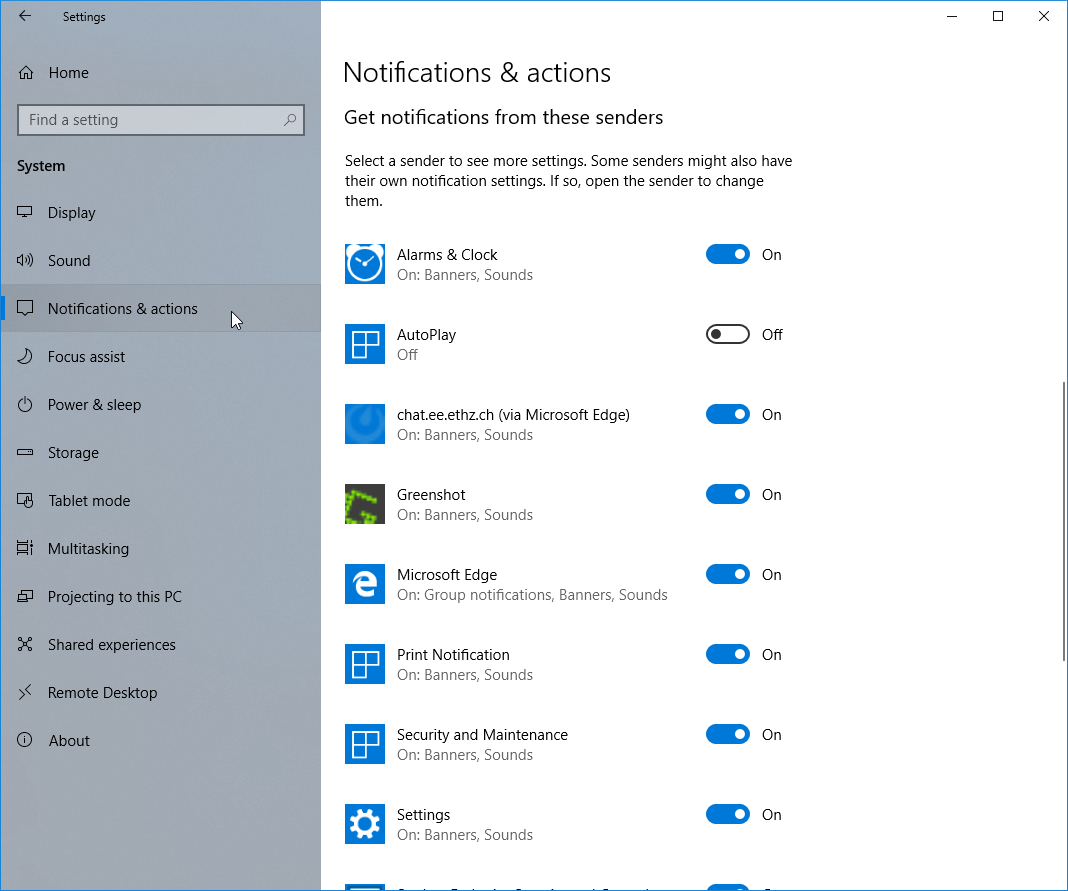|
Size: 1279
Comment:
|
← Revision 28 as of 2020-09-08 10:51:40 ⇥
Size: 1350
Comment:
|
| Deletions are marked like this. | Additions are marked like this. |
| Line 1: | Line 1: |
| #rev 2020-09-08 hgiger ## page was renamed from Workstations/Windows7/ActionCenterNotifications #rev 2018-10-19 schadavi |
|
| Line 7: | Line 10: |
| == Configuring the Notification Area == '''Notifications'''<<BR>> |
== Notifications == |
| Line 13: | Line 15: |
| '''Taskbar icons'''<<BR>> Press the Windows Button and start typing "select which icons appear on the Taskbar". Press Enter as soon as you see the following "Best match": 1. {{attachment:taskbarSettings-icons.png|Press the Windows button and type "select which icons"|width=600 height=600}} |
== Taskbar icons == Press the Windows Button and start typing '''select which icons appear on the Taskbar'''. Press Enter as soon as you see the following "Best match": 1. {{attachment:win10-taskbarSettings-icons.png|Press the Windows button and type "select which icons"|height=600}} |
Notifications and actions
The notification area is located in the Windows task bar. This is by default the area in the right lower corner of your screen. Here you will see small popups called notifications containing compact information of running apps or programs on your computer. You can choose which notifications allowed to popup in the notification area as well as which icons you would like to see in the taskbar.
Notifications
Taskbar icons
Press the Windows Button and start typing select which icons appear on the Taskbar. Press Enter as soon as you see the following "Best match":