|
Size: 1967
Comment:
|
Size: 1536
Comment:
|
| Deletions are marked like this. | Additions are marked like this. |
| Line 3: | Line 3: |
| == Notifications Area Icons == One new feature of Windows 7 is the Action Center which shows notifications about the state of the system. Not all notifications are equally important. The notifications concerning security (e.g. messages regarding Antivirus programs) are essential and we recommend you do not turn them off. Theoretically, you should not see not any grave notifications as we are trying to take care of them for you. The other notifications are in general quite configurable. Please read on. == How to access the Notifications Area == Either via the Control Panel: * Windows-Start -> Control Panel -> System and Security -> Action Center Or by right-clicking the taskbar icons (by default in the lower right corner of your desktop) and selection "Customize...": {{attachment:nc02.png}} |
== Notifications and actions == The notification area is located in the Windows task bar. This is by default the area in the right lower corner of your screen. Here you will see small popups called notifications containing compact information of running apps or programs on your computer. You can choose which notifications allowed to popup in the notification area as well as which icons you would like to see in the taskbar. {{attachment:nc03.png}} |
| Line 22: | Line 8: |
You should see the following screen in front of you: |
Contents
Notifications and actions
The notification area is located in the Windows task bar. This is by default the area in the right lower corner of your screen. Here you will see small popups called notifications containing compact information of running apps or programs on your computer. You can choose which notifications allowed to popup in the notification area as well as which icons you would like to see in the taskbar. 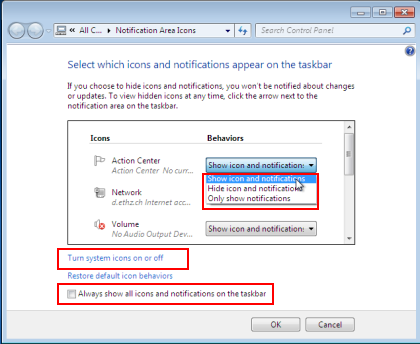
Configuring the Notification Area
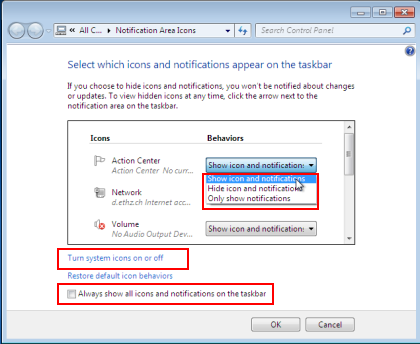
In the list, you can select the behaviour for each icon. The most appropriate setting for the standard user is probably "Only show notifications". If you want to tweak the system to your likings, try the "Turn system icons on or off". Remember, you can always revert to the default settings by clicking "Restore default icon behaviours" if you feel you applied too many changes.
If you like to know what's going on on your workstation, check the "Always show all icons and notifications on the taskbar". This will make the taskbar a bit crowded but it will give you solid overview and control
Why doesn't ISG provide some customized settings?
We tried finding an appropriate setting for all user but unlike other components in Windows 7, the notifications cannot be centrally configured using group policies.
We also believe that, where some settings are not absolutely necessary, you should have the possibility to decide for yourself.