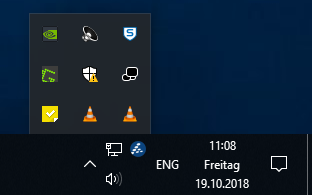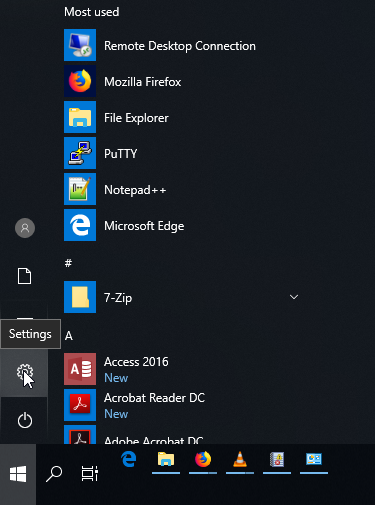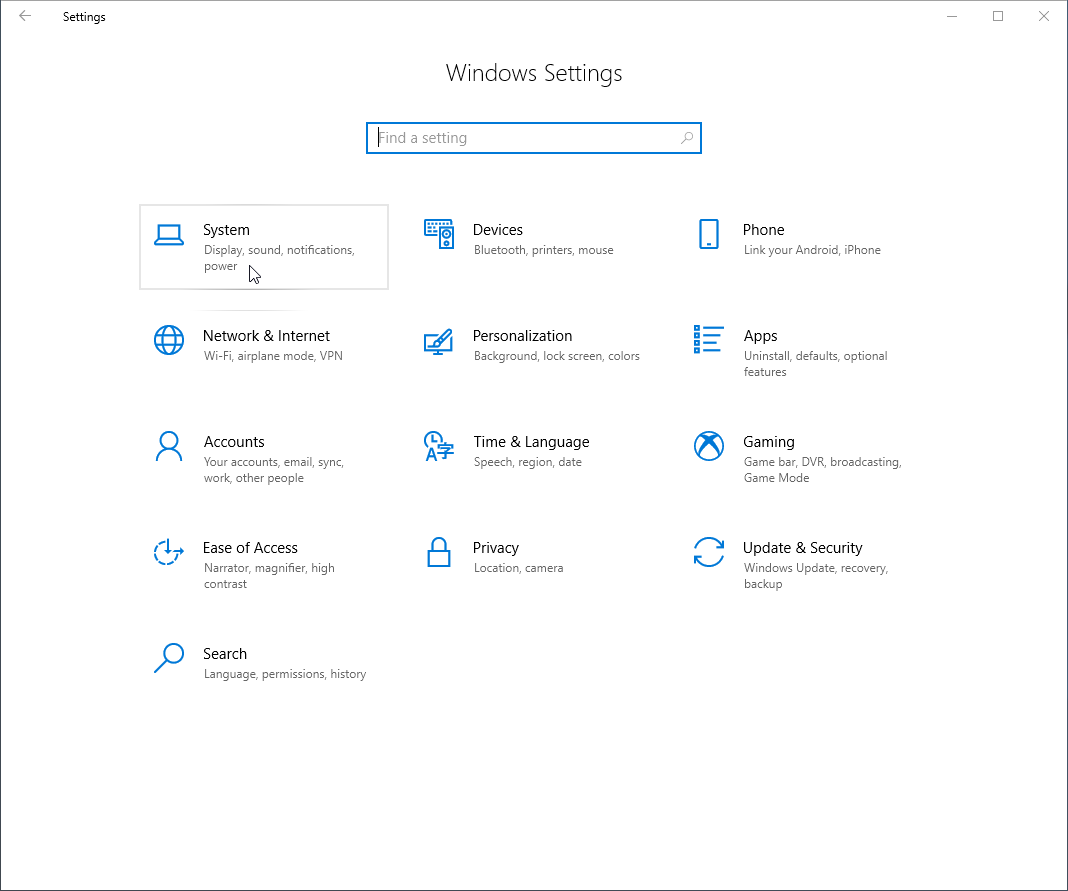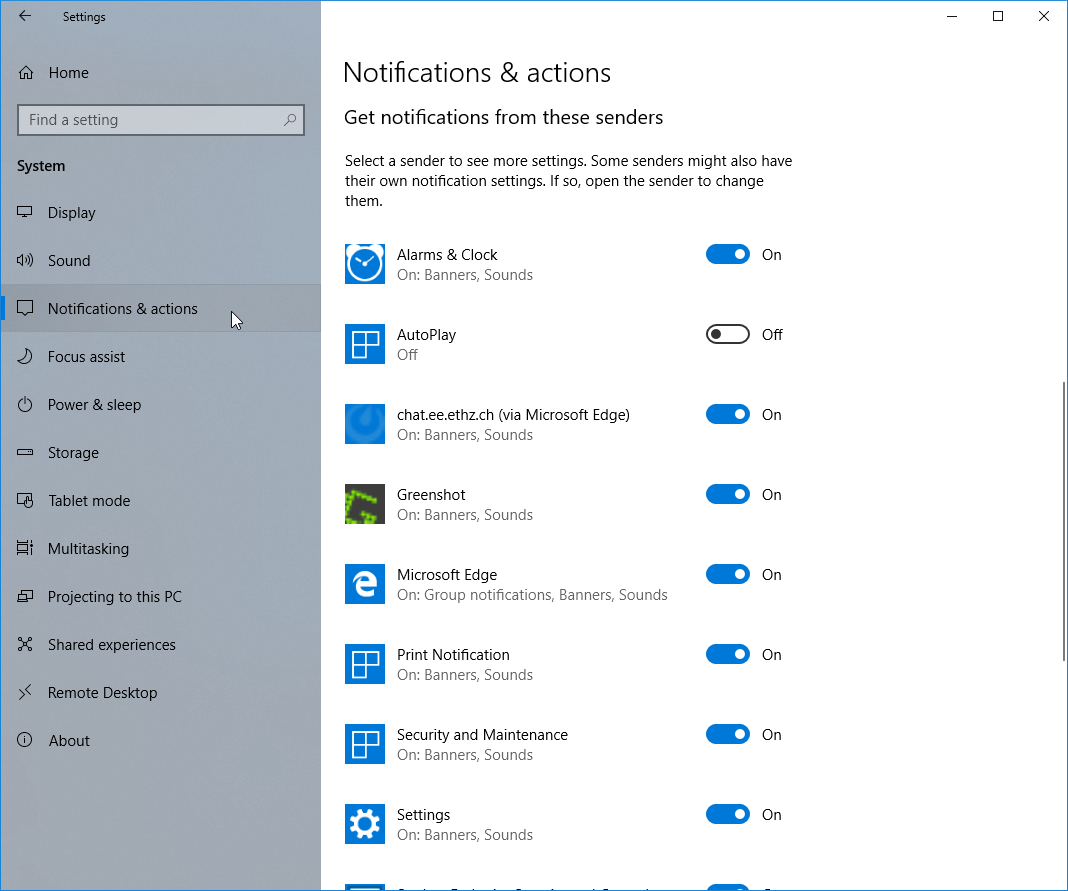|
Size: 542
Comment:
|
Size: 1279
Comment:
|
| Deletions are marked like this. | Additions are marked like this. |
| Line 1: | Line 1: |
| #acl TrustedGroup:read,write,admin All: | <<TableOfContents(3)>> |
| Line 3: | Line 3: |
| == Action Center Notifications == | == Notifications and actions == The notification area is located in the Windows task bar. This is by default the area in the right lower corner of your screen. Here you will see small popups called notifications containing compact information of running apps or programs on your computer. You can choose which notifications allowed to popup in the notification area as well as which icons you would like to see in the taskbar. . {{attachment:notificationw10-Area.png|notification area}} |
| Line 5: | Line 7: |
| One new feature of Windows 7 is the Action Center which shows notifications about the state of the system. |
== Configuring the Notification Area == '''Notifications'''<<BR>> 1. {{attachment:w10-settings.png|Open Windows Settings}} 1. {{attachment:w10-settingsHome.png|Go to System settings|width=600 height=600}} 1. {{attachment:w10-notifications-actions.png|Turn notifications on or off|width=600 height=600}} |
| Line 8: | Line 13: |
| '''Taskbar icons'''<<BR>> Press the Windows Button and start typing "select which icons appear on the Taskbar". Press Enter as soon as you see the following "Best match": 1. {{attachment:taskbarSettings-icons.png|Press the Windows button and type "select which icons"|width=600 height=600}} 1. {{attachment:win10-select-which-icons-appear-taskbar.png|Select which icons appear in the taskbar|width=600 height=600}} |
|
| Line 9: | Line 18: |
| The notifications concering the security are necessary, like the one that notifies you, when the Antivirus programm on the workstation does not run. Notifications concerning the Maintenance can be turned off in the Control Panel, if they disturb you. To turn them off, go to: * Control Panel - System and Security - Action Center |
---- [[CategoryWNCL]] |
Notifications and actions
The notification area is located in the Windows task bar. This is by default the area in the right lower corner of your screen. Here you will see small popups called notifications containing compact information of running apps or programs on your computer. You can choose which notifications allowed to popup in the notification area as well as which icons you would like to see in the taskbar.
Configuring the Notification Area
Notifications
Taskbar icons
Press the Windows Button and start typing "select which icons appear on the Taskbar". Press Enter as soon as you see the following "Best match":