|
Size: 1488
Comment:
|
← Revision 13 as of 2020-09-10 14:19:50 ⇥
Size: 861
Comment:
|
| Deletions are marked like this. | Additions are marked like this. |
| Line 1: | Line 1: |
| {{{#!wiki warning '''This page is currently being edited and not finished!''' }}} |
## page was renamed from Workstations/Network/VPN/Mac OS X 10.6 "Snow Leopard"/OSX VPN Credentials Bug Correction #rev 2020-09-10 adjordje = OS X Keychain = |
| Line 5: | Line 5: |
| = OS X VPN Credentials Bug Correction = A bug was discovered in 10.6 and 10.6.1 which forces the user to enter his credentials each time when trying to connect the VPN. Follow the Instructions below to resolve the problem. |
In case you have troubles with a saved VPN or Wifi Password, we highly recommend you to delete any entries in the keychain first before trying to reconnect to the VPN or Wifi. |
| Line 8: | Line 7: |
| {{{#!wiki caution '''A word of caution''' |
* First go to the right corner to the Magnifying glass and click it. * then type in the search box '''keychain''' and hit enter asap you see the keychain icon. {{attachment:2.png|keychain02|width=720 hight=450}} |
| Line 11: | Line 12: |
| The instructions below must be followed carefully. You may render your system unusable by not doing so. While one may recover the system and no data loss should occur, it's still quite a nuisance. So, if you don't feel comfortable doing "fiddling" around in your system, don't hesitate to contact us by mail: support@ee.ethz.ch | * keychain opens |
| Line 13: | Line 14: |
| }}} | * If you protected they keychain program, unlock it first. |
| Line 15: | Line 16: |
| || '''No.''' || '''Step''' || '''Exemplary Picture''' || || 1 || Open the Application "Keychain Access". It can be found either by using Spotlight (fastest) or by navigating to this Path: Applications > Utilities || {{attachment:001.png}} || || 2 || Enter the name you've chosen for the VPN Connection (see Step 6 in ''[[Workstations/Network/VPN/Mac OS X 10.6 "Snow Leopard"|VPN on Mac OS X 10.6 "Snow Leopard"]]'') in the search field located in the upper right corner of the window (Here, it's called "ETHZ VPN"). || {{attachment:002.png}} || || 3 || Multiple Lines appear. Double-Click on the "IPSec XAuth Password" entry. If more than two lines appear, choose the most recent one (Refer to the date column). || {{attachment:003.png}} || |
* At the Magnifying glass search for any ETH/Cisco/AnyConnect entries and delete them. {{attachment:1.png|keychain01|width=438 hight=29.5}} |
| Line 21: | Line 21: |
| || 2 || xxx || {{attachment:00.png}} || | * Try to reconnect to VPN/WiFi again ---- [[CategoryNET]] |
OS X Keychain
In case you have troubles with a saved VPN or Wifi Password, we highly recommend you to delete any entries in the keychain first before trying to reconnect to the VPN or Wifi.
- First go to the right corner to the Magnifying glass and click it.
then type in the search box keychain and hit enter asap you see the keychain icon.
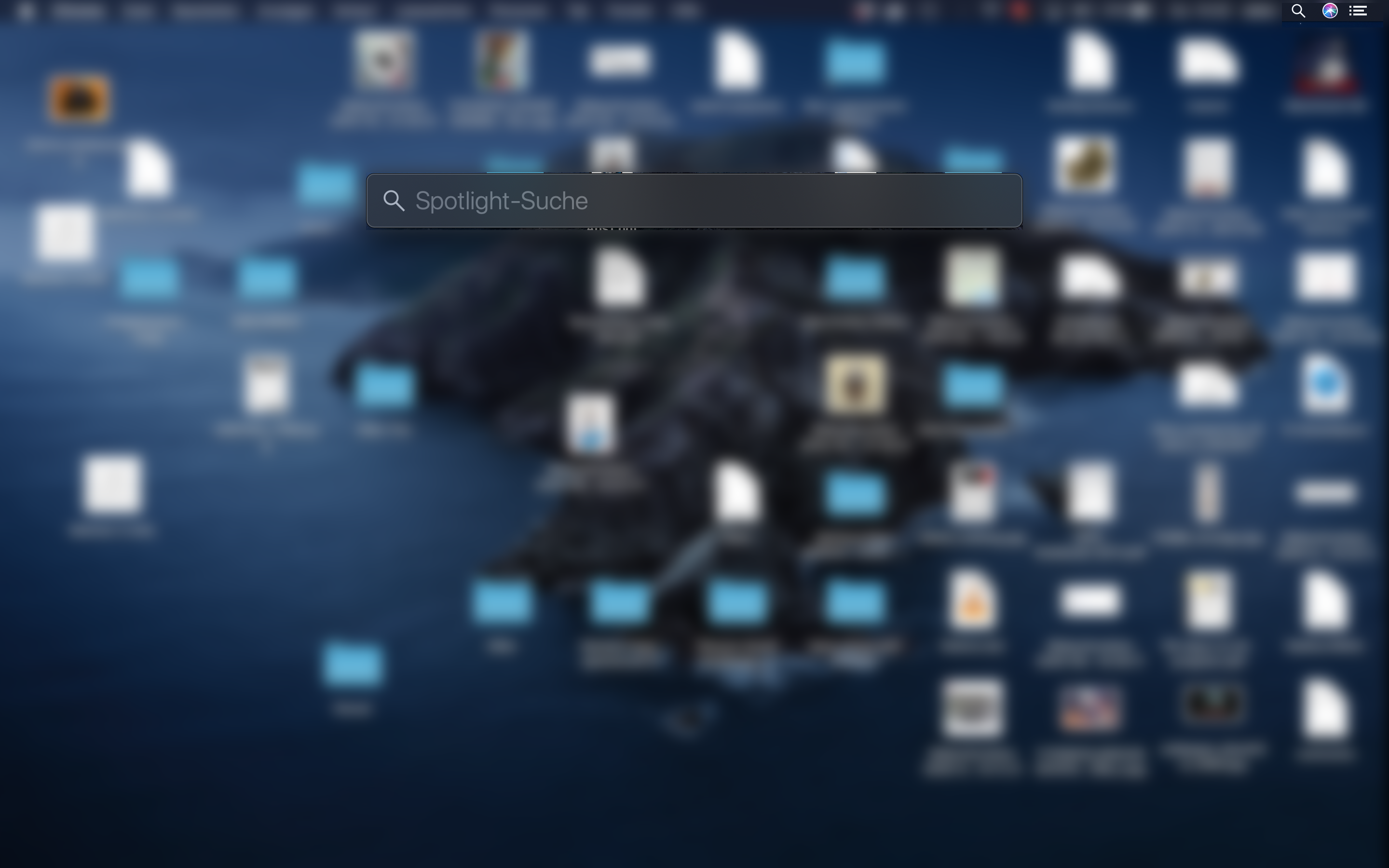
- keychain opens
- If you protected they keychain program, unlock it first.
- At the Magnifying glass search for any ETH/Cisco/AnyConnect entries and delete them.

- Try to reconnect to VPN/WiFi again