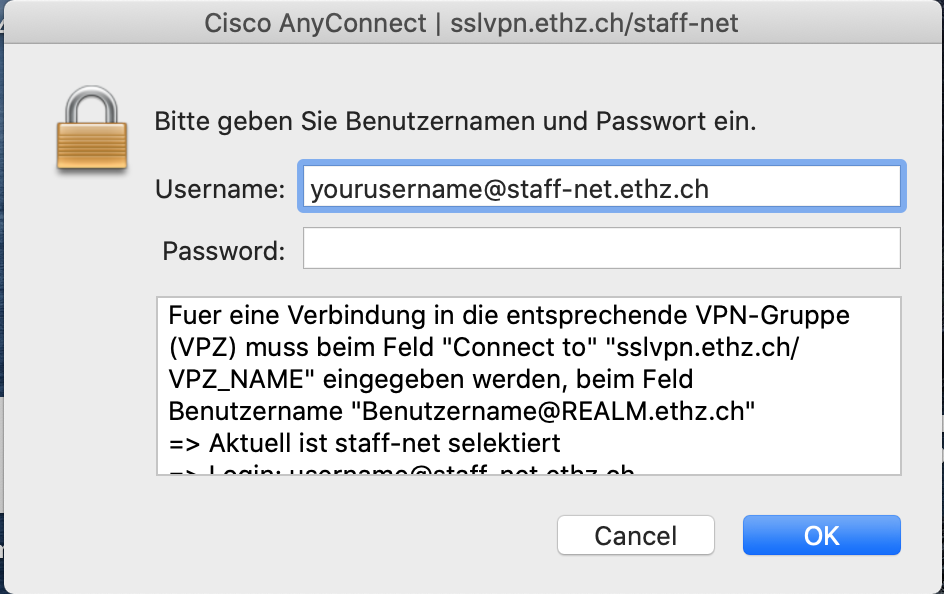|
Size: 2362
Comment:
|
Size: 2466
Comment:
|
| Deletions are marked like this. | Additions are marked like this. |
| Line 9: | Line 9: |
'''Note:''' We highly recommend, to use Cisco AnyConnect on OSX for VPN Connections to ETH Network. |
ETHZ VPN with Mac OS X
Contents
The following instructions describe how to set up the VPN Connection with Cisco AnyConnect on OSX Operating Systems.
Note: We highly recommend, to use Cisco AnyConnect on OSX for VPN Connections to ETH Network.
Note: The Documentation was created with OSX 10.15.6 Catalin
Note: In case of Credentials Problems : Delete all saved Keys entries in the Keychain.
Installation Steps
Step One
Visit the website Cisco AnyConnect
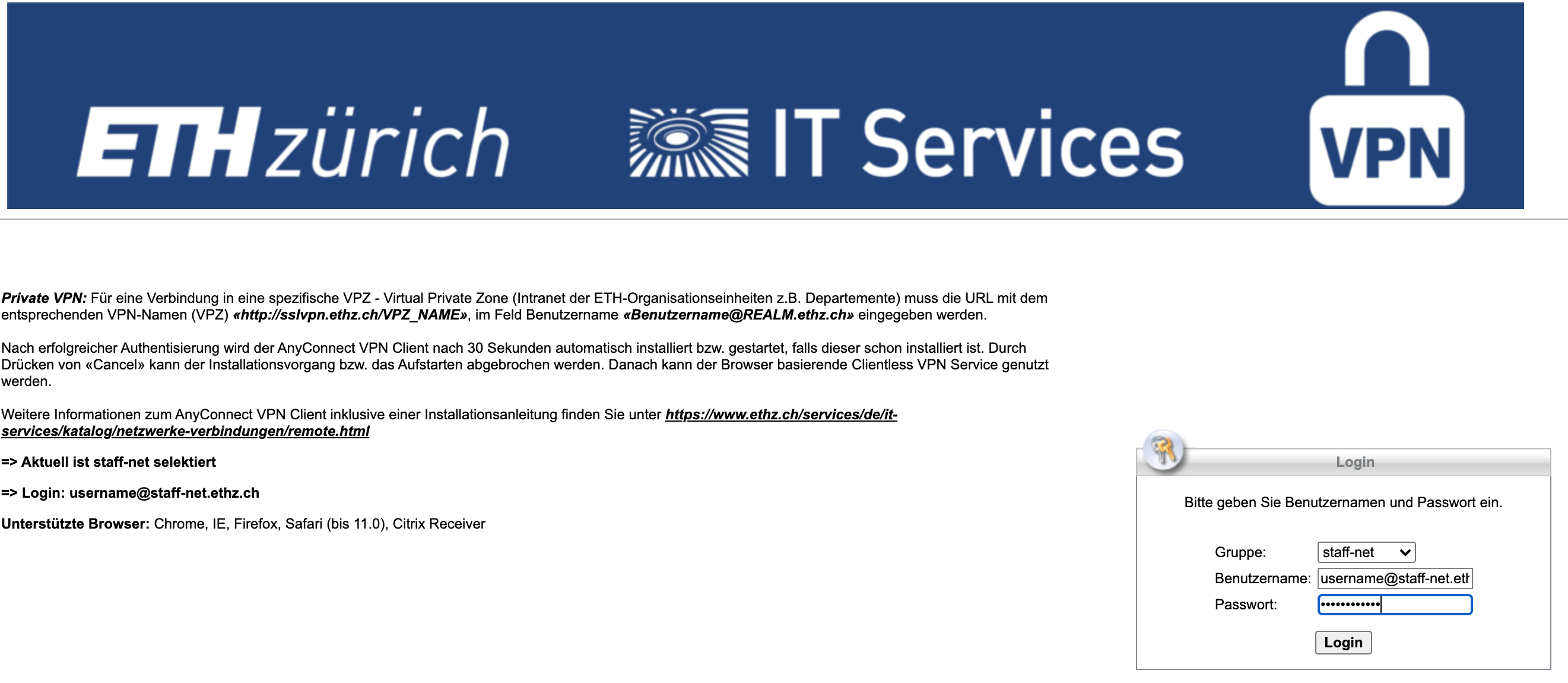
Step Two
- To Log into the Website use following
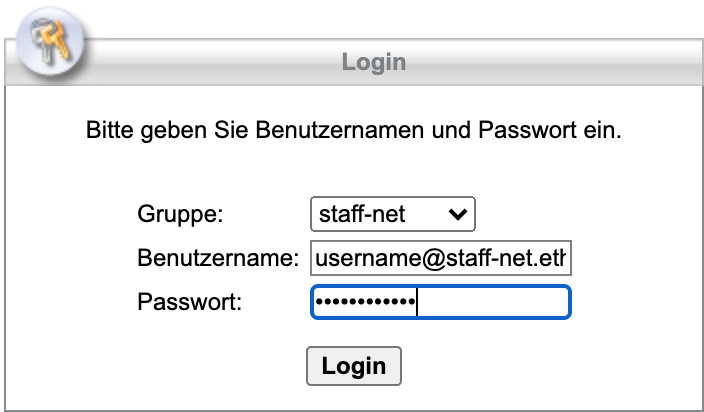
Username (Use Following Combination for your Username): your NETHZ Username + @staff-net or student-net + ethz.ch
Password: your Wifi/VPN Password
Information: It is not the same Password as the NETHZ Password. If you can not remember it anymore or you are using the first Time VPN, change or set the Password here.
Step Three
- When you logged in successfully, the download will start automatically. If not, a download link will be created.
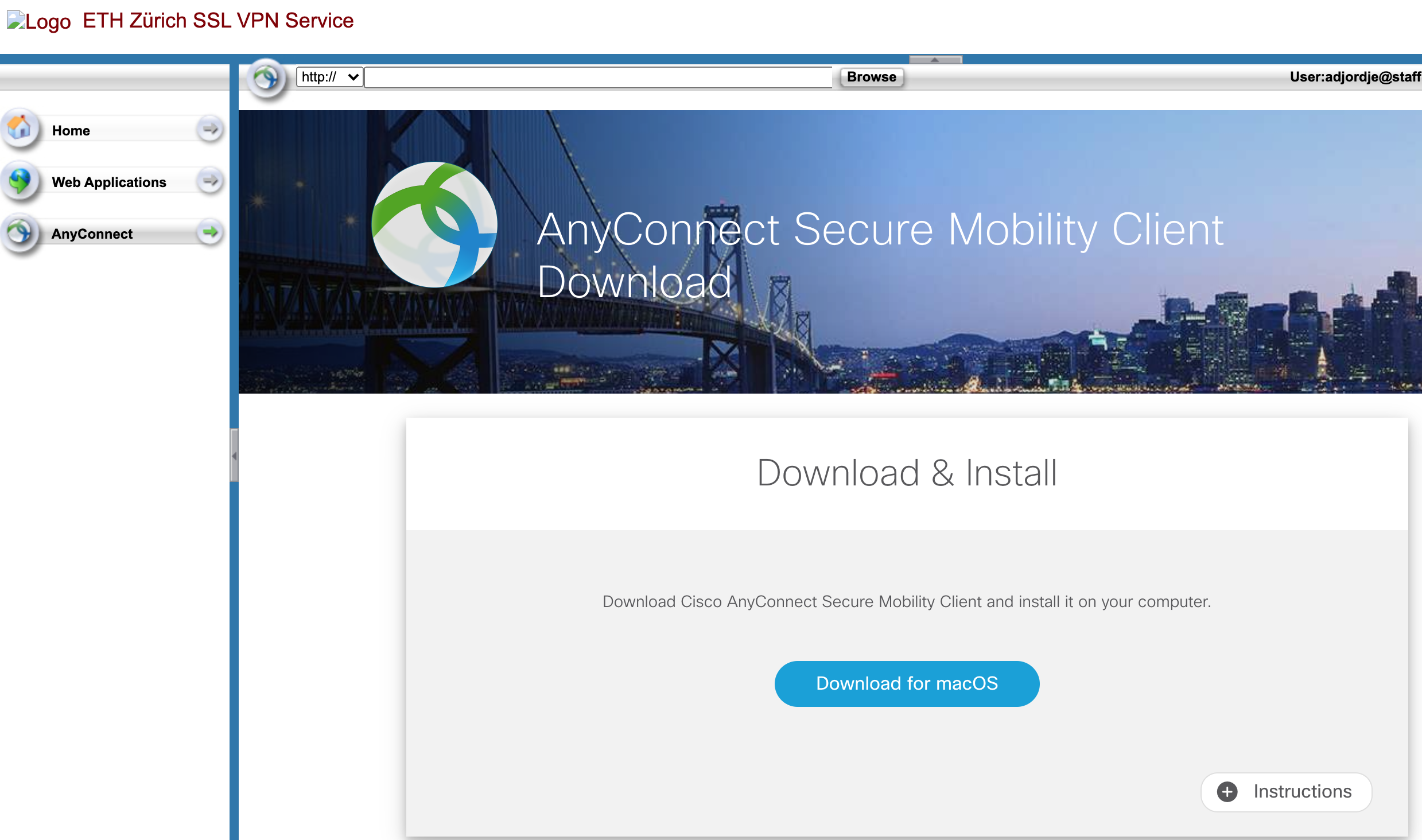
Step Four
Search and Open Cisco AnyConnect
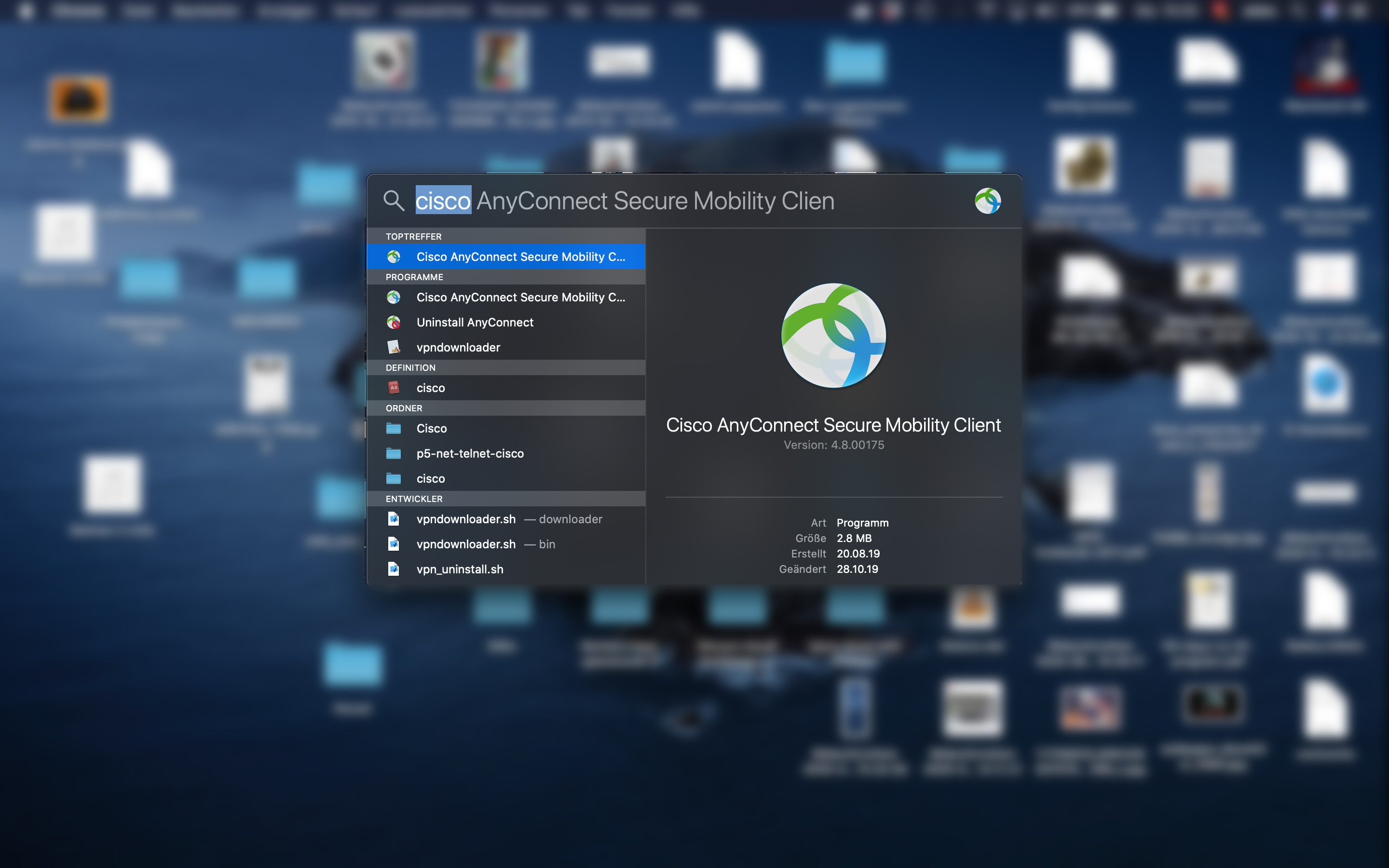
Step Five
- Login Server should be automatically taken be over, where you first logged into the Website.
If not, user following structure as Servername : sslvpn.ethz.ch/ + staff-net or stud-net
Hit Connect
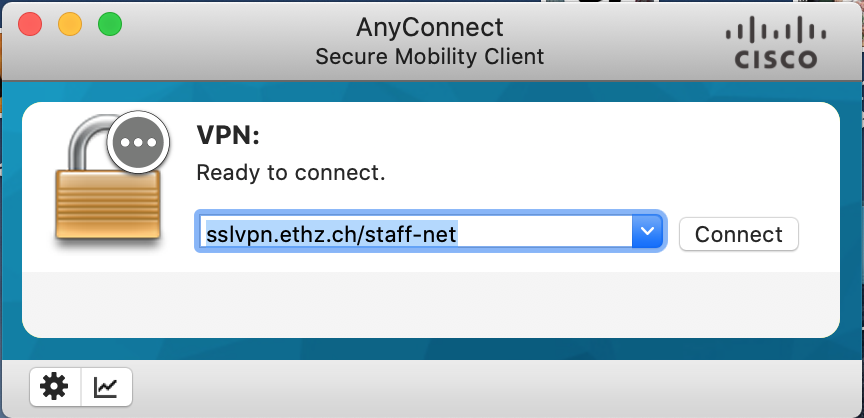
Step Six
The Login Mask opens for the Credentials. Use the same Credentials as at Step Two
Username (Use Following Combination for your Username): your NETHZ Username + @staff-net or student-net + ethz.ch
Password: your Wifi/VPN Password
Hit Ok