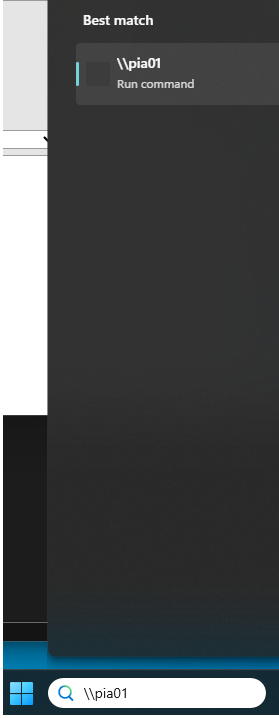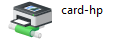|
Size: 2490
Comment: Nashuatec doest not exists anymore. More common Name
|
Size: 2494
Comment:
|
| Deletions are marked like this. | Additions are marked like this. |
| Line 18: | Line 18: |
| {{attachment:start.png}} | {{attachment:pia01share.png}} |
| Line 23: | Line 23: |
| {{attachment:share.png}} |
|
| Line 25: | Line 29: |
| 1. Add the card-hp queue Printer (or card-ethz for the old Nashuatec printers). The card-hp (card-ethz) queue allows you to send your Document to the Server and print the Document on every PIA / HP Printer by using your ETH Card to authenticate. | 1. Add the card-hp queue Printer . The card-hp (card-ethz) queue allows you to send your Document to the Server and print the Document on every PIA / HP Printer by using your ETH Card to authenticate. |
Contents
ISG D-ITET Windows 10 Managed Computers
If you are using a Windows 10 Computer which is managed by the ISG D-ITET, please following instruction:
- Go to the Windows Start Button in down left corner
Under Search Programs and files enter \\pia01 or for the VAW Users(Hoenggerberg) use \\pia02
A new Window opens. Select the printer you want to install and left click on choose Connect. Printer will be then installed.
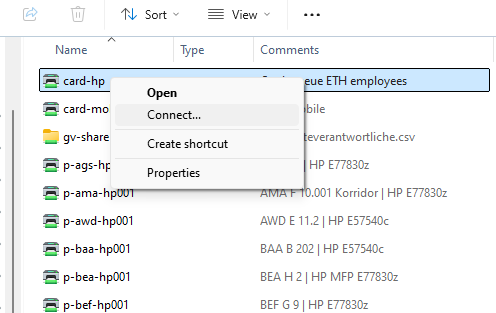
- We recommend you to add two Printers:
- Add the card-hp queue Printer . The card-hp (card-ethz) queue allows you to send your Document to the Server and print the Document on every PIA / HP Printer by using your ETH Card to authenticate.
- Install the PIA Printer which is near your office.
- Install always the Printers with a left click on the Printer and choose Connect. Printer will be then installed.
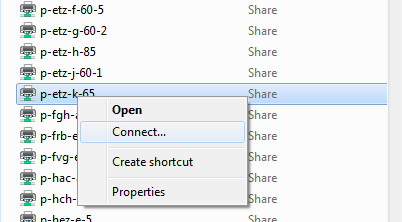
- Install always the Printers with a left click on the Printer and choose Connect. Printer will be then installed.
- Add the card-hp queue Printer . The card-hp (card-ethz) queue allows you to send your Document to the Server and print the Document on every PIA / HP Printer by using your ETH Card to authenticate.
- We recommend you to add two Printers:
IMPORTANT: In case a new Windows open to ask for you credentials. Two thinks are important:
For Username use always d\username
- Make sure to tick the box to save your credentials
Installed Printer can be found under Devices and Printers
FAQ
I see distrubing Low Toner messages on my Windows Client. How do I get rid of this message?
- A: If the Toner is low on the Printer, you will see this message.
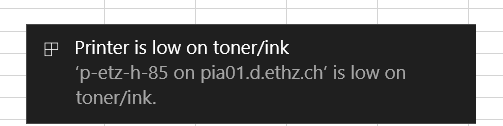 If you want to deactive this message, do these steps as shown on the picture:
If you want to deactive this message, do these steps as shown on the picture:
How do I print Booklets on the HP Printers?
- A: The best way to print booklet from Adobe Reader to a printer with booklet finisher: In Adobe Reader Print-Dialog, select option Booklet
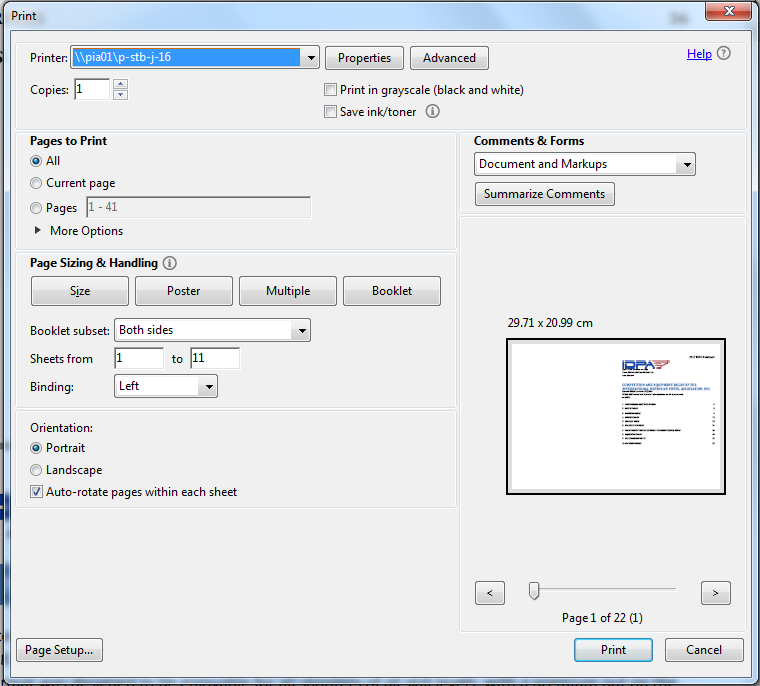 In Printer-Properties, select 2-sided Short-Bind and Staple: 2 at center. Don't select Booklet in Printer Properties:
In Printer-Properties, select 2-sided Short-Bind and Staple: 2 at center. Don't select Booklet in Printer Properties: 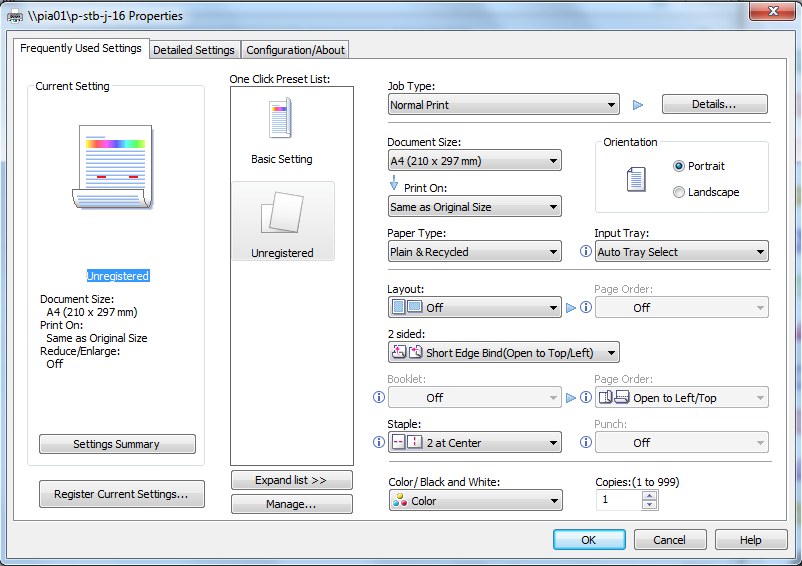 This method is for printing Booklet PDFs from Adobe Reader.
This method is for printing Booklet PDFs from Adobe Reader.