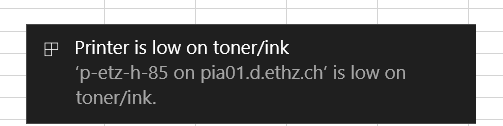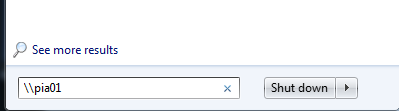|
Size: 801
Comment:
|
Size: 1428
Comment:
|
| Deletions are marked like this. | Additions are marked like this. |
| Line 10: | Line 10: |
| 2. Under '''Search Programs and files''' enter \\pia01. | 2. Under '''Search Programs and files''' enter \\pia01 or for the VAW Users(Hoenggerberg) use \\pia02 |
| Line 20: | Line 20: |
| We recommend you to add two Printers: 1. Add the eth-card queue Printer. The eth-card queue allows you to send your Document to the Server and print the Document on every PIA / Nashuatec Printer by using your ETH Card to authenticate. {{attachment:eth-card.PNG}} |
|
| Line 22: | Line 26: |
| 2. Install the PIA Printer which is near your office. | |
| Line 23: | Line 28: |
| {{attachment:folder.png}} | Install always the Printers with a left click on the Printer and choose Connect. Printer will be then installed. {{attachment:folder.png}} |
| Line 33: | Line 39: |
| Line 34: | Line 41: |
FAQ {{attachment:settingserror.PNG}} {{attachment:tonermessage.png}} |
Contents
ISG.EE Windows 7 Managed Computers
If you are using a Windows 7 Computer which is managed by the ISG.EE, please following instruction:
- Go to the Windows Start Button in down left corner
Under Search Programs and files enter \\pia01 or for the VAW Users(Hoenggerberg) use \\pia02
A new Window opens. Select the printer you want to install and left click on choose Connect. Printer will be then installed.
- We recommend you to add two Printers:
- Add the eth-card queue Printer. The eth-card queue allows you to send your Document to the Server and print the Document on every PIA / Nashuatec Printer by using your ETH Card to authenticate.
- Install the PIA Printer which is near your office.
- Install always the Printers with a left click on the Printer and choose Connect. Printer will be then installed.
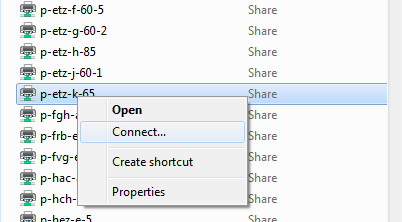
- Install always the Printers with a left click on the Printer and choose Connect. Printer will be then installed.
- Add the eth-card queue Printer. The eth-card queue allows you to send your Document to the Server and print the Document on every PIA / Nashuatec Printer by using your ETH Card to authenticate.
IMPORTANT: In case a new Windows open to ask for you credentials. Two thinks are important:
For Username use always d\username
- Make sure to tick the box to save your credentials
- We recommend you to add two Printers:
Installed Printer can be found under Devices and Printers
FAQ