|
Size: 1674
Comment:
|
← Revision 42 as of 2025-05-20 07:28:03 ⇥
Size: 2953
Comment:
|
| Deletions are marked like this. | Additions are marked like this. |
| Line 4: | Line 4: |
| In addition to the migration from Windows 10 to Windows 11 there is also a change in folder redirection happening. What does that mean? | In Windows 11 following specific Windows folders are 'redirected' into your D-ITET home account (drive H:): |
| Line 6: | Line 6: |
| Until now following Windows folders have been 'redirected' into your D-ITET home account: | || '''Local folder''' || '''Folder in HOME''' || || Desktop || MSDesktop || || Documents || MSDocuments || || Music || MSMusic || || Pictures || MSPictures || || Videos || MSVideos || |
| Line 8: | Line 13: |
| - Desktop -> Name in home: MSDesktop <<BR>> - Documents -> Name in home: MSDocuments <<BR>> <<BR>> Within the change to Windows 11 following folders will be redirected also: - Music -> in home folder MSMusic <<BR>> - Pictures -> in home folder MSPictures <<BR>> - Videos -> in home folder MSVideos <<BR>> All these folders are viewable in 'Windows Explorer' -> 'This PC': |
All these folders are viewable via 'Windows Explorer' -> 'This PC' (on the left side below "Quick Access" and also in the right side general overview): |
| Line 22: | Line 19: |
| location of the folder, which is in your home directory "\\verdi.ee.ethz.ch\<username>". E.g. for 'Desktop': | location of the folder, which is in your home directory "\\verdi.ee.ethz.ch\<username>". E.g. for 'Desktop' it looks like this: |
| Line 27: | Line 24: |
| This results in following consequences: | This results in the following consequences: |
| Line 29: | Line 26: |
| 1) All stuff stored in there will be backuped <<BR>> 2) All stuff stored in there will burden your home quota!<<BR>> |
1) All data stored in there will be backuped <<BR>> 2) All data stored in there will burden your home quota!<<BR>> |
| Line 34: | Line 31: |
| Windows arranges a second - different - set of 'Desktop', 'Documents', 'Videos', etc. folders in your '''local''' home, which is path: "C:\Users\<username" <<BR>> | Windows arranges a second - different - set of 'Desktop', 'Documents', 'Videos', etc. folders in your '''local''' home, the path is: "C:\Users\<username" <<BR>> |
| Line 40: | Line 37: |
== How much data in your home? == 50 GB of data in your home directory should be the absolut maximum! <<BR>> home dir should mainly be used for documents. Big amounts of data, which are important for a project, should be stored in a 'project account'. <<BR>> Ask your Institut coordinator, he can advise accordingly. Big amounts of reproduceable, less important data can be stored in 'scratch' (available in Windows and Linux).<<BR>> Here's an overview of different storage possibilities at D-ITET: <<BR>> https://computing.ee.ethz.ch/Services/StorageOverview == Offline folders for laptop users == In case of laptops all five above mentioned redirected folders are accessible offline via the so-called "offline folder" function. The synchronization of data between network storage (online) and local storage (offline) will be done by "Sync Center", which is accessible via a taskbar icon. This setup allows you to work with files on a network storage even when you are offline. Basically, it works by caching copies of files on your local machine, allowing you to work with them as if they were stored locally. When you reconnect to the network, your changes are automatically synchronized with the server copy. In a case of a synchronization conflict, e.g. the same file was modified by another online connection while you were offline, you'll be prompted to solve the conflict manually. |
Windows 11 and folder redirection
In Windows 11 following specific Windows folders are 'redirected' into your D-ITET home account (drive H:):
Local folder |
Folder in HOME |
Desktop |
MSDesktop |
Documents |
MSDocuments |
Music |
MSMusic |
Pictures |
MSPictures |
Videos |
MSVideos |
All these folders are viewable via 'Windows Explorer' -> 'This PC' (on the left side below "Quick Access" and also in the right side general overview):
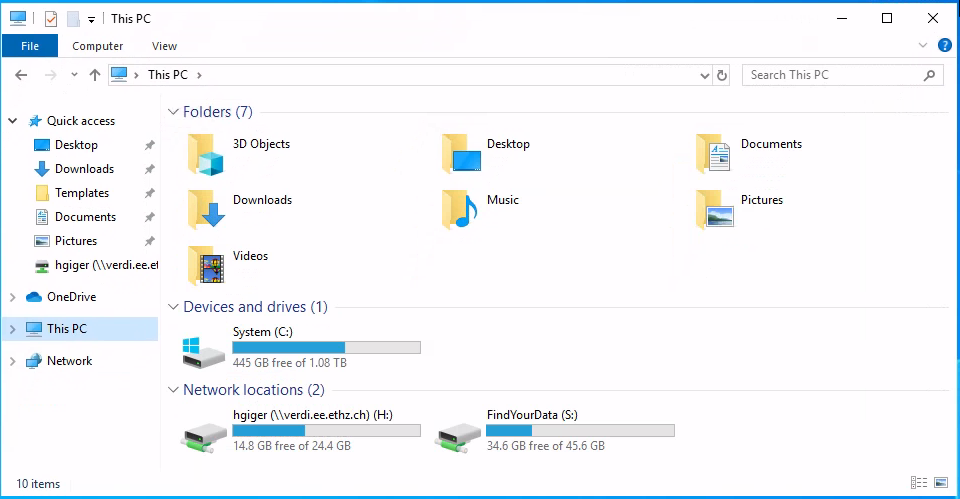
You can verify the source of the data by right-clicking on the folder, then choose 'Properties'. In the upcoming window you'll see the
location of the folder, which is in your home directory "\\verdi.ee.ethz.ch\<username>". E.g. for 'Desktop' it looks like this:
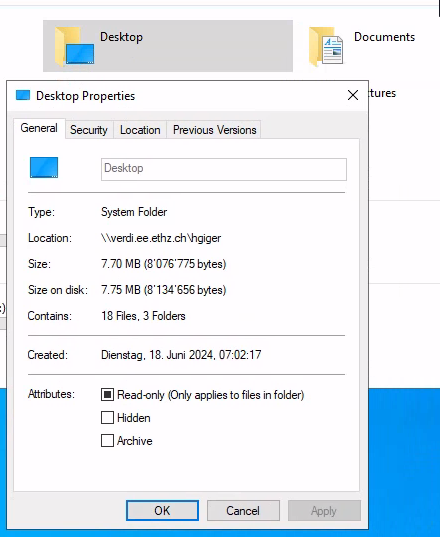
This results in the following consequences:
1) All data stored in there will be backuped
2) All data stored in there will burden your home quota!
But ATTENTION!
Windows arranges a second - different - set of 'Desktop', 'Documents', 'Videos', etc. folders in your local home, the path is: "C:\Users\<username"
These folders are stored LOCALLY on the machines harddisk. This can also be verified by right-clicking -> Properties:
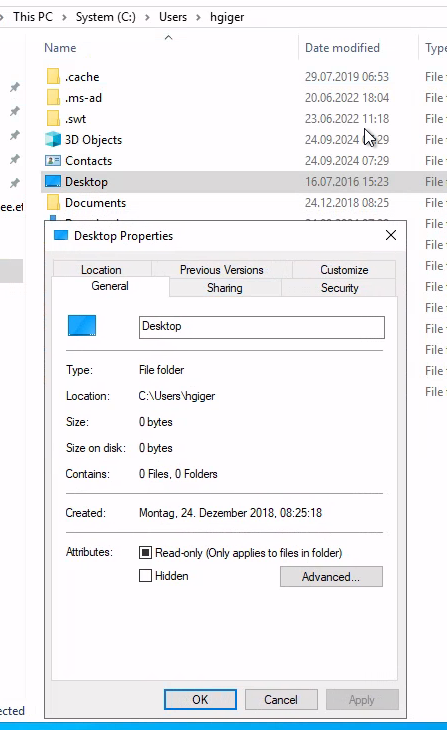
This means for these folder no backup exists! Or in other words, when the harddisk fails, the data is lost.
How much data in your home?
50 GB of data in your home directory should be the absolut maximum!
home dir should mainly be used for documents. Big amounts of data, which are important for a project, should be stored in a 'project account'.
Ask your Institut coordinator, he can advise accordingly. Big amounts of reproduceable, less important data can be stored in 'scratch' (available in Windows and Linux).
Here's an overview of different storage possibilities at D-ITET:
https://computing.ee.ethz.ch/Services/StorageOverview
Offline folders for laptop users
In case of laptops all five above mentioned redirected folders are accessible offline via the so-called "offline folder" function. The synchronization of data between network storage (online) and local storage (offline) will be done by "Sync Center", which is accessible via a taskbar icon. This setup allows you to work with files on a network storage even when you are offline.
Basically, it works by caching copies of files on your local machine, allowing you to work with them as if they were stored locally. When you reconnect to the network, your changes are automatically synchronized with the server copy. In a case of a synchronization conflict, e.g. the same file was modified by another online connection while you were offline, you'll be prompted to solve the conflict manually.