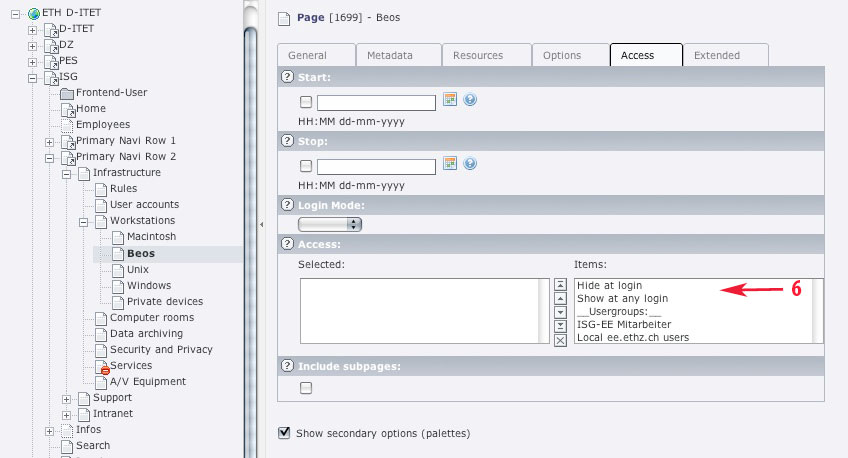|
Size: 1029
Comment:
|
Size: 1396
Comment:
|
| Deletions are marked like this. | Additions are marked like this. |
| Line 15: | Line 15: |
| 2. In the list view of page 'Workstation' click on ''''' 'New record' ''''' to create a new page content. | 2. In the list view of page 'Beos' click on ''''' 'New record' ''''' to create a new page content. |
| Line 23: | Line 23: |
| 5. Click on the flag ''''' 'Access' '''''. In 'General Options' you can select a user group, which then will be allowed to access your page. | 5. Save and close the login form. 6. Click on the page ''''' 'Beos' ''''', click on edit and then on the flag ''''' 'Access' '''''. In ''''' 'General Options' ''''' you can select a user group, which then will be allowed to access the page 'Beos'. You can do this for every page and every page content individually. If you click on ''''' 'Hide at login' ''''' the page / page content will disappear when logged in. If you click on ''''' 'Show at any login' ''''' the page / page content will be shown for all. |
How do I protect a page using a password?

Answer
1. Assume you have following starting position and you want to set a password to access the page 'Beos'.
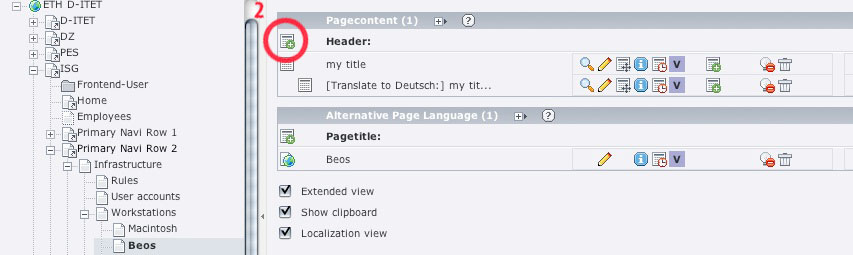
2. In the list view of page 'Beos' click on 'New record' to create a new page content.
3. In the opening form choose as type 'Forms / Login' and set a header for your login form (e.g. Beos Login).
4. Click on the flag 'Login' . Here you have to set the page 'Beos' (where you want to redirect to after logging in) and the folder containing the users you want to give access (e.g. Frontend-User). You can do this using the folder icon on the right and click on the page 'Beos' and the same for the folder 'Frontend-User'.
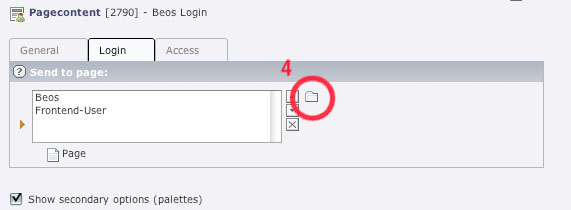
5. Save and close the login form.
6. Click on the page 'Beos' , click on edit and then on the flag 'Access' . In 'General Options' you can select a user group, which then will be allowed to access the page 'Beos'. You can do this for every page and every page content individually. If you click on 'Hide at login' the page / page content will disappear when logged in. If you click on 'Show at any login' the page / page content will be shown for all.