How do I create a table in the RTE (Rich Text Editor)?
Answer
1. Click on the icon 'Insert Table' to insert a table. A window opens, where you can set the caption, the number of rows and columns, where you need header cells (which will be displayed bold) and the style of the table.
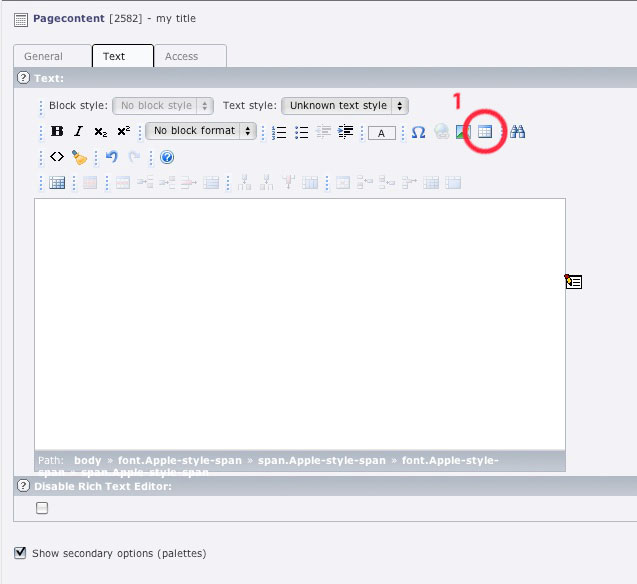
2. A table with 4 rows, 3 columns, the caption 'my first table' and some contents will look like showed in the following image.
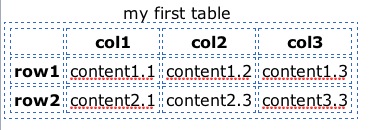
3. If you click on the inserted table, you can do following changes to the table:
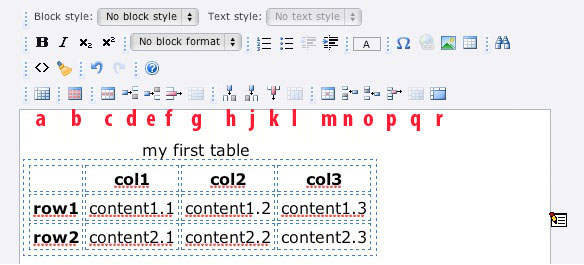
a |
Show and Hide borders |
b |
Edit table properties (same window as during insertion) |
c |
Edit row properties (choose group: header, body or foot and the row's style) |
d |
Insert row before |
e |
Insert row after |
f |
Delete row |
g |
Split rows (doesn't work till you merged cells) |
h |
Insert column before |
j |
Insert column after |
k |
Delete column |
l |
Split column (doesn't work till you merged cells) |
m |
Cell properties (type and style) |
n |
Insert cell before |
o |
Insert cell after |
p |
Delete cell |
q |
Split cell (doesn't work till you merged cells) |
r |
Merge cells |