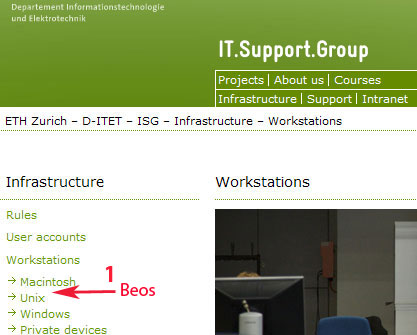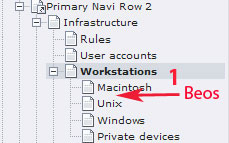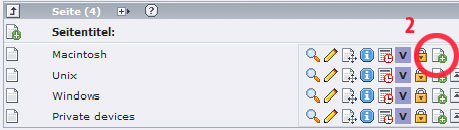|
Size: 1689
Comment:
|
Size: 2284
Comment:
|
| Deletions are marked like this. | Additions are marked like this. |
| Line 1: | Line 1: |
| == Fundamentals about Pages in Typo3 == === Pages vs. Page contents === ==== Page ==== A 'Page' record usually represents a webpage in TYPO3. All pages have an id-number by which they can be linked and referenced. The 'Page' record does not itself contain the content of the page - for this purpose you should create 'Page content' records (Content Elements). All pages are shown in a hierarchical view in the page tree of the Typo3 backend. Every page has some properties describing their type of content, visibility, accessibility and more. {{{#!wiki blue/solid '''Edit page properties''' 1. Click on the icon of the page in the page tree. (Right-click on either the icon or the title of the page and left-click on the icon opens a drop-down menu while left-click on the page title shows the content of the page.) 2. In the drop-down menu click "Edit page properties". Alternatively click on the pencil upper icon row in the content area. || }}} '''Remark about using page tree:''' Right-click on either the icon or the title of the page and left-click on the icon opens a drop-down menu while left-click on the page title shows the content of the page in the content area. ==== Page Content ==== If a page is intended to display something it needs a page content. The page content is shown in the content area. You can use types like "Text", "Table", "Text w/image" and so on. "Page content" records are ordered and can thus be rearranged using the "Move down in list" and "Move up in list" icons respectively. |
## page was renamed from Typo3/Pages <<TableOfContents(1)>> |
| Line 29: | Line 6: |
| === Page Types === | = How do I create a new page? = ==== Answer ==== 1. Assume we have the following existing layout and you want to create a page called 'Beos' between 'Macintosh' and 'Unix' in 'Workstations'. So click on ''''' 'Workstations' ''''' to list all the pages embedded. 2. To attach the new page between 'Macintosh' and 'Unix' click on the icon ''''' 'Create new page after this page' '''''. ||Frontend || Backend: Page Tree || Backend: Content Area || ||{{attachment:pagecreation1.jpg}} || {{attachment:pagecreation2.jpg}} || {{attachment:pagecreation3.jpg}} || 3. In the opening form '''enter the titel''' 'Beos' of the new page. (If necessary you can change the [[Web/Typo3/Pages/PageTypes|page type]] in the corresponding field.) 4. '''Save''' the page and close the form. {{attachment:pagecreation4.jpg}} |
| Line 33: | Line 26: |
| == How To == === Create Page === === Create Page Using Teaser === === Set up Page Forwarding === |
= How do I create a shortcut to another page? = ==== Answer ==== 1. Follow step '''1 to 3 of Question 1'''. 2. In ''''' 'Type' ''''' choose ''''' 'Shortcut' '''''. 3. In ''''' 'Shortcut to page' ''''' click on the folder on the right to browse for the page you want to link at. Alternatively, in the field ''''' 'Shortcut mode' ''''' you can choose ''''' 'First Subpage' ''''', then your shortcut links to its first subpage. = What's the difference between a 'page' and a 'page content'? = ==== Answer ==== A ''' 'page' ''' represents a webpage in Typo3. The 'page' does not itself contain the content you want to display on your webpage. Every icon in the page tree represents one page of a certain [[Web/Typo3/Pages/PageTypes|page type]]: {{attachment:pages.jpg}} ''' 'Page contents' ''' consist of what you want to display on your page e.g. a text and an image. 'Page contents' are listed in the content area of your backend. The encircled icons represent 'page contents': {{attachment:pagecontents.jpg}} = My page is not visible in front end. How do I make it visible? = ==== Answer ==== 1. Make sure that the page is not hidden. You can identify a hidden page by its icon which looks like this in the page tree: {{attachment:hidden1.jpg}} 2. To unhide the page, simply click on the yellow light bulb. ---- [[CategoryWEBD]] |
Contents
How do I create a new page?
Answer
1. Assume we have the following existing layout and you want to create a page called 'Beos' between 'Macintosh' and 'Unix' in 'Workstations'. So click on 'Workstations' to list all the pages embedded.
2. To attach the new page between 'Macintosh' and 'Unix' click on the icon 'Create new page after this page' .
Frontend |
Backend: Page Tree |
Backend: Content Area |
|
|
|
3. In the opening form enter the titel 'Beos' of the new page. (If necessary you can change the page type in the corresponding field.)
4. Save the page and close the form.
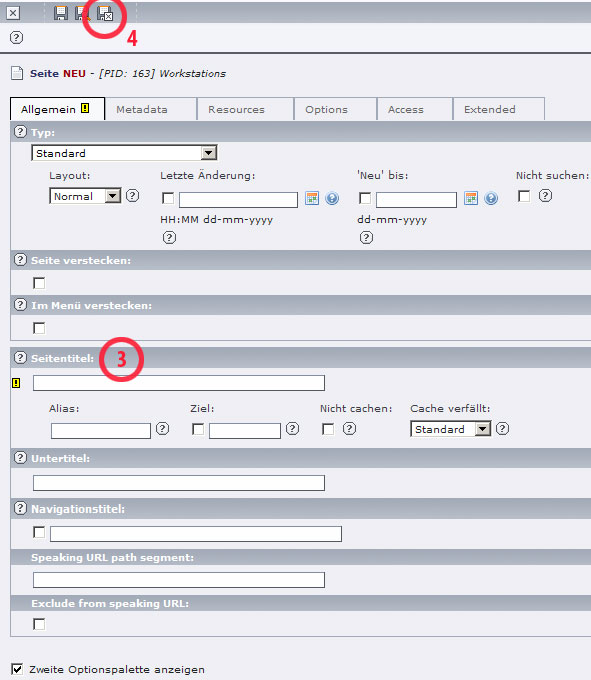
How do I create a shortcut to another page?
Answer
1. Follow step 1 to 3 of Question 1.
2. In 'Type' choose 'Shortcut' .
3. In 'Shortcut to page' click on the folder on the right to browse for the page you want to link at. Alternatively, in the field 'Shortcut mode' you can choose 'First Subpage' , then your shortcut links to its first subpage.
What's the difference between a 'page' and a 'page content'?
Answer
A 'page' represents a webpage in Typo3. The 'page' does not itself contain the content you want to display on your webpage. Every icon in the page tree represents one page of a certain page type:
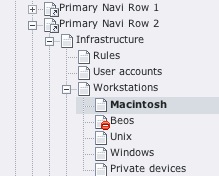
'Page contents' consist of what you want to display on your page e.g. a text and an image. 'Page contents' are listed in the content area of your backend. The encircled icons represent 'page contents':
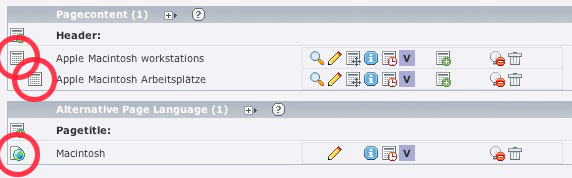
My page is not visible in front end. How do I make it visible?
Answer
1. Make sure that the page is not hidden. You can identify a hidden page by its icon which looks like this in the page tree:
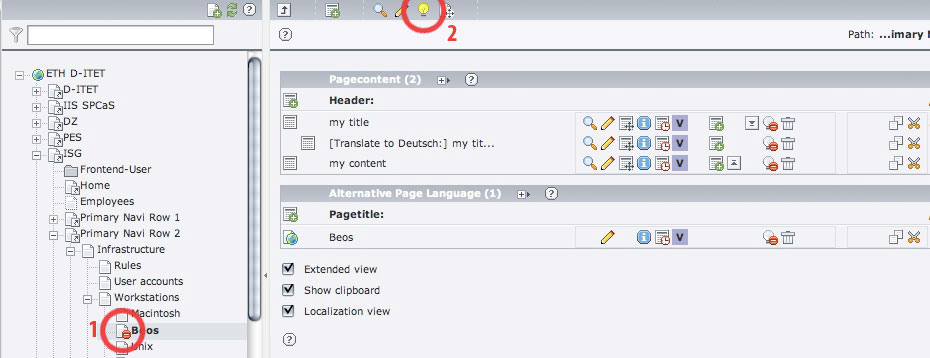
2. To unhide the page, simply click on the yellow light bulb.