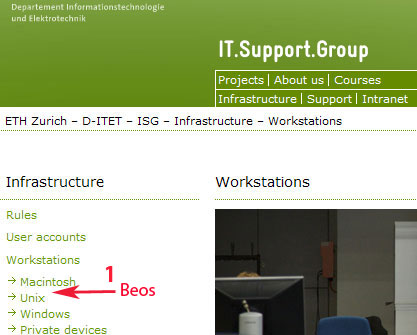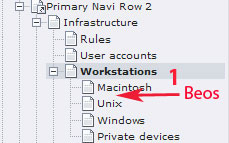|
Size: 1689
Comment:
|
Size: 1294
Comment:
|
| Deletions are marked like this. | Additions are marked like this. |
| Line 1: | Line 1: |
| == Fundamentals about Pages in Typo3 == | == Q: How do I create a new page? == |
| Line 3: | Line 3: |
| === Pages vs. Page contents === ==== Page ==== |
== A: == Let's assume we have the following existing layout and you want to create a page called 'Beos' between 'Macintosh' and 'Unix' in 'Workstations'. |
| Line 6: | Line 6: |
| A 'Page' record usually represents a webpage in TYPO3. All pages have an id-number by which they can be linked and referenced. The 'Page' record does not itself contain the content of the page - for this purpose you should create 'Page content' records (Content Elements). All pages are shown in a hierarchical view in the page tree of the Typo3 backend. Every page has some properties describing their type of content, visibility, accessibility and more. |
||Frontend || Backend || ||{{attachment:pagecreation1.jpg}} || {{attachment:pagecreation2.jpg}} || |
| Line 10: | Line 9: |
| So we click on 'Workstations' to list all the pages embedded. 2. To attach the new page between 'Macintosh' and 'Unix' click on the icon 'Create new page after this page' {{}}. |
|
| Line 12: | Line 14: |
| '''Edit page properties''' 1. Click on the icon of the page in the page tree. (Right-click on either the icon or the title of the page and left-click on the icon opens a drop-down menu while left-click on the page title shows the content of the page.) 2. In the drop-down menu click "Edit page properties". Alternatively click on the pencil upper icon row in the content area. || |
=== Page Types === ||{{attachment:general.jpg}}|| general active page|| ||{{attachment:shortcut.jpg}}|| general page with shortcut (link to a typo3 internal page)|| ||{{attachment:deactivate.jpg}}|| deactivated page (not visible in frontend)|| ||{{attachment:extlink.jpg}}|| page with link to an external page in the internet|| ||{{attachment:mountpoint.jpg}}|| mount point|| ||{{attachment:mediafolder.jpg}}|| media folder|| ||{{attachment:sysfolder.jpg}}|| sysfolder: container for data of Typo3 extensions|| ||{{attachment:sysfoldernews.jpg}}|| sysfolder news: container for data of the Typo3 extension "News", used for news and events|| ||{{attachment:hidden.jpg}}|| active page, but hidden in frontend|| |
| Line 19: | Line 26: |
| '''Remark about using page tree:''' Right-click on either the icon or the title of the page and left-click on the icon opens a drop-down menu while left-click on the page title shows the content of the page in the content area. | == Q: How do I creat a new page using Teaser? == |
| Line 21: | Line 28: |
==== Page Content ==== If a page is intended to display something it needs a page content. The page content is shown in the content area. You can use types like "Text", "Table", "Text w/image" and so on. "Page content" records are ordered and can thus be rearranged using the "Move down in list" and "Move up in list" icons respectively. === Page Types === == How To == === Create Page === === Create Page Using Teaser === === Set up Page Forwarding === |
== A: == |
Q: How do I create a new page?
A:
Let's assume we have the following existing layout and you want to create a page called 'Beos' between 'Macintosh' and 'Unix' in 'Workstations'.
Frontend |
Backend |
|
|
So we click on 'Workstations' to list all the pages embedded.
2. To attach the new page between 'Macintosh' and 'Unix' click on the icon 'Create new page after this page' {{}}.
Page Types
general active page |
|
general page with shortcut (link to a typo3 internal page) |
|
deactivated page (not visible in frontend) |
|
page with link to an external page in the internet |
|
mount point |
|
media folder |
|
sysfolder: container for data of Typo3 extensions |
|
sysfolder news: container for data of the Typo3 extension "News", used for news and events |
|
active page, but hidden in frontend |
Q: How do I creat a new page using Teaser?