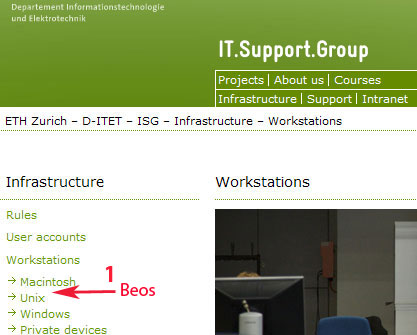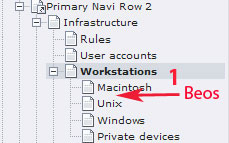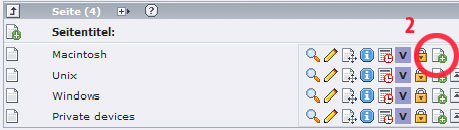|
Size: 1330
Comment:
|
Size: 2260
Comment:
|
| Deletions are marked like this. | Additions are marked like this. |
| Line 1: | Line 1: |
| == Q: How do I create a new page? == == Answer == Let's assume we have the following existing layout and you want to create a page called 'Beos' between 'Macintosh' and 'Unix' in 'Workstations'. ||Frontend || Backend || ||{{attachment:pagecreation1.jpg}} || {{attachment:pagecreation2.jpg}} || So we click on 'Workstations' to list all the pages embedded. 2. To attach the new page between 'Macintosh' and 'Unix' click on the icon 'Create new page after this page' {{}}. |
## page was renamed from Typo3/Pages <<TableOfContents(1)>> |
| Line 14: | Line 5: |
| == Additional Information == {{{#!wiki blue/solid === Page Types === ||{{attachment:general.jpg}}|| general active page|| ||{{attachment:shortcut.jpg}}|| general page with shortcut (link to a typo3 internal page)|| ||{{attachment:deactivate.jpg}}|| deactivated page (not visible in frontend)|| ||{{attachment:extlink.jpg}}|| page with link to an external page in the internet|| ||{{attachment:mountpoint.jpg}}|| mount point|| ||{{attachment:mediafolder.jpg}}|| media folder|| ||{{attachment:sysfolder.jpg}}|| sysfolder: container for data of Typo3 extensions|| ||{{attachment:sysfoldernews.jpg}}|| sysfolder news: container for data of the Typo3 extension "News", used for news and events|| ||{{attachment:hidden.jpg}}|| active page, but hidden in frontend|| }}} |
|
| Line 28: | Line 6: |
| == Q: How do I creat a new page using Teaser? == | = How do I create a new page? = |
| Line 30: | Line 8: |
| == A: == | ==== Answer ==== 1. Assume we have the following existing layout and you want to create a page called 'Beos' between 'Macintosh' and 'Unix' in 'Workstations'. So click on ''''' 'Workstations' ''''' to list all the pages embedded. 2. To attach the new page between 'Macintosh' and 'Unix' click on the icon ''''' 'Create new page after this page' '''''. ||Frontend || Backend: Page Tree || Backend: Content Area || ||{{attachment:pagecreation1.jpg}} || {{attachment:pagecreation2.jpg}} || {{attachment:pagecreation3.jpg}} || 3. In the opening form '''enter the titel''' 'Beos' of the new page. (If necessary you can change the [[Web/Typo3/Pages/PageTypes|page type]] in the corresponding field.) 4. '''Save''' the page and close the form. {{attachment:pagecreation4.jpg}} = How do I create a shortcut to another page? = ==== Answer ==== 1. Follow step '''1 to 3 of Question 1'''. 2. In ''''' 'Type' ''''' choose ''''' 'Shortcut' '''''. 3. In ''''' 'Shortcut to page' ''''' click on the folder on the right to browse for the page you want to link at. Alternatively, in the field ''''' 'Shortcut mode' ''''' you can choose ''''' 'First Subpage' ''''', then your shortcut links to its first subpage. = What's the difference between a 'page' and a 'page content'? = ==== Answer ==== A ''' 'page' ''' represents a webpage in Typo3. The 'page' does not itself contain the content you want to display on your webpage. Every icon in the page tree represents one page of a certain [[Web/Typo3/Pages/PageTypes|page type]]: {{attachment:pages.jpg}} ''' 'Page contents' ''' consist of what you want to display on your page e.g. a text and an image. 'Page contents' are listed in the content area of your backend. The encircled icons represent 'page contents': {{attachment:pagecontents.jpg}} = My page is not visible in front end. How do I make it visible? = ==== Answer ==== 1. Make sure that the page is not hidden. You can identify a hidden page by its icon which looks like this in the page tree: {{attachment:hidden1.jpg}} 2. To unhide the page, simply click on the yellow light bulb. |
Contents
How do I create a new page?
Answer
1. Assume we have the following existing layout and you want to create a page called 'Beos' between 'Macintosh' and 'Unix' in 'Workstations'. So click on 'Workstations' to list all the pages embedded.
2. To attach the new page between 'Macintosh' and 'Unix' click on the icon 'Create new page after this page' .
Frontend |
Backend: Page Tree |
Backend: Content Area |
|
|
|
3. In the opening form enter the titel 'Beos' of the new page. (If necessary you can change the page type in the corresponding field.)
4. Save the page and close the form.
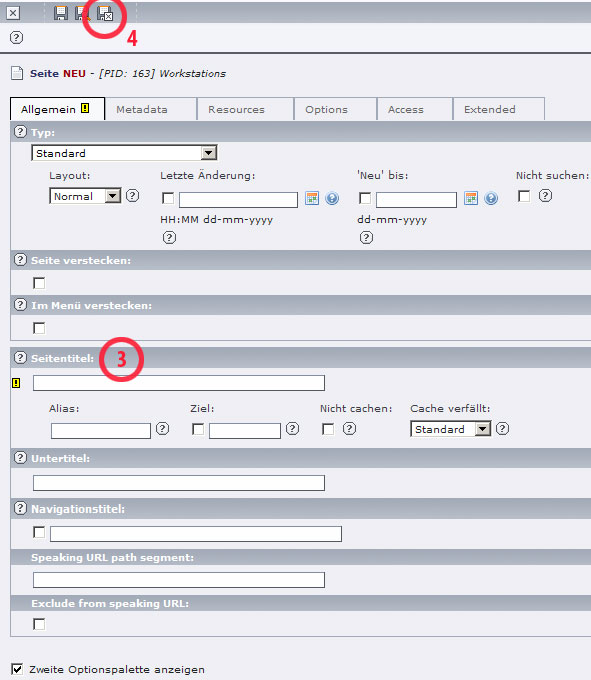
How do I create a shortcut to another page?
Answer
1. Follow step 1 to 3 of Question 1.
2. In 'Type' choose 'Shortcut' .
3. In 'Shortcut to page' click on the folder on the right to browse for the page you want to link at. Alternatively, in the field 'Shortcut mode' you can choose 'First Subpage' , then your shortcut links to its first subpage.
What's the difference between a 'page' and a 'page content'?
Answer
A 'page' represents a webpage in Typo3. The 'page' does not itself contain the content you want to display on your webpage. Every icon in the page tree represents one page of a certain page type:
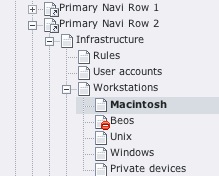
'Page contents' consist of what you want to display on your page e.g. a text and an image. 'Page contents' are listed in the content area of your backend. The encircled icons represent 'page contents':
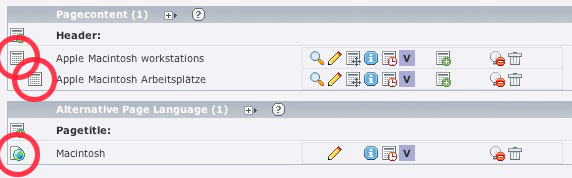
My page is not visible in front end. How do I make it visible?
Answer
1. Make sure that the page is not hidden. You can identify a hidden page by its icon which looks like this in the page tree:
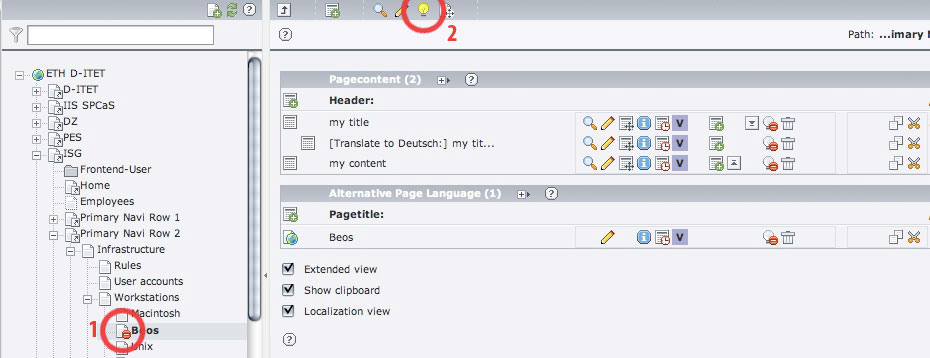
2. To unhide the page, simply click on the yellow light bulb.