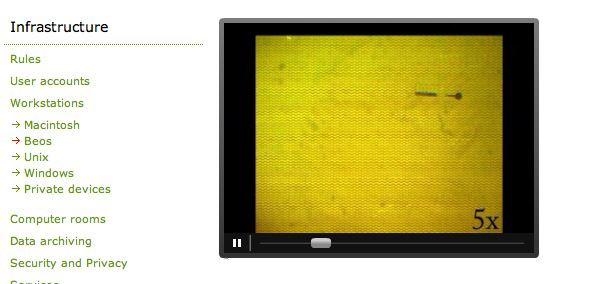|
Size: 654
Comment:
|
Size: 1488
Comment:
|
| Deletions are marked like this. | Additions are marked like this. |
| Line 11: | Line 11: |
| {{attachment:youtube1.jpg}} | |
| Line 15: | Line 14: |
| {{attachment:youtube1.jpg}} |
|
| Line 16: | Line 17: |
4. If you want, click on the '''customize button''' to customize the appearance of the video on your page. |
|
| Line 19: | Line 23: |
| 4. If you want, click on the '''customize button''' to customize the appearance of the video on your page. | 5. Copy the text line in the youtube '''text field '' 'Embed' ''''' and insert it in the Typo3 ''''' 'HTML' '' text field'''. That's it, your embedded video will look like this: |
| Line 21: | Line 25: |
| 5. Copy the text line in the youtube '''text field '' 'Embed' ''''' and insert it in the Typo3 ''''' 'HTML' '' text field'''. That's it! | {{attachment:youtube3.jpg}} = How do I embed a flash video? = ==== Answer ==== 1. Create a new record. 2. Choose '''Type '' 'Insert Plugin' '''''. Then click on the ''' flag '' 'Plugin' '''''. {{attachment:flv1.jpg}} 3. Choose '''Plugin '' 'FLV Player' '''''. {{attachment:flv2.jpg}} 4. Browse for your flash video on your harddisk using the ''' '' 'Choose file' '' button''' or browse in the online file system if you already uploaded your file. (If you don't know how to upload a file to the online file system, go to [[Typo3/FileAdmin|FileAdmin]].) 5. Browse for the image you want to be shown as start image for the video. 6. If required change some other settings or just save and close. Your video will look like this: {{attachment:flv3.jpg}} |
How do I embed a video using youtube as streaming server?
Answer
1. Create a new record by clicking on the icon 'New record' .
2. Choose as Type 'HTML' and click on the flag 'HTML' .
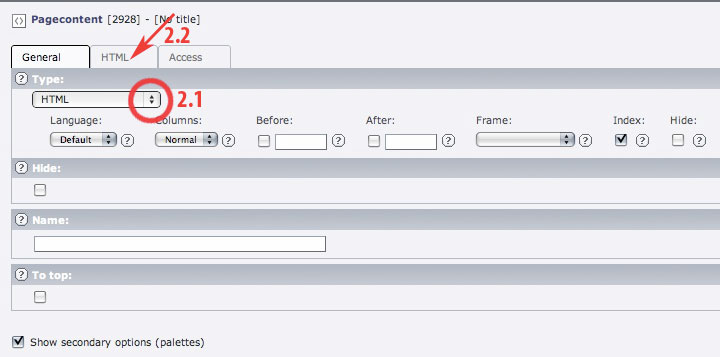
3. Go to youtube or a comparable web page and browse to your video.
4. If you want, click on the customize button to customize the appearance of the video on your page.

5. Copy the text line in the youtube text field 'Embed' and insert it in the Typo3 'HTML' text field. That's it, your embedded video will look like this:
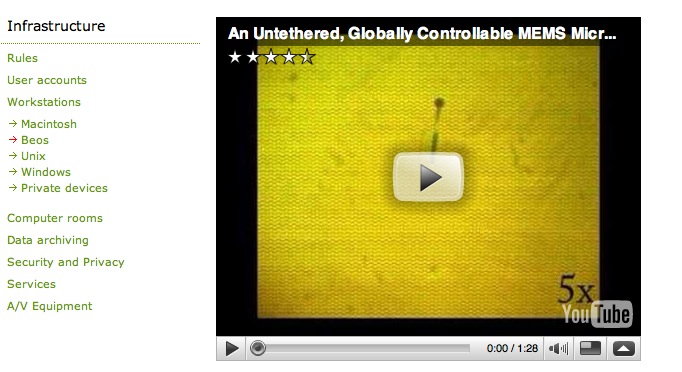
How do I embed a flash video?
Answer
1. Create a new record.
2. Choose Type 'Insert Plugin' . Then click on the flag 'Plugin' .
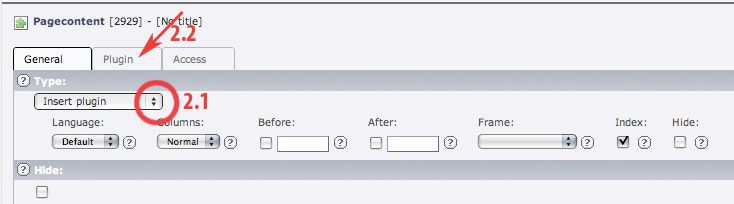
3. Choose Plugin 'FLV Player' .
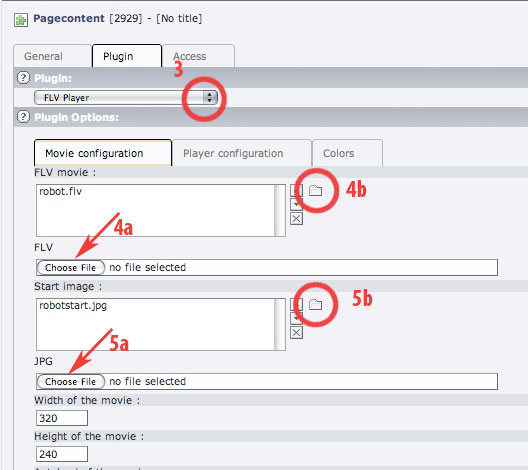
4. Browse for your flash video on your harddisk using the 'Choose file' button or browse in the online file system if you already uploaded your file. (If you don't know how to upload a file to the online file system, go to FileAdmin.)
5. Browse for the image you want to be shown as start image for the video.
6. If required change some other settings or just save and close. Your video will look like this: