|
Size: 1502
Comment:
|
Size: 1923
Comment:
|
| Deletions are marked like this. | Additions are marked like this. |
| Line 1: | Line 1: |
| ## page was renamed from Typo3/FileAdmin | |
| Line 3: | Line 4: |
| Line 5: | Line 5: |
| Line 7: | Line 6: |
| Line 16: | Line 14: |
| Please notice, that most of the time you can also click "Browse" or "Upload" right away on the page content where you want use the external file. This will upload the file to fileadmin/user_upload. We don't recommend using this option, as this folder isn't organized to any institute but just a big pot with random files. I.e. '''please use the Fileadmin when uploading files!''' | |
| Line 19: | Line 17: |
| Line 21: | Line 18: |
| Line 30: | Line 26: |
| Line 33: | Line 27: |
| Line 35: | Line 28: |
| Line 44: | Line 36: |
| Line 46: | Line 37: |
| Line 48: | Line 38: |
| Line 56: | Line 45: |
| ---- [[CategoryWEBD]] |
Contents
How do I upload a file to use it on my page?
Answer
1. In the main menu, click on 'Media -> File.' You will see all folders, you have access to:
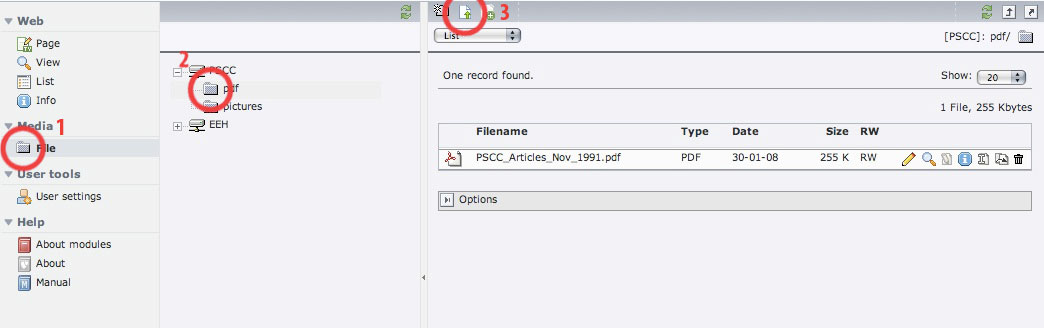
2. Click on the folder where you want to put in your file.
3. Click on the icon 'Upload' and then browse for the file on your harddisk.
Please notice, that most of the time you can also click "Browse" or "Upload" right away on the page content where you want use the external file. This will upload the file to fileadmin/user_upload. We don't recommend using this option, as this folder isn't organized to any institute but just a big pot with random files. I.e. please use the Fileadmin when uploading files!
How do I create a subfolder in the file system of the page?
Answer
1. In the main menu, click on 'Media -> File.' You will see all folders, you have access to:
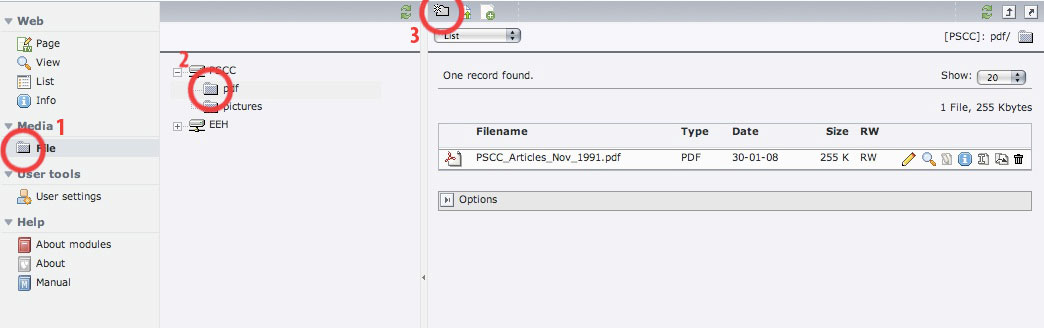
2. Click on the folder where you want to create your subfolder.
3. Click on the 'Create new folder' icon
How do I change some properties of a file in the file system of the page?
Answer
1. In the main menu, click on 'Media -> File.' You will see all folders, you have access to:
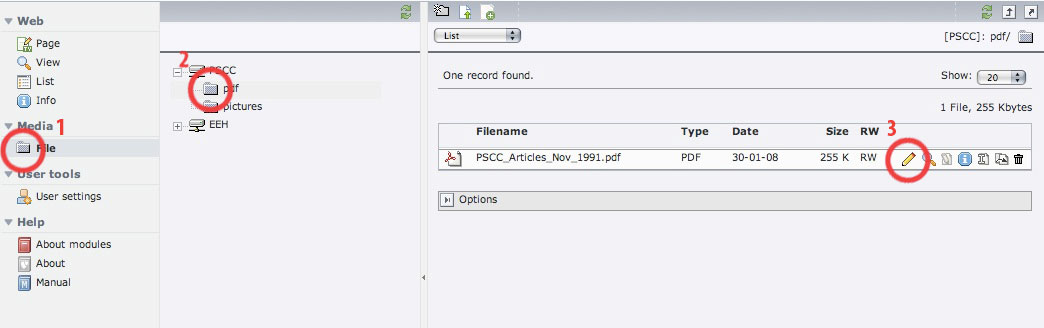
2. Click on the folder where your file is stored.
3. Click on the 'Edit record' icon. In the opening form you can change every attribute of the file.
How do I delete a file in the file system of the page?
Answer
1. In the main menu, click on 'Media -> File.' You will see all folders, you have access to:
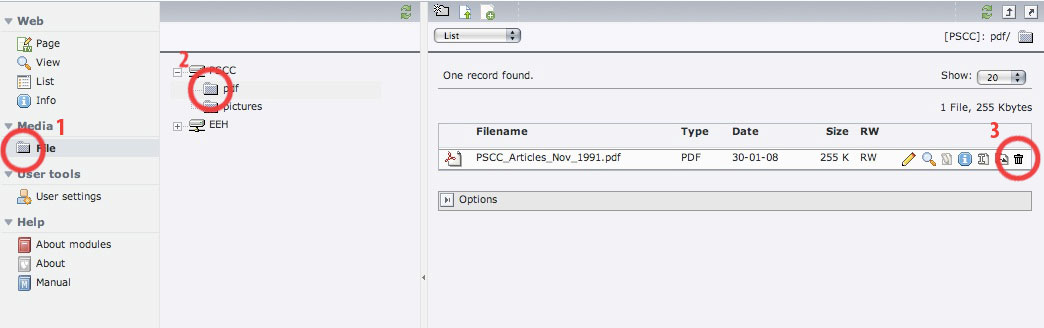
2. Click on the folder where your file is stored.
3. Click on the 'Delete' icon.