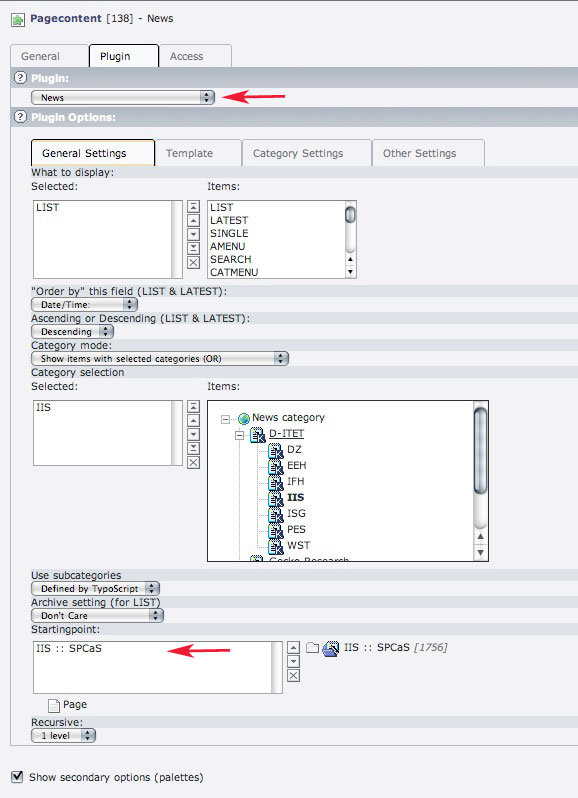|
Size: 2183
Comment:
|
Size: 9468
Comment:
|
| Deletions are marked like this. | Additions are marked like this. |
| Line 10: | Line 10: |
| (You're page tree will probably only be a part of the page tree shown in the image, that's because of the different accessibility settings.) |
|
| Line 21: | Line 23: |
| 5. Select ''' Type '' 'News' '' ''' and enter the needed information. | 5. Select ''' Type '' 'News' '' ''' and enter the needed information. The fields ''''' 'Start', 'Stop' ''''' indicate the duration in which the news is shown in the frontend. |
| Line 27: | Line 30: |
{{{#!wiki important If you create an event, make sure that the date you enter in the '''field '' 'General -> Date/Time' ''''' is the same than the date you enter in the '''field '' 'Event Info -> From'. ''''' The date entered in 'General' is the one shown in the front end while the date entered in 'Event Info' is the date used to sort the events. }}} |
|
| Line 29: | Line 37: |
| ==== Additional Information ==== If you want to understand the relation between the Sysfolders, where the News datasets are stored, and the page, where they will be displayed, go to [[Typo3/Extensions#Idon.27tunderstandhowthedatastoredinthesysfolders.28e.g.People.2CPublications.2Cetc..29isconnectedtothepages.|I don't understand how the data stored in the sysfolders (e.g. People, Publications, etc.) is connected to the pages.]] |
|
| Line 35: | Line 45: |
| See in the first Question step 3. | See in step 3 of the Question [[Typo3/Extensions#HowdoIcreateanews.2BAC8-evententry.3F|How do I create a news/event entry?]]. |
| Line 43: | Line 53: |
| See in the first Question step 2. | See in step 2 of the Question [[Typo3/Extensions#HowdoIcreateanews.2BAC8-evententry.3F|How do I create a news/event entry?]]. |
| Line 62: | Line 72: |
= How do I publish a thesis or a PPS? = ==== Answer ==== 1. Open the '''folder '' 'Publications / Studies' '' ''' in the page tree, then open on your institute's folder. 2. Open the folder where the theses of your institute are stored. E.g. for EEH this would be the folder 'EEH :: SA/DA Semester and diploma theses'. If you reached the wanted folder you should see a list of thesis entries. {{attachment:sada1.jpg}} 3. Click on the ''' '' 'New record' '' icon''' to add a new 'ETH Studies - Data' item. You will see the following form: {{attachment:sada2.jpg}} {{attachment:sada3.jpg}} 4. Enter the needed information into the fields. To fill in the ''''' 'Research Area' ''''' you have to specify a research area first. See in [[|How do I specify a research area?]] If you already have specified the needed research area, click on the folder next to the Research area field and the following window opens: {{attachment:sada2.1.jpg}} Choose the folder where you stored the research area record and choose the research area. 5. Enter a lecturer by clicking on the folder icon and choosing the person in the '''folder '' 'people' ''''' in the opening window: (The folder 'people' will probably not be visible for you depending on your accessibility rights, but you can select the people folder of your institute directly.) {{attachment:sada4.jpg}} 6. If needed you can choose a image file of your local hardisk (6a) or one from the online file system (6b). Same is possible for a document you want to offer for download. You can specify a description for the document in the next field. Further, you have the possibility to add some links. 7. Don't forget to check the '''box ' ''Availability' ''''' if the thesis is no longer available for students. = How do I specify a research area? = ==== Answer ==== 1. In the folder where your theses are stored, click on the '''icon '' 'Create new record' '''''. {{attachment:research1.jpg}} 2. Choose ''''' 'ETH Publicationsdata - Research Area' '''''. {{attachment:research2.jpg}} 3. Enter the research area in the field Specification, save and close. 4. Attach the research area to a thesis as described in [[|How do I publish a thesis or a PPS?]] |
|
| Line 78: | Line 146: |
= I published the information about a lecture and want the names of the lecturers to link to their personal pages. = ==== Solution ==== 1. Make sure that you set the relevant people in the corresponding fields in the editing form of your lecture. {{attachment:backlink1.jpg}} 2. Close the editing form and click on the folder where your lecture data is stored. Create a new content by clicking on the '''icon '' 'Create new record' '' ''' in the uppermost icon bar. A tree of possible content types opens: {{attachment:backlink2.jpg}} 3. Choose ''''' 'Backlinks for people/studies/research' '''''. The following form opens: {{attachment:backlink3.jpg}} 4. As backlink, choose the page where your plugin (which displays the data of your lecture) is implemented. 5. Save and close. Your folder should now look similar to this. Only care about the marked records. {{attachment:backlink4.jpg}} = How do I add a person to the database? = ==== Answer ==== If you want to publish a diploma thesis using the studies extension, you have to choose the people involved with the project. You can do this by browsing for them in the assigned field. If a certain person is not in the database, you have the possibility to add the person to the database. 1. Open the people folder in the page tree. Then open the folder where the person entry belongs to. E.g. if someone of the library is to be added, choose 'Bibliothek D-ITET'. {{attachment:people1.jpg}} 2. Click on '''''New record''''', the following form opens: {{attachment:people2.jpg}} {{attachment:people3.jpg}} 3. Most of the fields are self-explanatory, fill in the information needed. The '''field ''ETH-Leitzahl''''' is the number used in the whole organisation of the ETH to identify the specific groups of people. If you specify this number, the entry of the person will automatically be synced with the central human resources database LDAP. You have insight into this database through this adress: https://www.bi.id.ethz.ch/orgdb/BaumPre.do. 4. If you don't want the entry to be synced with the LDAP, check the last '''box ''Self created Person''''' = I don't understand how the data stored in the sysfolders (e.g. People, Publications, etc.) is connected to the pages. = ==== Solution ==== This article gives you a little background information. It is not intended to explain exactly how to setup a plugin because this would go beyond this FAQ within its actual state. 1. If you select the ''''' 'List' '' View''' you see a page tree similar to this: {{attachment:structure1.jpg}} The icons in the upper part represent '''''pages''''' while the icons in the lower part represent so called '''''sysfolders'''''. A page is what you probably already know: a container for page content. (More Information: [[Typo3/Pages|Pages]]) A sysfolder is a folder where datasets are stored, which are used by extensions. Extensions are embedded in pages as plugins. 2. See for example the '''''D-ITET News'' page'''. If you click on the page, you see that it contains, among others, a '''Plugin called '' 'News' '''''. (Indented its alternative language complement.) {{attachment:ext1.jpg}} 3. It's '''properties''' look like showed in the following image. As you can see, its '''Type is '' 'Insert plugin' '''''. {{attachment:ext2.jpg}} 4. By clicking on the '''flag '' 'Plugin' ''''' we see which plugin is chosen and its properties. Accordingly, in this example it is the '''News '' 'plugin' '''''. The most important property is the '''''starting point'''''. It gives the plugin the '''information where to look for the datasets''' which will then be shown on the page. {{attachment:ext3.jpg}} |
Contents
- How do I create a news/event entry?
- How do I show news/events only on the institute page?
- How do I show news/events on the institute page and on the departments home page?
- An event entry is not visible in front end. How can I make it visible?
- How do I publish a thesis or a PPS?
- How do I specify a research area?
- A publication doesn't show up in the author's publication list.
- I published the information about a lecture and want the names of the lecturers to link to their personal pages.
- How do I add a person to the database?
- I don't understand how the data stored in the sysfolders (e.g. People, Publications, etc.) is connected to the pages.
How do I create a news/event entry?
Answer
1. Open the News or the Events folder, respectively. Then open the folder of your institute.
(You're page tree will probably only be a part of the page tree shown in the image, that's because of the different accessibility settings.)
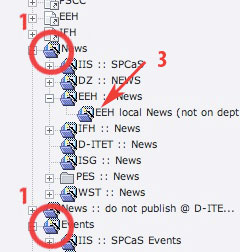
2. If you want your news to be shown on the department's page as well as on your institute's page, skip to step 4.
3. If you want your news to be shown only on your institute's page. Open the subfolder 'local news' .
4. Click on the icon 'New record' .
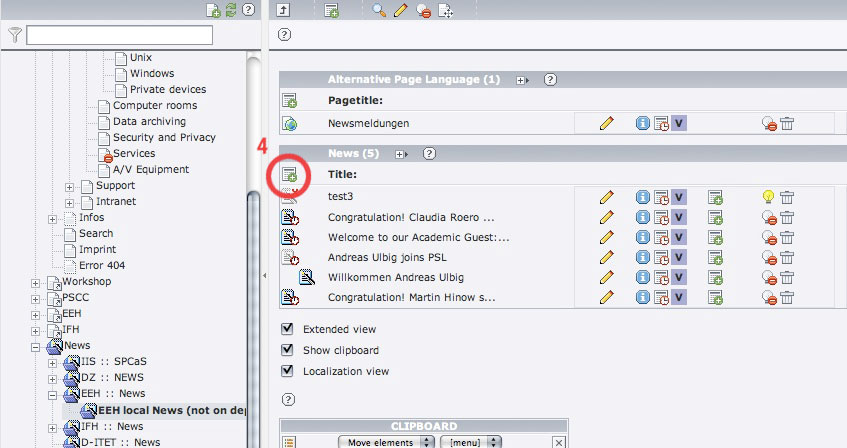
5. Select Type 'News' and enter the needed information. The fields 'Start', 'Stop' indicate the duration in which the news is shown in the frontend.
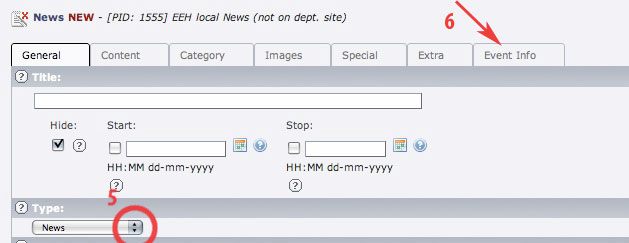
6. If your record is an event click the flag 'Event Info' and check the box 'Event' .
If you create an event, make sure that the date you enter in the field 'General -> Date/Time' is the same than the date you enter in the field 'Event Info -> From'. The date entered in 'General' is the one shown in the front end while the date entered in 'Event Info' is the date used to sort the events.
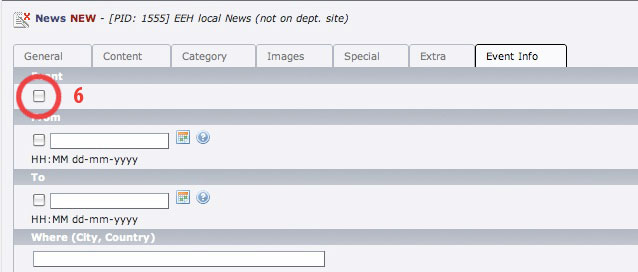
Additional Information
If you want to understand the relation between the Sysfolders, where the News datasets are stored, and the page, where they will be displayed, go to I don't understand how the data stored in the sysfolders (e.g. People, Publications, etc.) is connected to the pages.
How do I show news/events only on the institute page?
Answer
See in step 3 of the Question How do I create a news/event entry?.
How do I show news/events on the institute page and on the departments home page?
Answer
See in step 2 of the Question How do I create a news/event entry?.
An event entry is not visible in front end. How can I make it visible?
Answer
1. If you want to edit an event, you see the following view. First of all check, if you didn't hide your event. The box 'Hide' must not be checked.
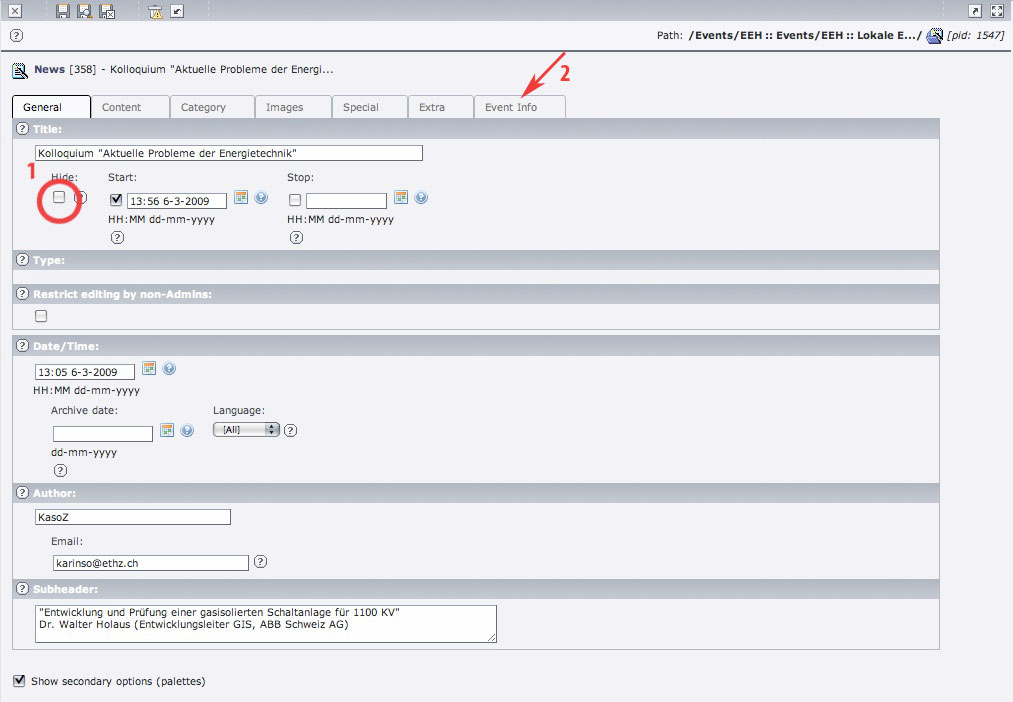
2. Click on the flag 'Event Info'
3. Make sure that you check the box 'Event' .
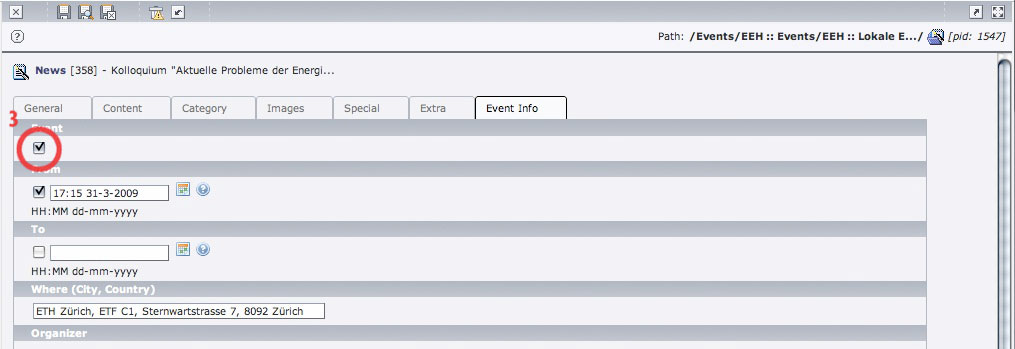
How do I publish a thesis or a PPS?
Answer
1. Open the folder 'Publications / Studies' in the page tree, then open on your institute's folder.
2. Open the folder where the theses of your institute are stored. E.g. for EEH this would be the folder 'EEH :: SA/DA Semester and diploma theses'. If you reached the wanted folder you should see a list of thesis entries.
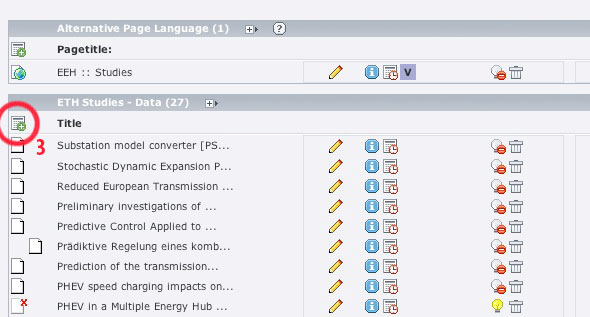
3. Click on the 'New record' icon to add a new 'ETH Studies - Data' item. You will see the following form:
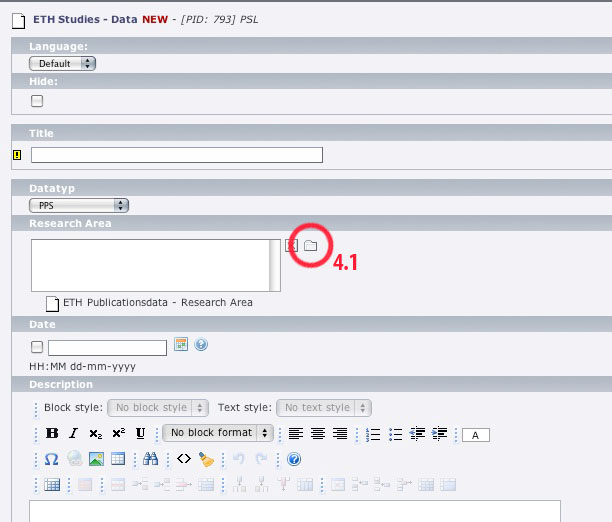
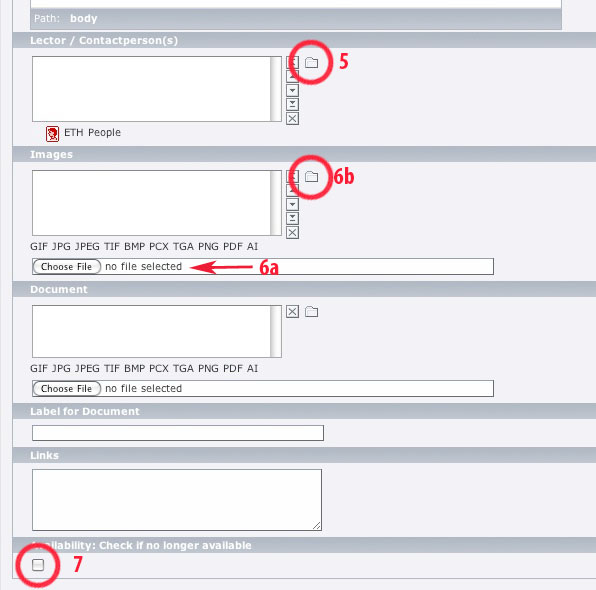
4. Enter the needed information into the fields. To fill in the 'Research Area' you have to specify a research area first. See in [[|How do I specify a research area?]] If you already have specified the needed research area, click on the folder next to the Research area field and the following window opens:
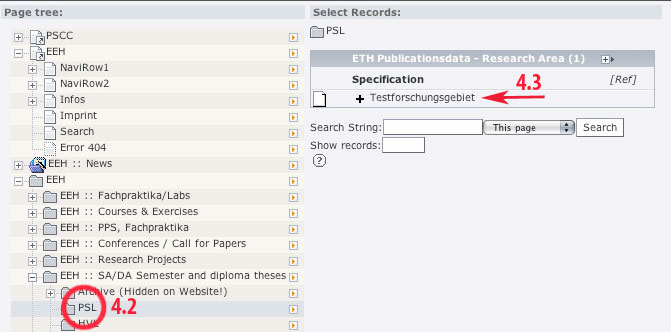
Choose the folder where you stored the research area record and choose the research area.
5. Enter a lecturer by clicking on the folder icon and choosing the person in the folder 'people' in the opening window:
(The folder 'people' will probably not be visible for you depending on your accessibility rights, but you can select the people folder of your institute directly.)
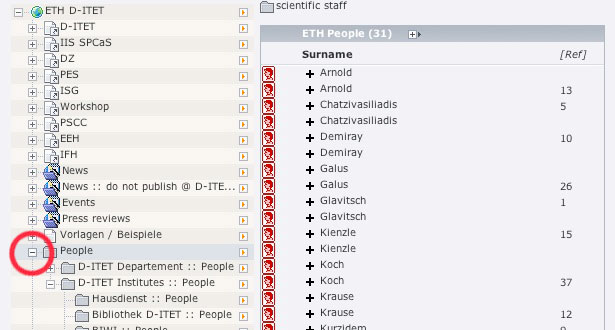
6. If needed you can choose a image file of your local hardisk (6a) or one from the online file system (6b). Same is possible for a document you want to offer for download. You can specify a description for the document in the next field. Further, you have the possibility to add some links.
7. Don't forget to check the box ' Availability' if the thesis is no longer available for students.
How do I specify a research area?
Answer
1. In the folder where your theses are stored, click on the icon 'Create new record' .
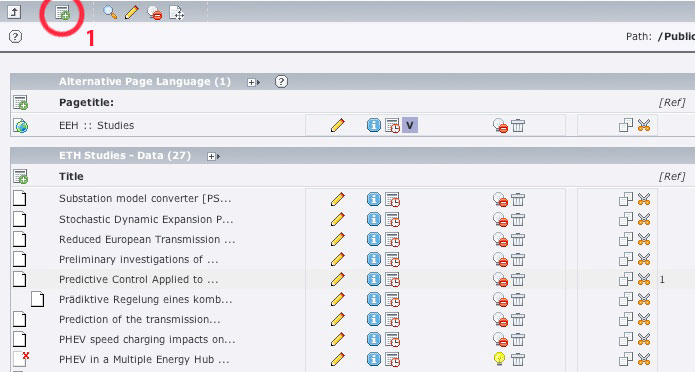
2. Choose 'ETH Publicationsdata - Research Area' .
3. Enter the research area in the field Specification, save and close.
4. Attach the research area to a thesis as described in [[|How do I publish a thesis or a PPS?]]
A publication doesn't show up in the author's publication list.
Solution
1. If you want to put up a publication, you are confronted with the following form:
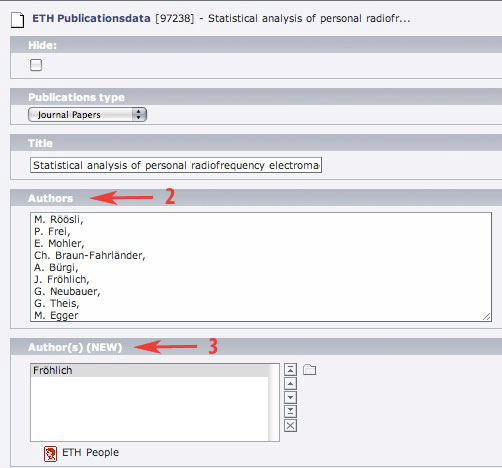
2. Write all authors of the publication into the field 'Authors' . This are the people which show up in the description of the publication.
3. If the author has a personal page on your page, you should add him to the field 'Authors (NEW)' as well. Otherwise this publication will not show up in his personal publications list. In this example, Fröhlich is the only one with a personal page on the department page.
I published the information about a lecture and want the names of the lecturers to link to their personal pages.
Solution
1. Make sure that you set the relevant people in the corresponding fields in the editing form of your lecture.
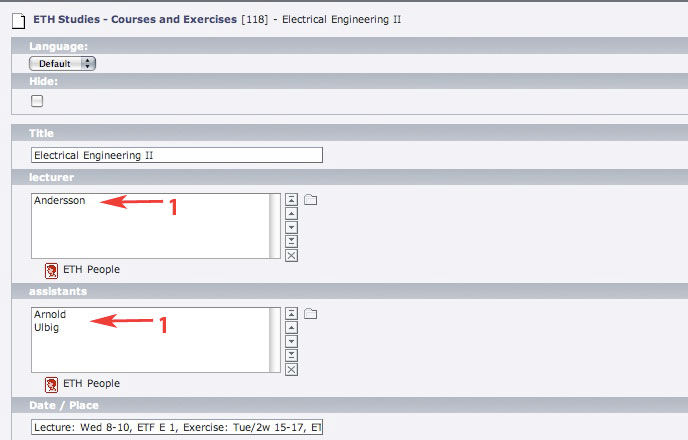
2. Close the editing form and click on the folder where your lecture data is stored. Create a new content by clicking on the icon 'Create new record' in the uppermost icon bar. A tree of possible content types opens:
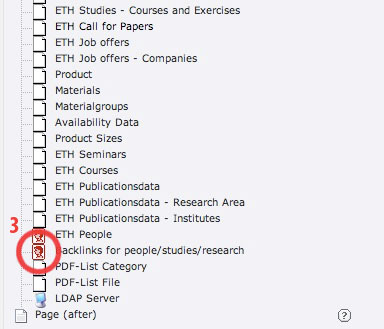
3. Choose 'Backlinks for people/studies/research' . The following form opens:
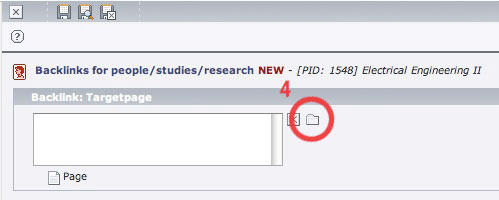
4. As backlink, choose the page where your plugin (which displays the data of your lecture) is implemented.
5. Save and close. Your folder should now look similar to this. Only care about the marked records.
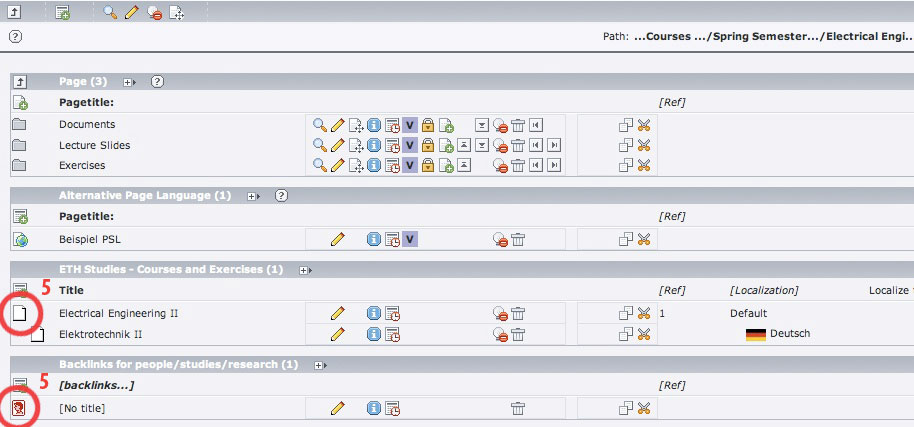
How do I add a person to the database?
Answer
If you want to publish a diploma thesis using the studies extension, you have to choose the people involved with the project. You can do this by browsing for them in the assigned field. If a certain person is not in the database, you have the possibility to add the person to the database.
1. Open the people folder in the page tree. Then open the folder where the person entry belongs to. E.g. if someone of the library is to be added, choose 'Bibliothek D-ITET'.
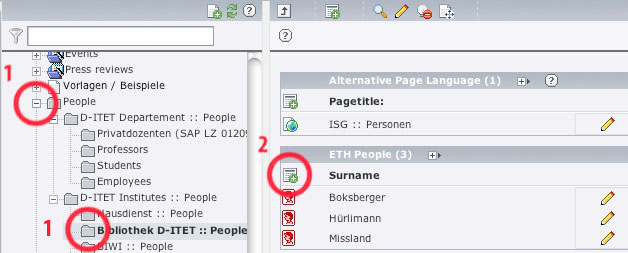
2. Click on New record, the following form opens:
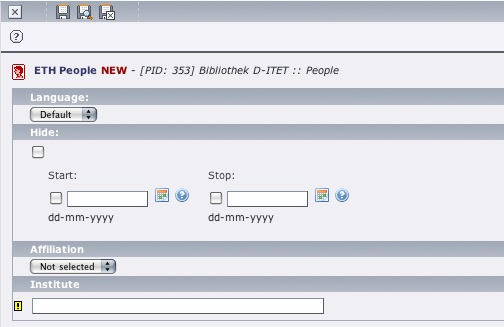
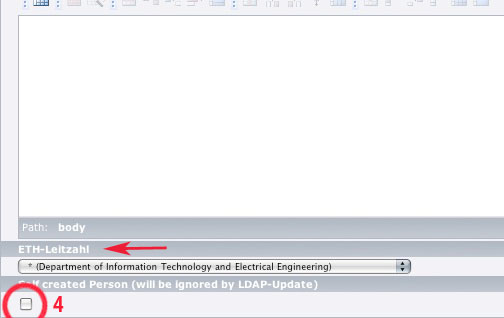
3. Most of the fields are self-explanatory, fill in the information needed. The field ETH-Leitzahl is the number used in the whole organisation of the ETH to identify the specific groups of people. If you specify this number, the entry of the person will automatically be synced with the central human resources database LDAP. You have insight into this database through this adress: https://www.bi.id.ethz.ch/orgdb/BaumPre.do.
4. If you don't want the entry to be synced with the LDAP, check the last box Self created Person
I don't understand how the data stored in the sysfolders (e.g. People, Publications, etc.) is connected to the pages.
Solution
This article gives you a little background information. It is not intended to explain exactly how to setup a plugin because this would go beyond this FAQ within its actual state.
1. If you select the 'List' View you see a page tree similar to this:
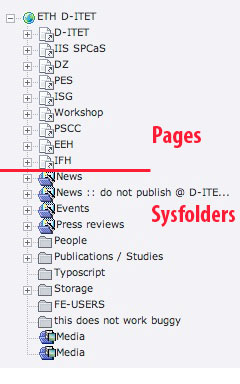
The icons in the upper part represent pages while the icons in the lower part represent so called sysfolders. A page is what you probably already know: a container for page content. (More Information: Pages)
A sysfolder is a folder where datasets are stored, which are used by extensions. Extensions are embedded in pages as plugins.
2. See for example the D-ITET News page. If you click on the page, you see that it contains, among others, a Plugin called 'News' . (Indented its alternative language complement.)
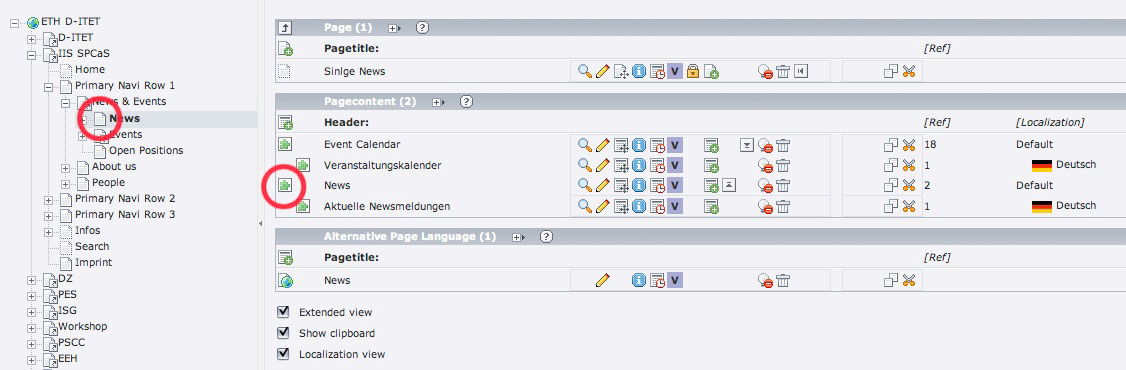
3. It's properties look like showed in the following image. As you can see, its Type is 'Insert plugin' .
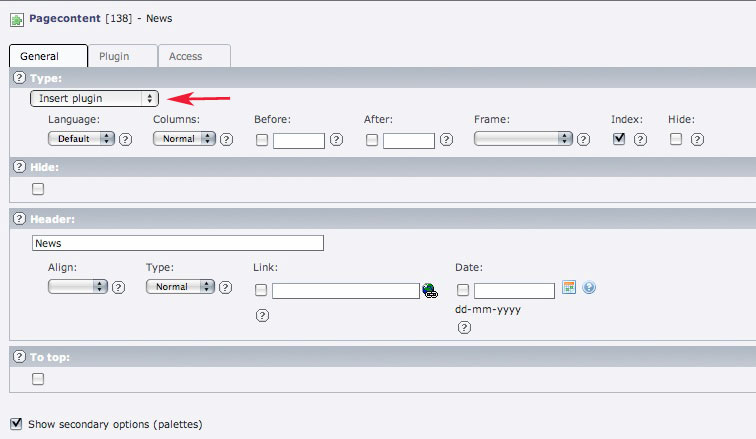
4. By clicking on the flag 'Plugin' we see which plugin is chosen and its properties. Accordingly, in this example it is the News 'plugin' . The most important property is the starting point. It gives the plugin the information where to look for the datasets which will then be shown on the page.