|
Size: 3455
Comment:
|
Size: 3345
Comment:
|
| Deletions are marked like this. | Additions are marked like this. |
| Line 19: | Line 19: |
| Empty the ''''' 'Real URL Cache' ''''' and if this doesn't help, empty the ''''' 'Encode cache' ''''' and the ''''' 'Decode cache' ''''' as well. If it still doesn't work, you can also try to empty the ''''' 'Browser Page Cache' ''''' and the ''''' 'Typo3 Page Cache' '''''. | Empty the ''''' 'Real URL Cache' '''''. If this doesn't work, you can also try to empty the ''''' 'Browser Page Cache' ''''' and the ''''' 'Typo3 Page Cache' '''''. |
Contents
The frontend page doesn't show what I set up in the Backend.
Solution
Empty the 'Browser Page Cache' and if this doesn't help, empty the 'Typo3 Page Cache' .
Additional Information
It may happen that recent changes in the backend don't instantaneous appear in the frontend. That's because the frontend doesn't reproduce the page every time you access it. It loads the ready-made page out of a cache (temporary memory) to be able to display the content faster. In this cache an older version of your page might be stored.
The frontend page doesn't show the right page when I click on a link.
Solution
Empty the 'Real URL Cache' . If this doesn't work, you can also try to empty the 'Browser Page Cache' and the 'Typo3 Page Cache' .
Additional Information
Typo3 translates the cryptic links to more readable links and stores these in a cache (temporary memory) in order not to do this every time you click on a link. This cache might not have been updated to your current version of the page.
How to empty the cache?
General Information
There are three types of caches you should know about:
Typo3 Page Cache stores the ee.ethz pages to grant visitors a faster access.
Real URL Caches store the links to each ee.ethz page.
Browser Page Cache stores all pages you visit in your browser to grant you a faster access to the pages you already visited. This has nothing to do with the ee.ethz Typo3 environment.
Answer
Typo3 Page Cache
1. All pages: Click on the lightning with number 1 in the following image. In the opening menu choose what you think is more appropriate or empty all caches.
2. One page: Click on the page in the page tree, click on the lightning with number 2 in the following image.
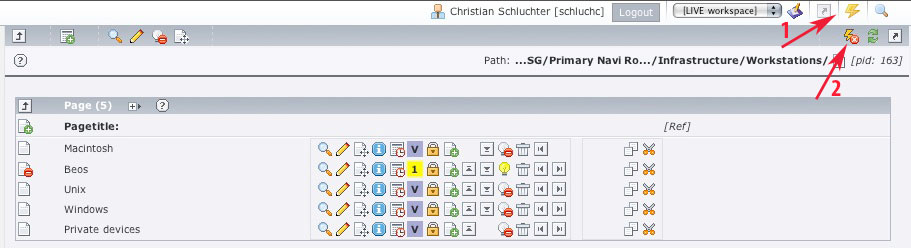
Real URL Cache
1. In the main menu click 'Info' . In the pagetree click on the page whose cache you want to empty.
2. In the uppermost select box choose ' Speaking Url Management'
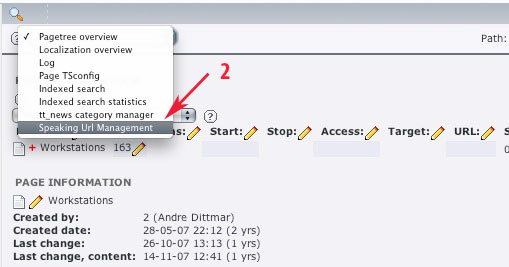
3. In the next select box choose 'ID-to-path mapping' . Following view appears:
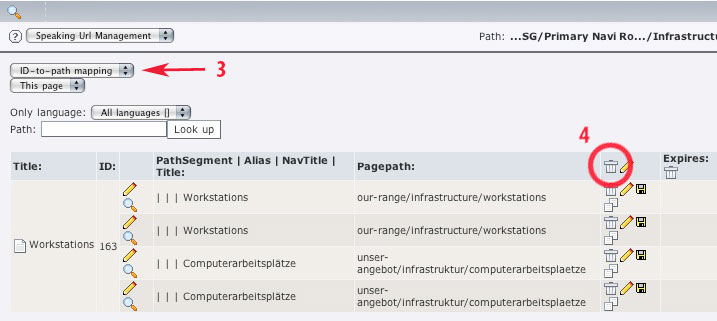
4. Delete all Speaking Url paths using the trash icon.
5. Select 'Encode cache' in the same box as in 3.
6. Delete all cache entries using the trash icon.
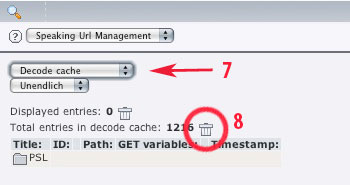
7. Select ' 'Decode cache' in the same box as in 3 and 5.
8. Delete all cache entries using the trash icon.
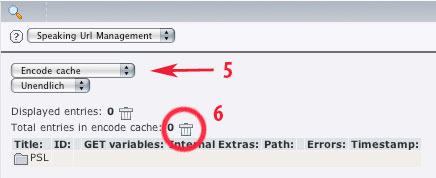
Browser Page Cache
Firefox: Shift + Reload, alternatively in the menu: Tools -> Clear Private Data -> Cache -> Clear Private Data now
Internet Explorer 7: Ctrl + Reload, alternatively: same procedure as in IE6
Internet Explorer 6: Menu: Tools -> Internet Options -> General -> Temporary Internet Files -> Delete Files -> OK
Safari: Command+Option+E, alternatively in the menu: Safari -> Empty Cache