|
Size: 2308
Comment:
|
Size: 2785
Comment:
|
| Deletions are marked like this. | Additions are marked like this. |
| Line 18: | Line 18: |
| Info regarding project members: * Project members are also '''not''' exported. |
=== Info regarding project members === * Project members are '''not''' exported. |
| Line 57: | Line 57: |
| <<BR>> | == Redirect ISG Gitlab to ID Gitlab == If you want to have a redirect from ISG Gitlab to ID Gitlab after importing to ID Gitlab, please send us a mail to support@ee.ethz.ch.<<BR>> Please send us the following information: * Original URL https://git.ee.ethz.ch/<namespace>/<projectname> * Target URL https://gitlab.ethz.ch/<namespace>/<projectname> It is important to note that the redirect '''only works in the browser''', not for git commands such as ''git clone''. |
Gitlab ISG to ID migration
This page describes how to migrate a Gitlab project from ISG Gitlab Server to ID Gitlab Server.
Contents
Project export on ISG Gitlab server
Log in to the ISG Gitlab instance (https://git.ee.ethz.ch/)
- Open the project you want to export
Follow the steps on the following screenshot:
Click on Settings
Click on General
Open Advanced
Click on the Export button
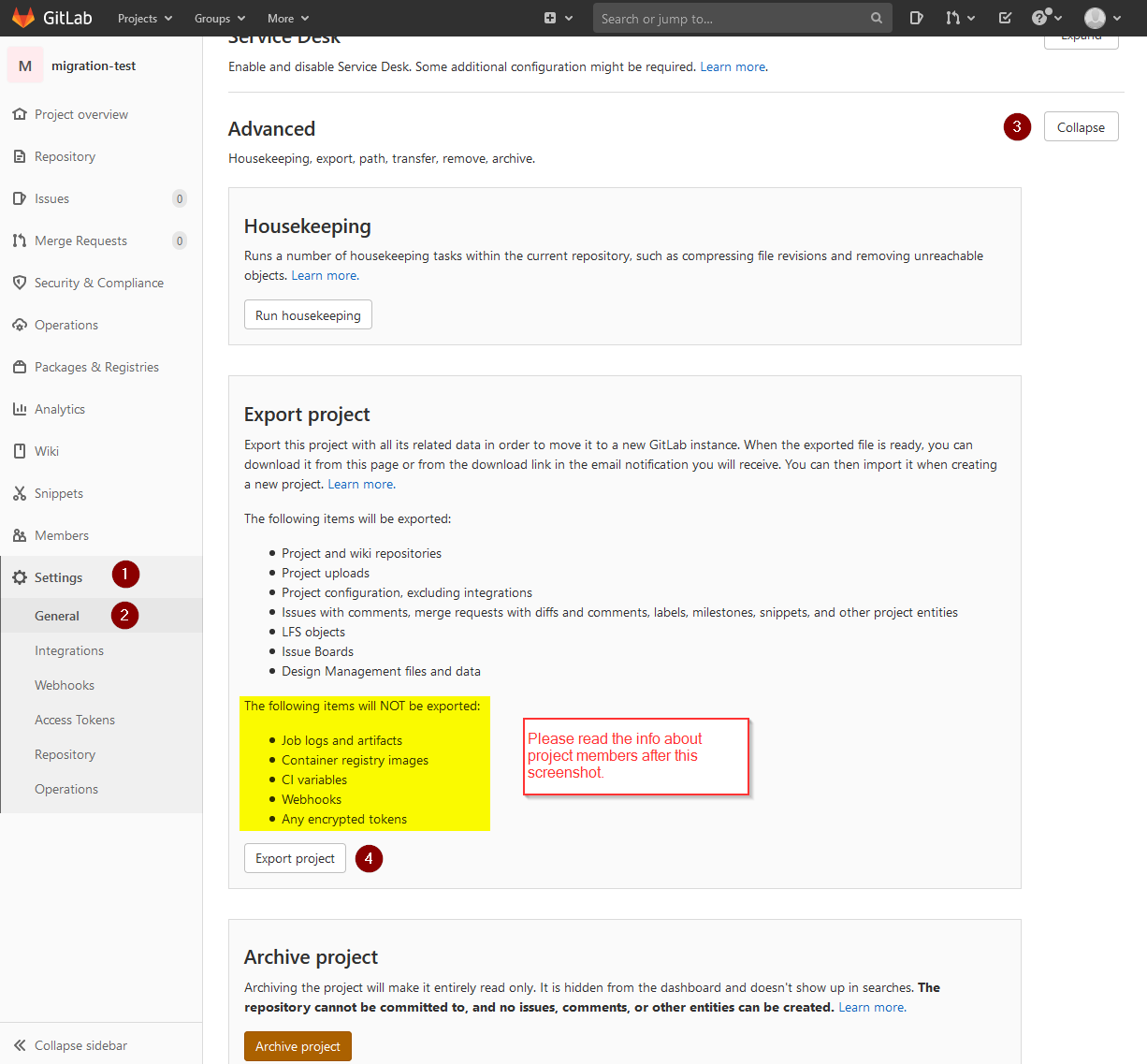
Info regarding project members
Project members are not exported.
- Project members must be invited again after the import.
In the ID Gitlab instance it is currently not possible to invite external users via email address. External users therefore need an ETH guest account. Please contact your IT responsible/IT contact in your institute/group.
The following message will be displayed:

Download the project/export
Option 1 - Gitlab
Follow the steps on the following screenshot:
Click on Settings
Click on General
Open Advanced
Click on the Download export button
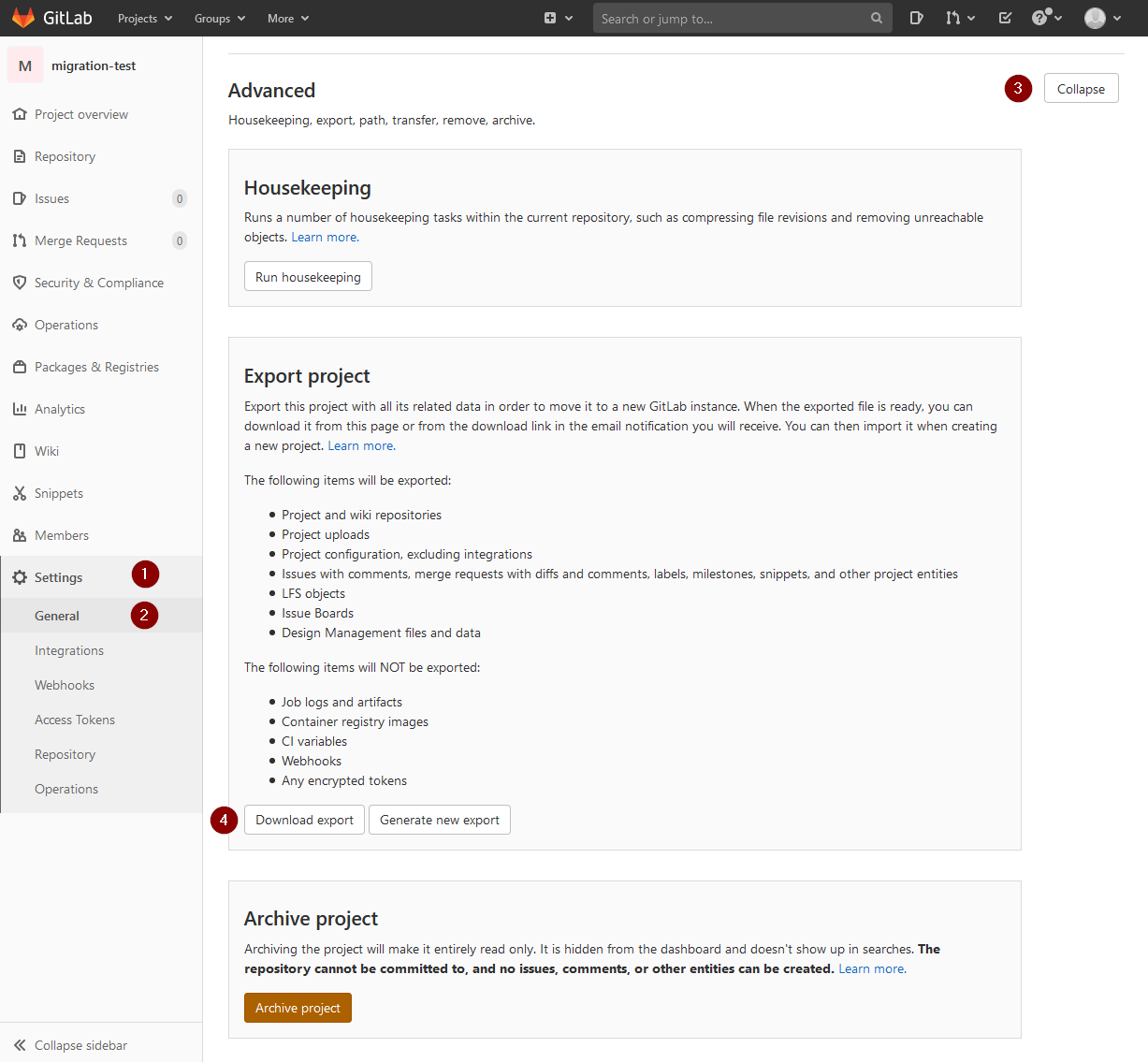
Option 2 - Email
Just open the link in the email.
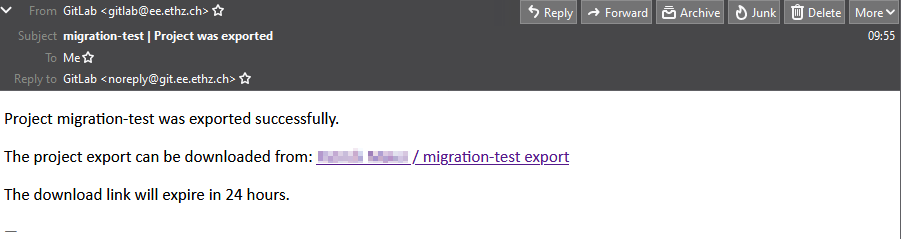
Project import on ID Gitlab server
Log in to the ID Gitlab instance (https://gitlab.ethz.ch/)
Create a new project and choose Import project
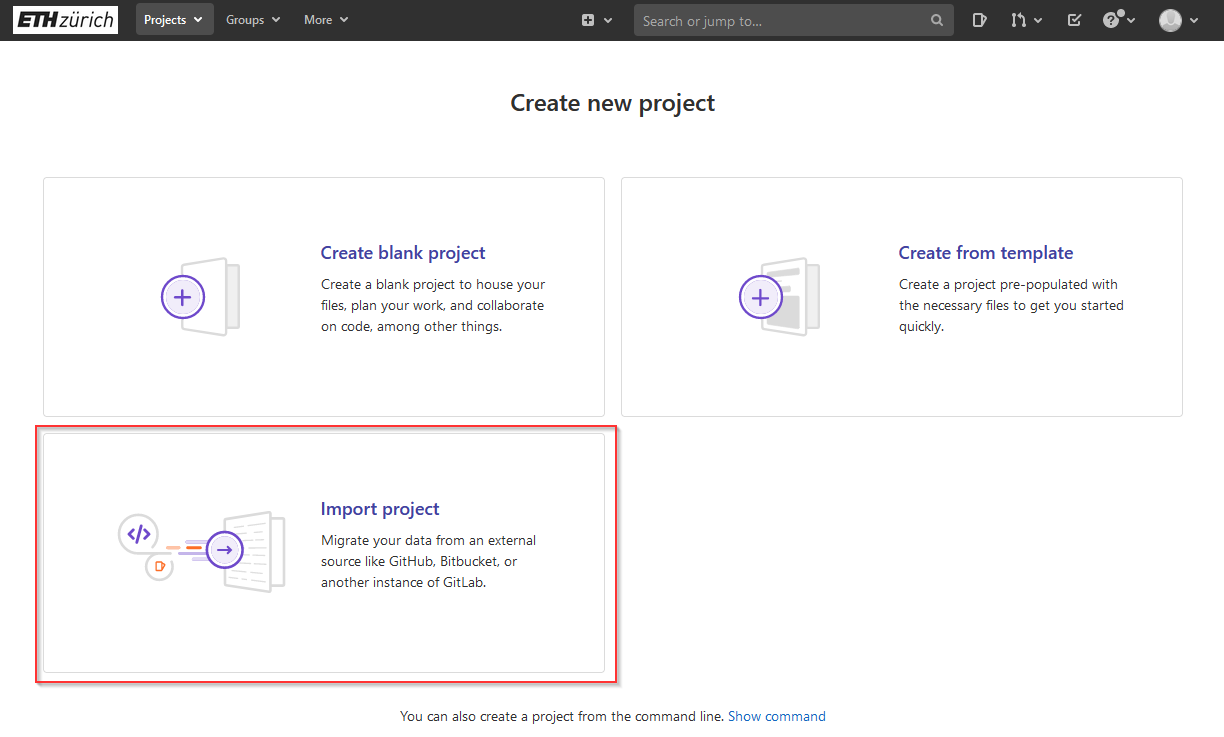
Click on the Gitlab export button
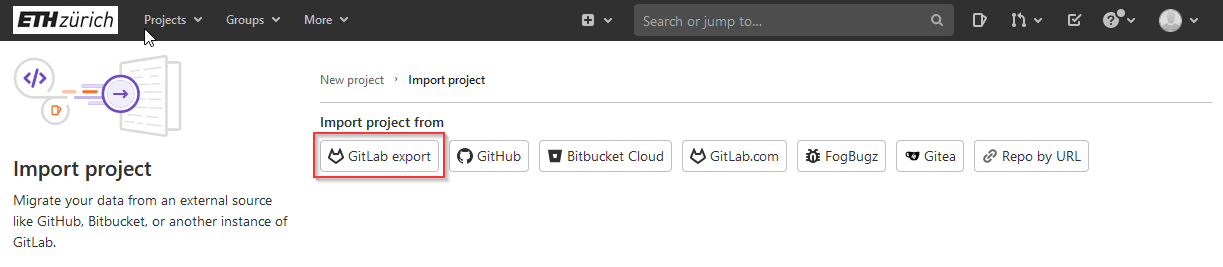
Then follow the steps on the following screenshot
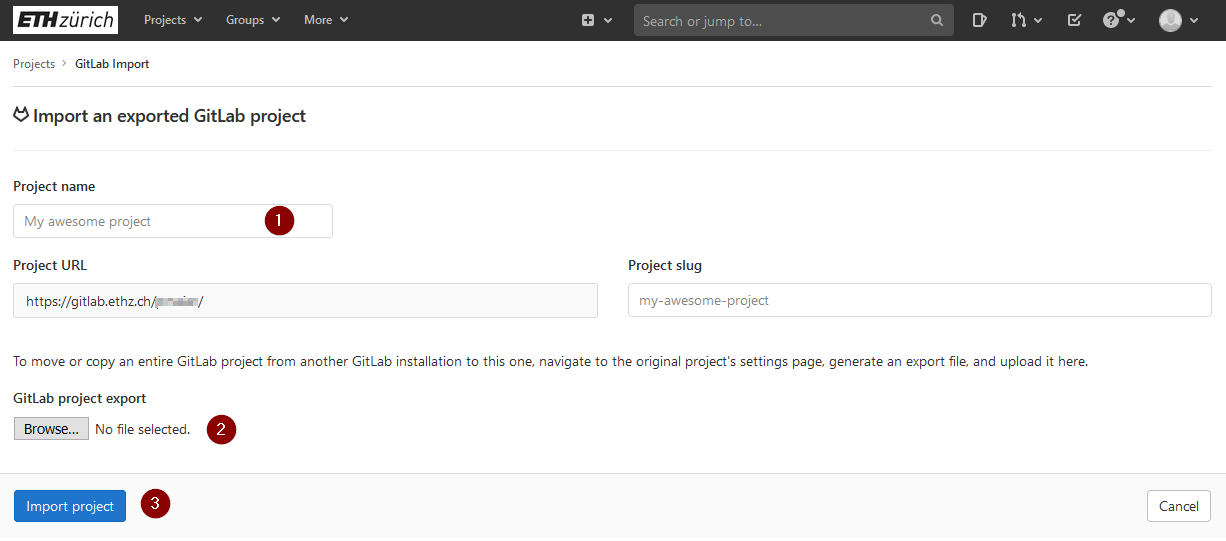
If everything worked, the following message/view should appear:
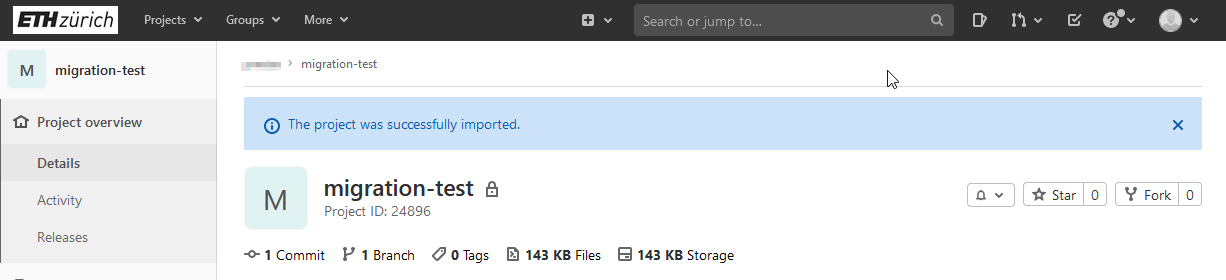
Further steps after import
Everything that could not be exported by Gitlab must be recreated in ID Gitlab after the import.
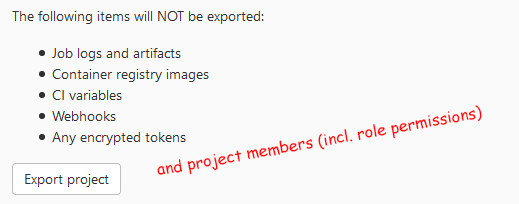
Redirect ISG Gitlab to ID Gitlab
If you want to have a redirect from ISG Gitlab to ID Gitlab after importing to ID Gitlab, please send us a mail to support@ee.ethz.ch.
Please send us the following information:
Original URL https://git.ee.ethz.ch/<namespace>/<projectname>
It is important to note that the redirect only works in the browser, not for git commands such as git clone.