|
Size: 986
Comment:
|
Size: 403
Comment:
|
| Deletions are marked like this. | Additions are marked like this. |
| Line 1: | Line 1: |
| == Googlesync with Thunderbird == | #rev 2020-09-01 pmeier == Google Calendar Sync with Thunderbird == |
| Line 4: | Line 5: |
| === Download Addon === To use Thunderbird in combination with Google Calendar, you have to download the Lightning addon: |
1. Click on the calendar icon to open the calendar view. {{attachment:thunderbird-cal.png}} 2. Right click on the left > New Calendar... 3. Choose "On the Network" 4. Choose "Google Calendar" and follow the steps |
| Line 7: | Line 11: |
| Link für Thunderbird 17.x: * https://addons.mozilla.org/De/thunderbird/addon/lightning/ === Get the XML calendar link === To import your Google Calendar into Thunderbird, you have to provide Thunderbird with the XML link to your calendar. {{attachment:cal_id_xml2.jpg}} === Synchronize Lightning with Google Calendar === 1. Right click on the left > New Calendar... 2. Choose "On the Network" 3. Choose "CalDav" 3.1 Go to the calendar settings (on web-client) and copy its ID 3.2 Insert the calendar's url https://www.google.com/calendar/dav/<CALENDAR_ID>/events into location 4. Give your calendar a name and a color, take your email address or set to none 4. Login with your Account |
Google Calendar Sync with Thunderbird
To use Google Calendar with Thunderbird, you have to perform the following steps.
- Click on the calendar icon to open the calendar view.
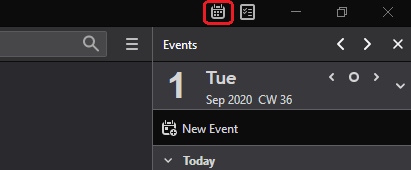
Right click on the left > New Calendar...
- Choose "On the Network"
- Choose "Google Calendar" and follow the steps