|
Size: 1355
Comment:
|
Size: 403
Comment:
|
| Deletions are marked like this. | Additions are marked like this. |
| Line 1: | Line 1: |
| #acl TrustedGroup:read,write,admin All: == Googlesync with Thunderbird == |
#rev 2020-09-01 pmeier == Google Calendar Sync with Thunderbird == |
| Line 5: | Line 5: |
| === Download Addons === To use Thunderbird in combination with Google Calendar, you have to download these two addons: |
1. Click on the calendar icon to open the calendar view. {{attachment:thunderbird-cal.png}} 2. Right click on the left > New Calendar... 3. Choose "On the Network" 4. Choose "Google Calendar" and follow the steps |
| Line 8: | Line 11: |
| * Lightning * Provider for Google Calendar {{attachment:Addons.jpg}} Link für Thunderbird 3.x: * http://ftp.mozilla.org/pub/mozilla.org/calendar/lightning/nightly/ <<BR>>(Both Lightning and Google Provider are here) Link für Thunderbird 2.x: * http://releases.mozilla.org/pub/mozilla.org/calendar/lightning/releases/0.9/ * https://addons.mozilla.org/de/thunderbird/downloads/file/75336/provider_for_google_calendar-0.5.6-sb+tb.xpi === Get the XML calendar link === To import your Google Calendar into Thunderbird, you have to provide Thunderbird with the XML link to your calendar. {{attachment:cal_id_xml2.jpg}} === Import the calendar into Thunderbird === To import a calendar into Thunderbird, you have to create a new calendar. To add a new calendar, press right click on the left side of the page. {{attachment:new_cal.jpg}} You then have to choose "on the Network". Now you can insert the XML link: {{attachment:imp_new_cal.jpg}} If you don't see the whole calender, restart Thunderbird. Most of the time, it' works. |
---- [[CategoryWEBA]] |
Google Calendar Sync with Thunderbird
To use Google Calendar with Thunderbird, you have to perform the following steps.
- Click on the calendar icon to open the calendar view.
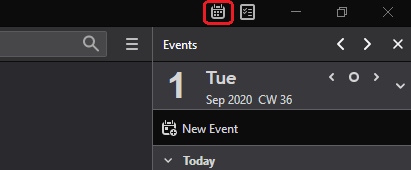
Right click on the left > New Calendar...
- Choose "On the Network"
- Choose "Google Calendar" and follow the steps