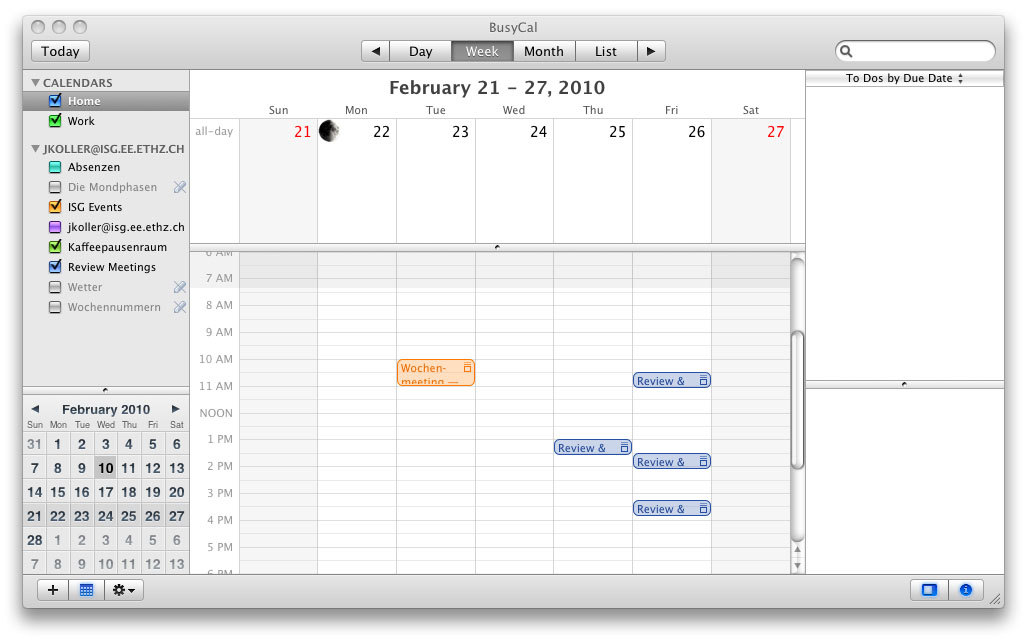|
Size: 916
Comment:
|
Size: 922
Comment:
|
| Deletions are marked like this. | Additions are marked like this. |
| Line 6: | Line 6: |
| To install BusyCal you have to buy a lisence from the Website: http://www.busycal.com/. When you have received the serial key, you can download the application on the same page you have bought it. |
To install BusyCal you have to buy a license from the Website: http://www.busycal.com/. When you have received the serial key, you can download the application from the same page where you bought it. |
| Line 11: | Line 10: |
| To connect to a Google Calendar, you have to go to the settings and then you have to choose "Connect to Google Calendar" like at the picture | To connect to a Google Calendar, you have to go into settings and then you have to choose "Connect to Google Calendar" as shown in the picture |
| Line 15: | Line 14: |
| Now you have to insert the datas of your Google account into the appeared popup. | Now you have to insert the data of your Google account into the popup that appears. |
BusyCal
To use the Google Calender on Mac you have to install BusyCal.
Installation
To install BusyCal you have to buy a license from the Website: http://www.busycal.com/. When you have received the serial key, you can download the application from the same page where you bought it.
Connect to Google Calendar
To connect to a Google Calendar, you have to go into settings and then you have to choose "Connect to Google Calendar" as shown in the picture
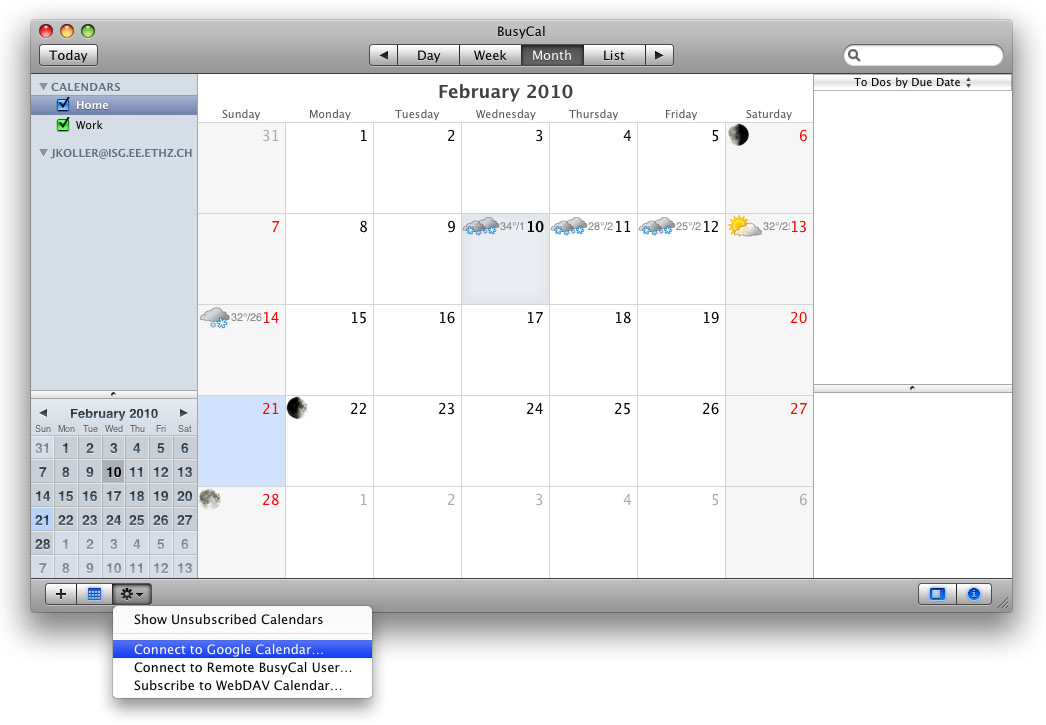
Now you have to insert the data of your Google account into the popup that appears.
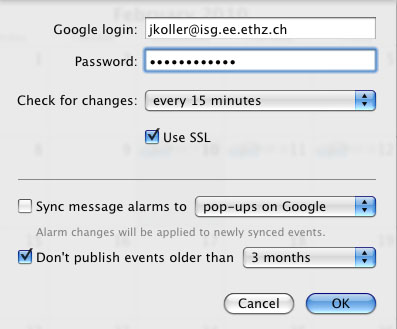
Activate the calendars
Now you can activate the calendars you want. They will appear after a few seconds. Finally the programm is activated and it will sync your Google Calendar automaticly with your BusyCal.