|
Size: 1593
Comment:
|
Size: 1817
Comment:
|
| Deletions are marked like this. | Additions are marked like this. |
| Line 4: | Line 4: |
| {{attachment:duplicati-fb-share-v1.png|duplicati logo|width=100 height=100}} == Duplicati == ''Free backup software to store encrypted backups online for Windows, macOS and Linux.'' |
#rev 2018-10-09 schadavi == Duplicati (BETA) == {{attachment:duplicati-fb-share-v1.png|duplicati logo|width=100 height=100}} ''Free backup software to store encrypted backups online for Windows, macOS and Linux.'' Read more here: . https://www.duplicati.com . https://wiki.gnome.org/Apps/DejaDup (Ubuntu) . http://duplicity.nongnu.org/ (History) |
| Line 9: | Line 15: |
| Write an email to support@ee.ethz.ch and request "archive service" for your account. | Write an email to support@ee.ethz.ch and request "archive service" for your account. If activated, you will find a link to "lagoon_archive" in your "FindYourData" network drive. |
| Line 16: | Line 22: |
| * activate "Password" and enter a password (can be your nethz password) | * [nothing activated] |
| Line 19: | Line 25: |
| Default | [Default] |
| Line 22: | Line 28: |
| None/disabled | [None/disabled] |
Duplicati (BETA)
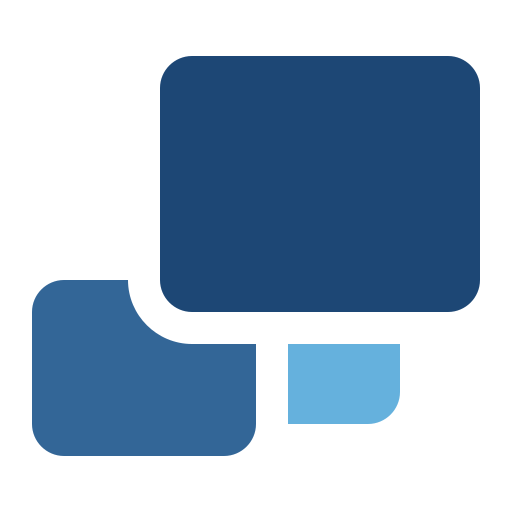 Free backup software to store encrypted backups online for Windows, macOS and Linux.
Free backup software to store encrypted backups online for Windows, macOS and Linux.
Read more here:
https://wiki.gnome.org/Apps/DejaDup (Ubuntu)
http://duplicity.nongnu.org/ (History)
Before you start with Duplicati
Write an email to support@ee.ethz.ch and request "archive service" for your account. If activated, you will find a link to "lagoon_archive" in your "FindYourData" network drive.
First run setup
Multi-user environment: usually, yes.
Settings
Access to user interface:
- [nothing activated]
Update channel: [Default]
Usage statistics: [None/disabled]
Setup a backup
+Add backup select "Configure a new backup"
General backup settings:
- Name: enter a backup Name
- Encryption: if stored on ETH Zurich server "No encryption"
Backup destination:
- Storage Type: Local folder or drive
- Folder path: click on "Manually type path" and enter "S:\lagoon_archive" on ISG.EE managed Windows devices*
Source data:
- select your data (files or folders).
Schedule:
- Acitvate "Automatically run backups"
- Next time: Choose a good time slot. Make sure your computer is in running state and your user account is logged in (locked screen works fine).
Options:
- Remote volume size: Set the Remote volume size at 1000 MByte or more
- Backup retention: Keep all backups
* ISG.EE managed computers have S: mounted automatically. For self managed devices, please have a look at FindYourData and map your itet-stor connection to a drive letter of your choice.
CategoryBKUP