This page is currently being edited
An Administrator is updating this page. Please note that as long as this notice is visible, information on this page may be inaccurate, incomplete and subject to change. Proceed with caution.
Setting up the VPP printers for a Macintosh client
Contents
Setting up the VPP printers for an ISG.EE-Managed Mac Client
![]() This method works only on Macs which are connected at D-ITET to the ETH network.
This method works only on Macs which are connected at D-ITET to the ETH network.
For your convenience, all Printers are automatically available on your Mac. Just hit "Print" in any Application you wish to print from. When the Device you wish to print to doesn't appear in the Dropdown, just select Add Printer... (see Image below for an example).
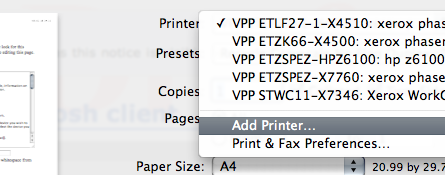
You may then select the device you need from the List in the new window, and press "Add". That's it.
Setting up a printer for an unmanaged Mac Client (private laptops etc.)
There are two methods to setup the printer we provide with our services:
First Method: Install some printers with the provided PPD file (recommended for most users)
No. |
Step |
Picture |
1 |
Open "Print & Fax" Preference Pane. |
|
Second Method: Install all printers using cupsd.conf modifications (for advanced users)
This method allows you to print to D-ITET printers on your private Mac as if it were a managed client (see above).
 To use this method, your computer must be connected to the D-ITET ETH network (e.g. public LAN socket).
To use this method, your computer must be connected to the D-ITET ETH network (e.g. public LAN socket).
Edit /etc/cups/cupsd.conf as user root . Add/modify the following lines:
Browsing On
BrowseProtocols cups
BrowseAllow ipp2vpp.ee.ethz.ch
BrowsePoll ipp2vpp.ee.ethz.ch
BrowsePort 631Save the cupsd.conf file and restart the cups service:
OSX Tiger: /System/Library/StartupItems/PrintingServices/PrintingServices restart
OSX Leopard: launchctl stop org.cups.cupsd ; launchctl start org.cups.cupsd
If you want to start printing now, go on reading the article Printing/VPPPrinting/Mac.