This page is currently being edited
An Administrator is updating this page. Please note that as long as this notice is visible, information on this page may be inaccurate, incomplete and subject to change. Proceed with caution.
Setting up the printers for a Macintosh client
Contents
Setting up the printers for an ISG.EE-Managed Mac Client
![]() This method works only on Macs which are connected at D-ITET to the ETH network
This method works only on Macs which are connected at D-ITET to the ETH network
Open "Printer Setup Utility" (usually under "/Applications/Utilities") and click the "Add" button:
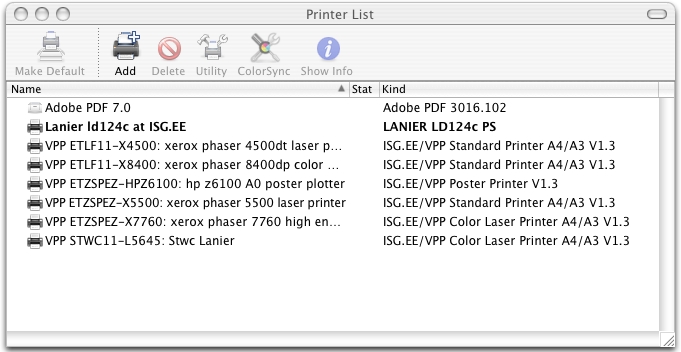
Now the "Printer Browser" dialogue opens. Jump to the tab "Default Browser". Select the printer to be installed and click the "Add" button. The printers which are published with our printing services are the "VPP"-ones, which are shown as shared printers:
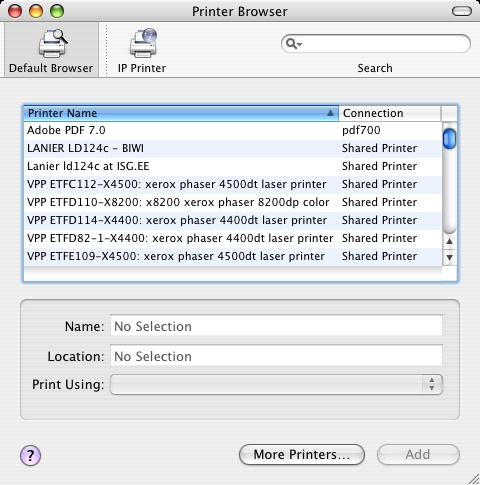
Alternatively you could also open the "System Preferences" (icon in the Dock bar), then click the "Print & Fax" icon, where new printers can be added using the "[+]" button:
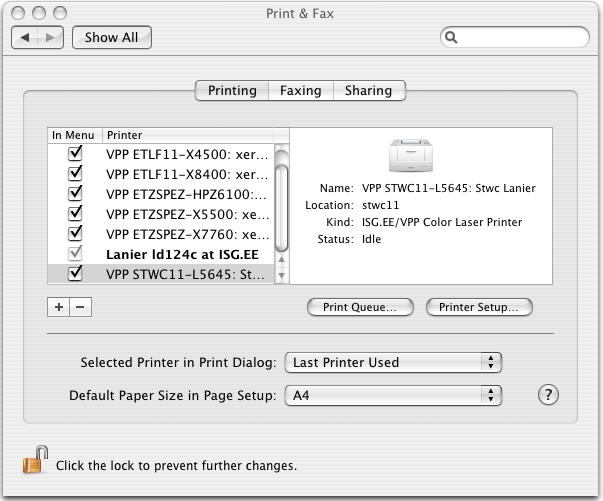
If you want to start printing now, go on reading the article Printing/VPPPrinting/Mac.
Setting up a printer for an unmanaged Mac Client (private laptops etc.)
There are two methods to setup the printer we provide with our services:
First Method: Install some printers with the provided PPD file (recommended for most users)
On Mac-OSX Tiger: Open your "Printer Setup Utility" (normally under "/Applications/Utilities") and click on "more Printers" while pressing the Alt-Key.
On Mac-OSX Leopard: Open your "System Preferences", select "Print&Fax" and click on the [+]-Button.
Select and fill in the parameters like it is shown on the image and download the appropriate PPD (driver) file, which enables you to use the VPP-Parameters:
Printer name |
Driver file |
ETZSPEZ-HPZ6100 |
|
ETZSPEZ-X7760 |
|
STWC-LANIER |
|
ISGEE-LANIER, ETFC-LANIER |
|
all other printers |
After you have downloaded the PPD file, open the dropdown box "Print Using" (as shown below) and choose "Other...":
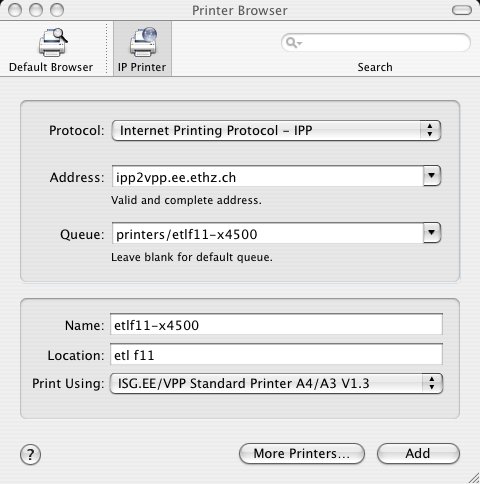
- A file open dialogue should open where you can select the PPD file you've just downloaded.
![]() Note: If you cannot make your printing configuration work this way, you may try to reset your printer configuration. To do that, right click on the printer list as shown in the image below and select "Reset Printing System". Attention: this will delete all your currently installed printers.
Note: If you cannot make your printing configuration work this way, you may try to reset your printer configuration. To do that, right click on the printer list as shown in the image below and select "Reset Printing System". Attention: this will delete all your currently installed printers.
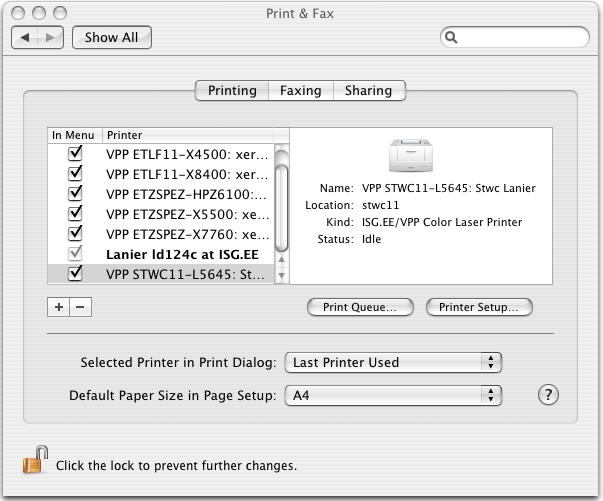
Second Method: Install all printers using cupsd.conf modifications (for advanced users)
This method allows you to print to D-ITET printers on your private Mac as if it were a managed client (see above).
 To use this method, your computer must be connected to the D-ITET ETH network (e.g. public LAN socket).
To use this method, your computer must be connected to the D-ITET ETH network (e.g. public LAN socket).
Edit /etc/cups/cupsd.conf as user root . Add/modify the following lines:
Browsing On
BrowseProtocols cups
BrowseAllow ipp2vpp.ee.ethz.ch
BrowsePoll ipp2vpp.ee.ethz.ch
BrowsePort 631Save the cupsd.conf file and restart the cups service:
OSX Tiger: /System/Library/StartupItems/PrintingServices/PrintingServices restart
OSX Leopard: launchctl stop org.cups.cupsd ; launchctl start org.cups.cupsd
If you want to start printing now, go on reading the article Printing/VPPPrinting/Mac.