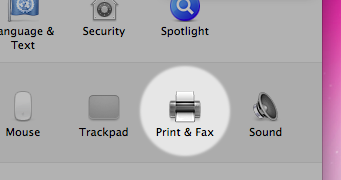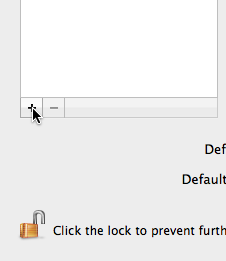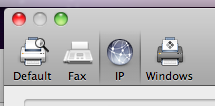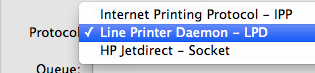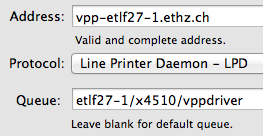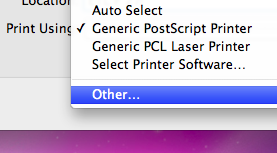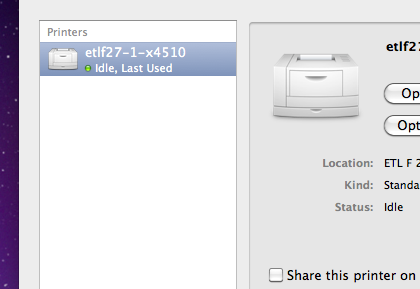|
Size: 2091
Comment:
|
Size: 2126
Comment:
|
| Deletions are marked like this. | Additions are marked like this. |
| Line 2: | Line 2: |
| #rev 2018-10-01 adjordje #obsolate |
|
| Line 27: | Line 29: |
| == Printing problems == | = Printing problems = |
Setting up the VPP printers for a Macintosh client
Please use following instruction to setup a printer on a unmanaged Mac Client
First of all, download the PPD that fits the printer you wish to use:
Printer name |
Driver file |
all VPP printers |
After that, install the printer by following the instructions below:
No. |
Step |
Picture |
1 |
Open "Print & Fax" Preference Pane. |
|
2 |
Press the small '+'-Button in lower left area of the preference pane. |
|
3 |
Press IP at the top of the new window. |
|
4 |
Change the Protocol dropdown to Line Printer Daemon - LPD. |
|
5 |
Set Address to vpp-"destination".ethz.ch. As example etlf27-1 as destination. The name of the Queue always begins with the destination Name "destination/", the second part is constructed from the printer's model name and vppdriver and name separated by a dash, all lowercase. Valid locations and printer names can be looked up here: VPP Destination List. You can choose Name and Location freely, but it's a real good idea to enter something meaningful, so you recognize the Printer later on. |
|
6 |
Choose Other... for the dropdown under Print Using. |
|
7 |
In the File Dialog, choose the PPD you downloaded earlier. |
(none) |
8 |
If you've done everything correctly, the new printer is now listed in the preference pane. Make sure to leave "Share this printer on the network" unchecked. |
|
Printing problems
Alternatively you can print through the VPP Form: