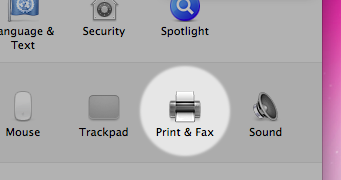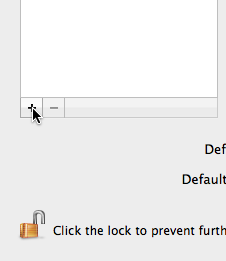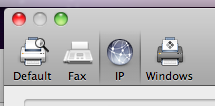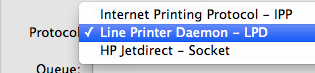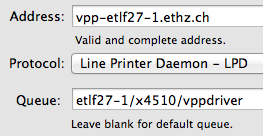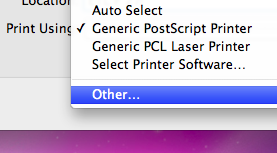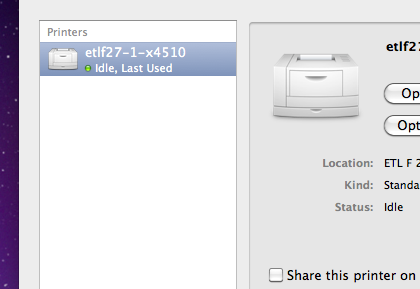|
Size: 4080
Comment:
|
Size: 4135
Comment:
|
| Deletions are marked like this. | Additions are marked like this. |
| Line 30: | Line 30: |
| ||4 ||Change the ''Protocol'' dropdown to ''Internet Printing Protocol - IPP''. || {{attachment:sl_shot04.png}} || ||5 ||Set ''Address'' to '''ipp2vpp.ee.ethz.ch'''. The name of the Queue '''always begins with "''printers/'''''", the second part is constructed from '''the printer's location and name separated by a dash''', all '''lowercase'''. Valid locations and printer names can be looked up here: [[http://www.vppspy.ethz.ch/tools/vpplist.php|VPP Destination List]]. You can choose ''Name'' and ''Location'' freely, but it's a real good idea to enter something meaningful, so you recognize the Printer later on. || {{attachment:sl_shot05.png}} || |
||4 ||Change the ''Protocol'' dropdown to ''Line Printer Daemon - LPD''. || {{attachment:LPD.png}} || ||5 ||Set ''Address'' to '''vpp-"destination".ethz.ch'''. As example etlf27-1. The name of the Queue '''always begins with the destination Name "''destination/'''''", the second part is constructed from '''the printer's model name and vppdriver and name separated by a dash''', all '''lowercase'''. Valid locations and printer names can be looked up here: [[http://www.vppspy.ethz.ch/tools/vpplist.php|VPP Destination List]]. You can choose ''Name'' and ''Location'' freely, but it's a real good idea to enter something meaningful, so you recognize the Printer later on. || {{attachment:VPPDriver.png}} || |
Setting up the VPP printers for a Macintosh client
Contents
Setting up the VPP printers for an ISG.EE-Managed Mac Client
![]() This method works only on Macs which are connected at D-ITET to the ETH network.
This method works only on Macs which are connected at D-ITET to the ETH network.
For your convenience, all Printers are automatically available on your Mac. Just hit "Print" in any Application you wish to print from. When the Device you wish to print to doesn't appear in the Dropdown, just select Add Printer... (see Image below for an example).
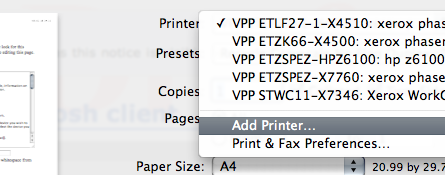
You may then select the device you need from the List in the new window, and press "Add". That's it.
Setting up a printer for an unmanaged Mac Client (private laptops etc.)
There are two methods to setup the printer we provide with our services:
First Method: Install some printers with the provided PPD file (recommended for most users)
First of all, download the PPD that fits the printer you wish to use:
Printer name |
Driver file |
all VPP printers |
After that, install the printer by following the instructions below:
No. |
Step |
Picture |
1 |
Open "Print & Fax" Preference Pane. |
|
2 |
Press the small '+'-Button in lower left area of the preference pane. |
|
3 |
Press IP at the top of the new window. |
|
4 |
Change the Protocol dropdown to Line Printer Daemon - LPD. |
|
5 |
Set Address to vpp-"destination".ethz.ch. As example etlf27-1. The name of the Queue always begins with the destination Name "destination/", the second part is constructed from the printer's model name and vppdriver and name separated by a dash, all lowercase. Valid locations and printer names can be looked up here: VPP Destination List. You can choose Name and Location freely, but it's a real good idea to enter something meaningful, so you recognize the Printer later on. |
|
6 |
Choose Other... for the dropdown under Print Using. |
|
7 |
In the File Dialog, choose the PPD you downloaded earlier. |
(none) |
8 |
If you've done everything correctly, the new printer is now listed in the preference pane. Make sure to leave "Share this printer on the network" unchecked. |
|
Second Method: Install all printers using cupsd.conf modifications (for advanced users)
This method allows you to print to D-ITET printers on your private Mac as if it were a managed client (see above).
 To use this method, your computer must be connected to the D-ITET ETH network (e.g. public LAN socket, VPN Connection).
To use this method, your computer must be connected to the D-ITET ETH network (e.g. public LAN socket, VPN Connection).
Edit /etc/cups/cupsd.conf as user root . Add/modify the following lines:
Browsing On
BrowseProtocols cups
BrowseAllow ipp2vpp.ee.ethz.ch
BrowsePoll ipp2vpp.ee.ethz.ch
BrowsePort 631Save the cupsd.conf file and restart the cups service:
OSX Tiger: /System/Library/StartupItems/PrintingServices/PrintingServices restart
OSX Leopard: launchctl stop org.cups.cupsd ; launchctl start org.cups.cupsd
If you want to start printing now, go on reading the article Printing/VPPPrinting/Mac.
Printing on LION
Unfortunately our infrastructure does not support using the printers under LION via the ipp2vpp interface Therefore we recommend using the vpp page.
Instructions to print via LPR/LPD on Macs can be found here: https://www1.ethz.ch/id/services/list/vpp/software
To find out your VPP DESTINATION please consult: http://www.vppspy.ethz.ch/tools/vpplist.php
Alternatively you can print through following websites: