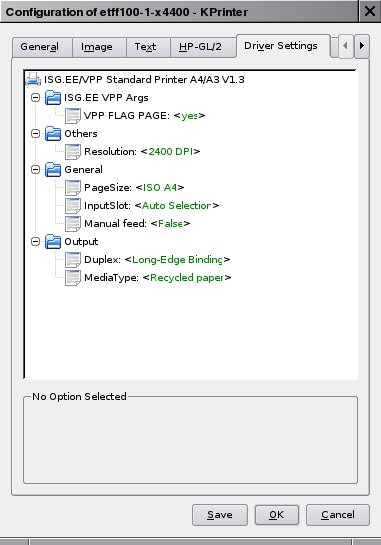A4/ A3 common document printing on UNIX using Kprinter
Prerequisites
If you are reading this article for the first time, you may need to prepare your system, in order to get a convenient and useful printing environment. Read PrintingfromUnixPrerequisitesKprinter to prepare your system for printing with Kprinter.
Printing steps
To print using Kprinter, run kprinter from your desktop or shell command line. Kprinter allows to print postscript (.ps) and portable document format (.pdf) files. You can specify the files to be printed at Kprinter's command line (e.g. kprinter sample.ps) or in the Kprinter user interface. When you start Kprinter, the main dialogue appears, as shown below:
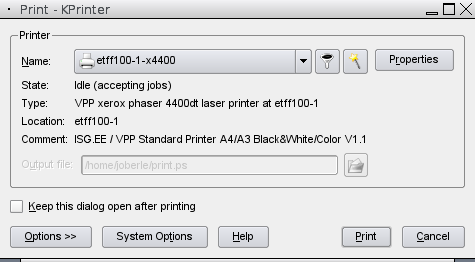
If you want to specify the number of copies to print, these options are shown when you click the "Options >>" button and select the "Copies" tab in the main window:
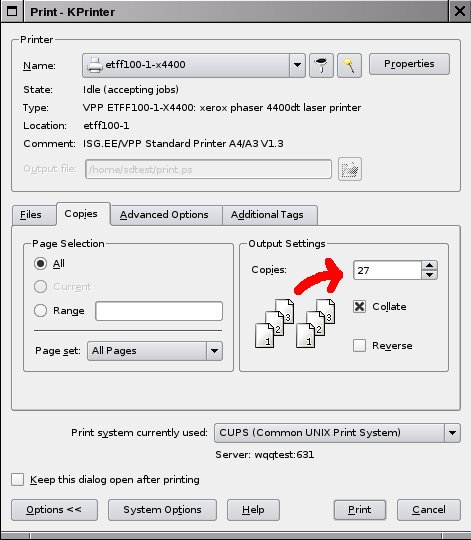
Click the main window's upper right "Properties" button to show the current printer's advanced options. In the "General" tab, you can configure the "Page size", "Paper type", "Paper source" (please let the paper source's setting "Auto Selection" untouched), page orientation, duplex and other printing options. Note that you cannot scale your document with the "Page size" option. If you want to print your document to an A3 paper, the original document must already be in the A3 format, the same applies to A4. If you need scaling, e.g. from A4 to A3, you would have enable that in your application which produces/ modifies your document. Not all applications allow scaling.
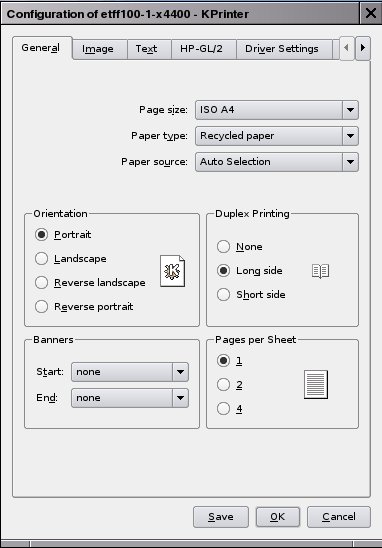
Finally you could select the "Driver settings" tab of the current printer's properties dialogue. In this tab, you may choose to disable the flagpage (job separation page, on which your login-name, the origin computer's name and some other information is printed on the top of your printouts) setting "VPP FLAG PAGE" to "no". Not every printer allows disabling the flagpage: The "VPP FLAG PAGE" option is enabled by default, but there are some heavily used public printers (e.g. in student exercise rooms) where setting this option to "no" does not disable the flagpage. This is intentional to prevent confusion among many stacked paper printouts.