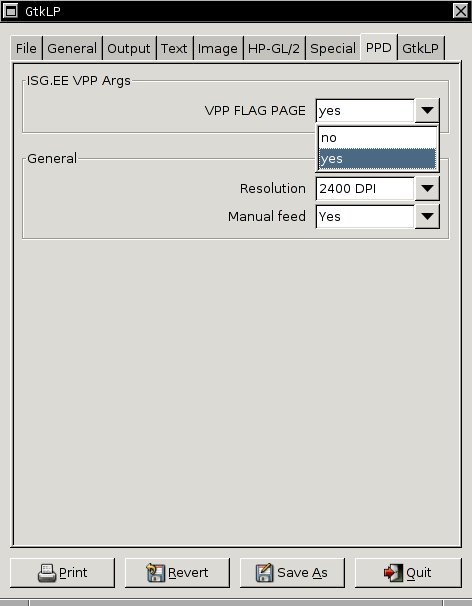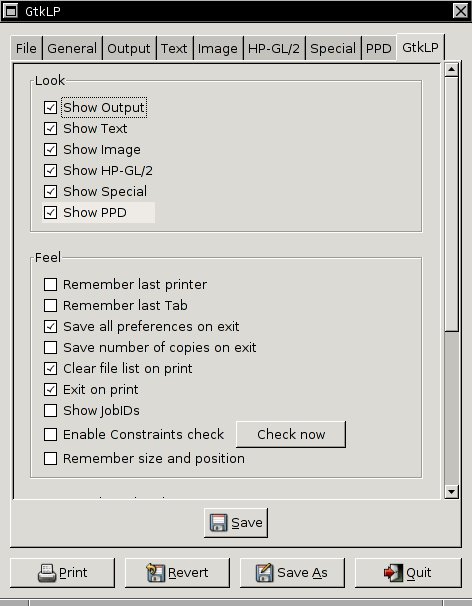A4/ A3 common document printing on UNIX using GtkLP (recommended)
Prerequisites
If you are reading this article for the first time, you may need to prepare your system, in order to get a convenient and useful printing environment. Read GtkLP setup to prepare your system for printing with GtkLP.
Unless you have set the PRINTER_TOOL environment variable to /usr/sepp/bin/gtklp , it is not possible to print documents directly out of applications (e.g. using the "File" menu's "Print" menu item. However, it is also possible to start GtkLP directly from the command line prompt or from your desktop, using the "gtklp" command. GtkLP supports various options. Most often you only need to set the filename(s) as commandline arguments for the gtklp command, as it is more convenient to configure the other settings in GtkLP's graphical user interface. Below, an overview of the most frequently used options is shown and explained (for more details, see man gtklp):
gtklp [-d printer] [-h server] [-o option=value ... ][file(s)] where "printer" is the printer name that is to be preselected, e.g. etlf11-x8400; "server" is the server name of the CUPS server, by default already specified in the CUPS_SERVER environment variable; "option" sets a postscript command's option; the options are followed by a list of postscript or PDF files to print.
Printing steps
When you start GtkLP, the "File" tab appears first (left image). If you added some files to GtkLP's command line, these files should already be pre-filled in the file list. On the "general" tab (right image), you have to select a printer from the printer list. The number of copies, and media (paper-) type has to be specified. Media types as "plain" (= white) and "recycled" paper are most often available, overhead projector foils and other papers only on special printers. Note that the "Media Source" (paper tray) should usually be left untouched ("automatic selection"), as setting "Media Source" might conflict with "Media Type" and "Media Size". If you want to print two-sided documents, use one of the duplex options (for portrait A4 and A3 formats, you would use "Long edge binding", and for landscape formats, "Short edge binding" is recommended. The "Media Size" is A4 by default. If your original document is in the A3 format, you have to select a "Media Size" of "ISO A3". Note that you cannot scale with the "Media Size" option (e.g. scale an A4 document to A3 format). Scaling should be done within the application that created the postscript or PDF document. This also means, that - without scaling - printing to a page with a "Media Size" of A3 requires that the original document is in the A3 format too.
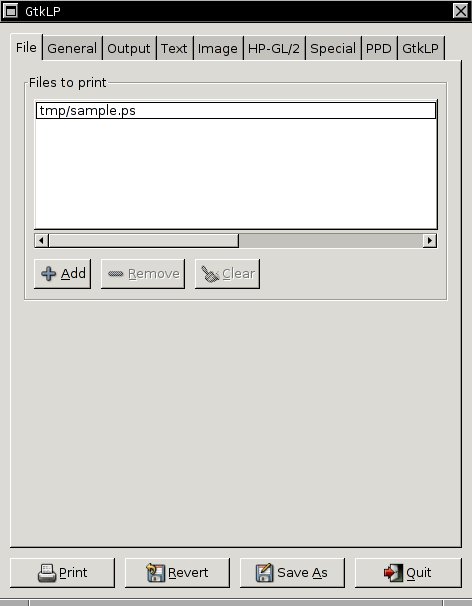
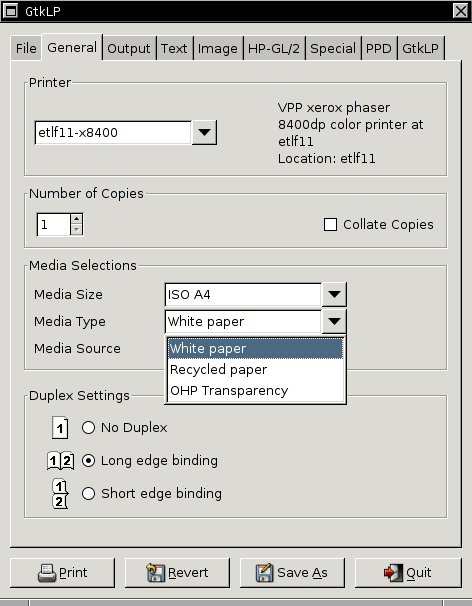
In the "output" tab, the most important thing to specify is the page orientation (portrait or landscape), portrait is default when starting GtkLP for the first time. Note that if you enabled "Save all preferences on exit" in the "GtkLP" tab, all these settings will remain in the state you left them the last time you used GtkLP. Furthermore, most GtkLP settings are printer-specific, e.g. the number of copies to print or the page orientation will be saved for each printer separately.
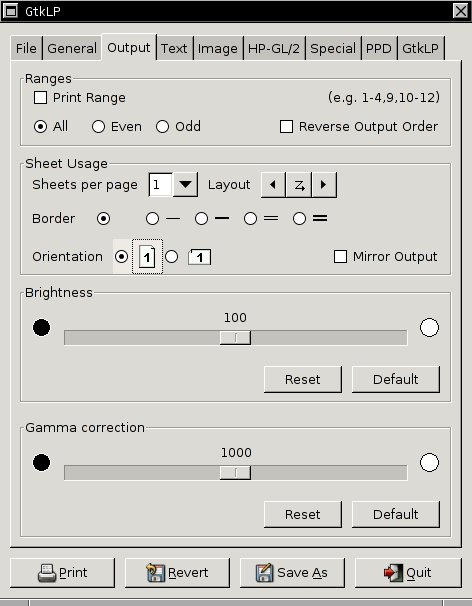
Printer model/ driver specific settings can be specified in the "PPD" tab (left image). Common VPP printers allow only to enable or disable the flagpage (print job separation page). Note that some heavily used printers always print a flagpage, regardless of what you set for the "VPP FLAG PAGE" param. This was done intentionally, to avoid confusion among many printouts on the printer's output board. Finally, GtkLP allows you to set various configuration options for itself (right image). In the "Look" pane you can select which tabs are shown in GtkLP by default. Be careful when enabling some options in the "Feel" pane, as for instance selecting "Save number of copies on exit" causes GtkLP to print the same amount of copies of your document the next time you start it, which is most often unwanted and nasty. Don't forget to click the "Save" button in this tab, in order to make the modified options permanent.