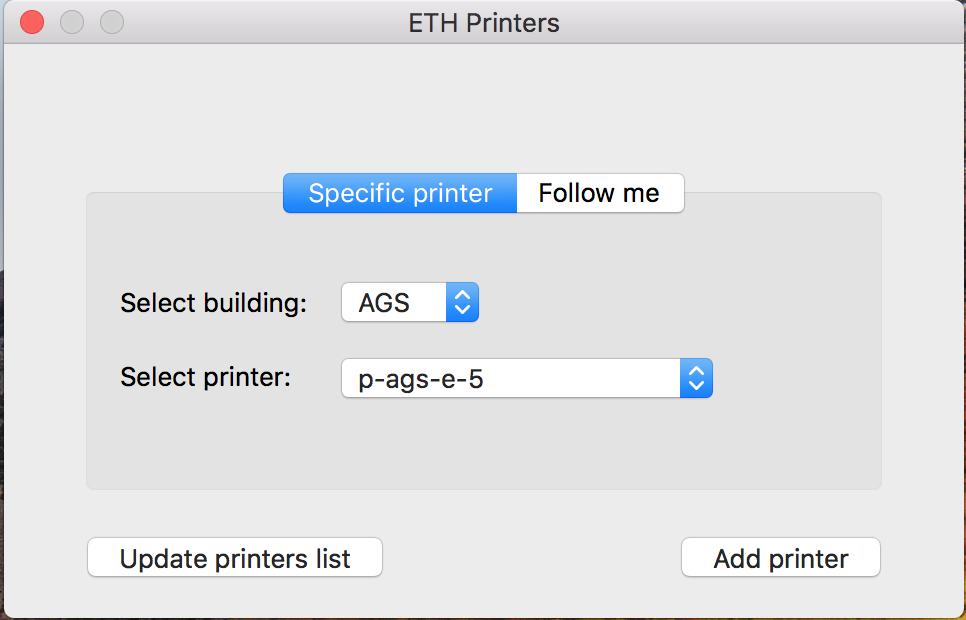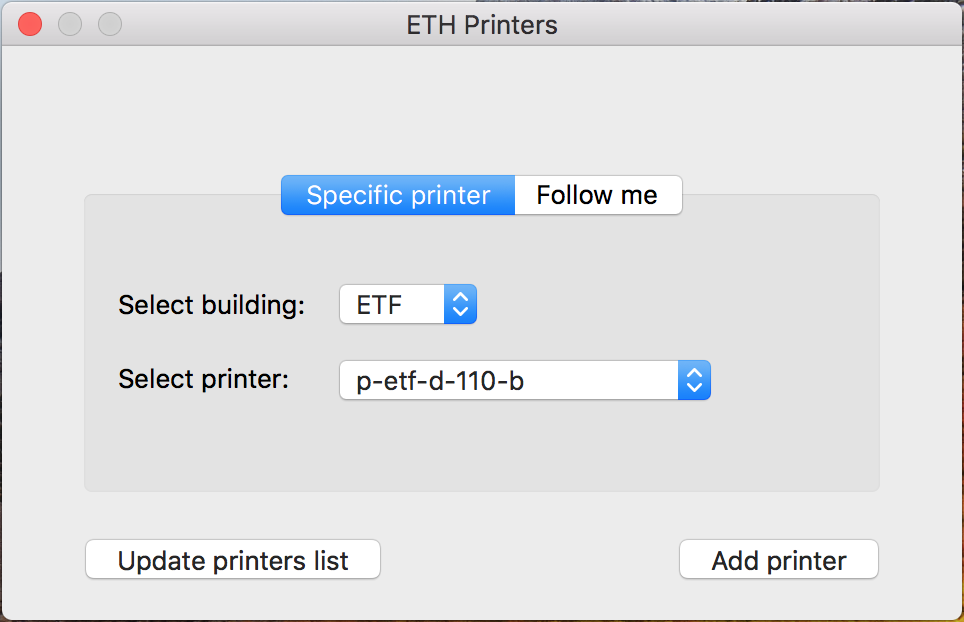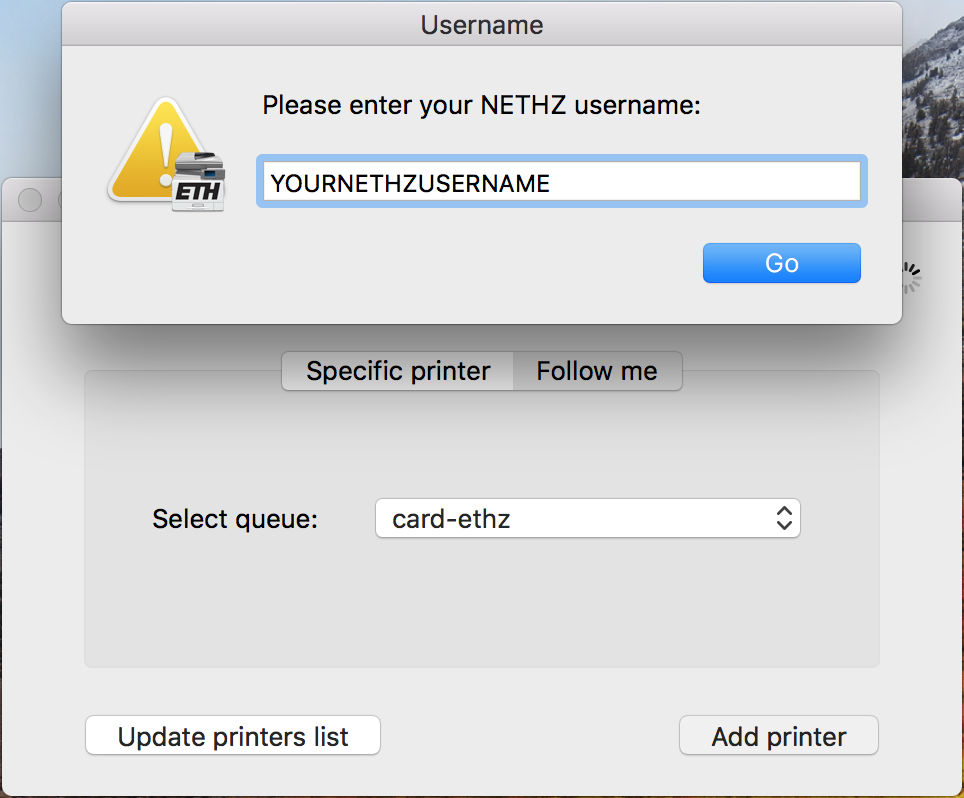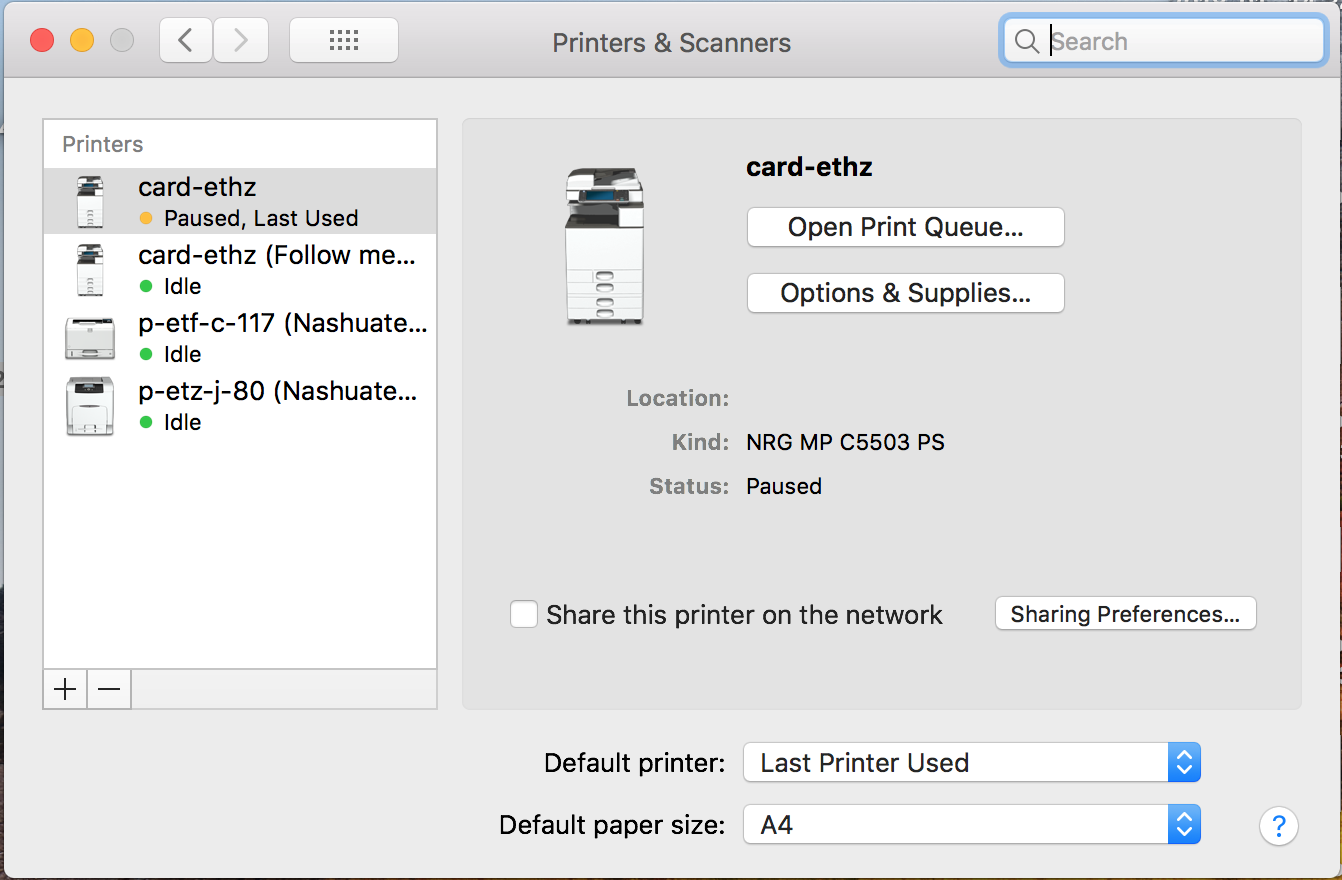Contents
Apple Clients
Push/ Cloud Version
This Instruction describes to print your Document at any Nashuatec Printer located at the ETH (doesn't matter which Building.) Please try to only use the Push /Cloud Version. It creates less Paper waste.
- If you select the Tab "Follow me", you can specify the queue. Choose "card-ethz" Queue.
- Click "Add printer" and wait until the installation has finished.
- You will now have a printer for the cloud printing system. You can go to any PIA printer and release your print job(s) using your ETH ID card.
NOTE: The following OSX Tool has been developed by ISG.HEST.
Pull Installation
For Apple Clients which to install the printer on their Mac Device and print direct to the printer (pull Version), please follow this Instruction:
IMPORTANT: You will need your NETHZ Credentials. If you can not remember your NETHZ Password, try to log on https://password.ethz.ch. If the login worked, then remember them you will need them for the Printer installation.
- Download the right Drivers. Please choose by the Operating System Version you are using:
- Install it
Open the Program ETH Printers
Press the button Update printers list and wait for the refresh to complete.
You will be asked for your credentials. Use your NETHZ Account Credentials with the beginning d\ Make sure to tick Remember this password in my keychain
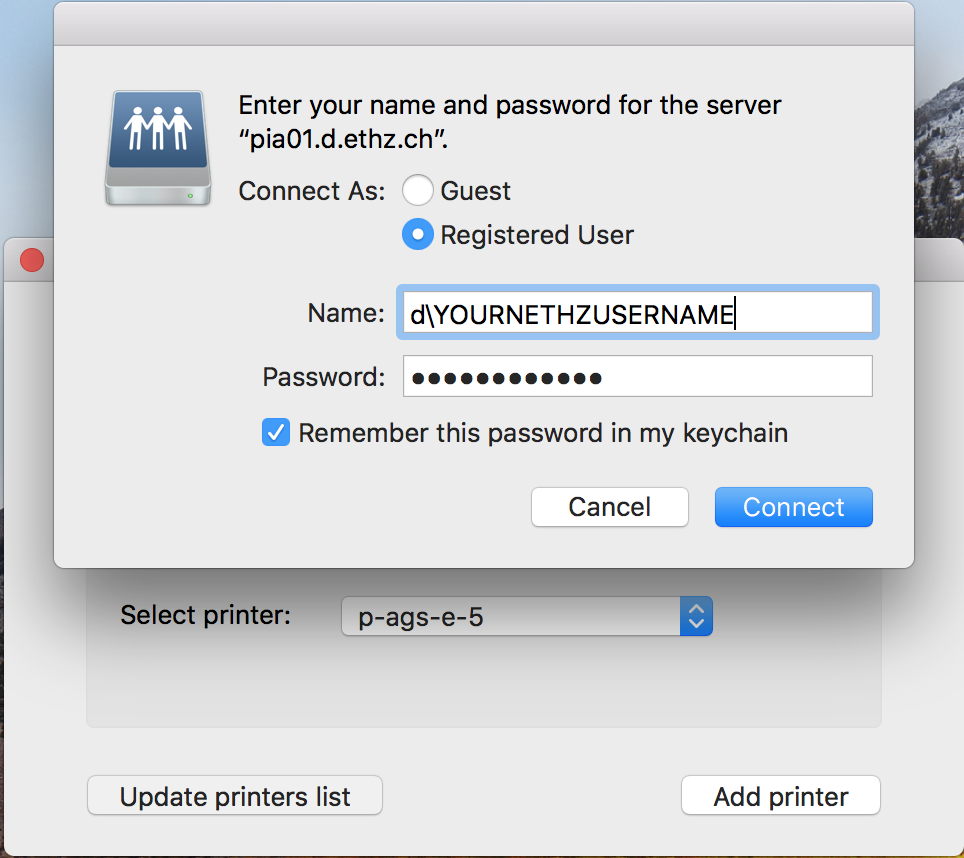
Under the Tab Specific printer choose the building where the printer is located. Then all available printers from that building should be shown. Choose the a printer.
When you found the printer press Add printer
- You will be asked for your Credentials again. At this point only put your NETHZUSERNAME in and then your Password.
The printer should be shown under System Preferences/Printers & Scanners
Errors
Error 1: "Waiting for Authentication" or "Authentication Error"
If you change the NETHZ Password, you wont be able to print anymore. The old password is stored in the keychain.
Open the application Keychain.app
Search the entry containing the name of the printer queue which showed the error, i.e. p-etz-h-60
- Change the password directly in the keychain entry
Error 2: It is just printing Black and White
If you printouts are getting printed only in Black and White, then your standard settings have been changed.
- Open a File you want to print.
Then press Command + P the printing menu opens.
- Then you will the menu as shown on the picture.
Under Presets, choose Save Current Settings as Preset...
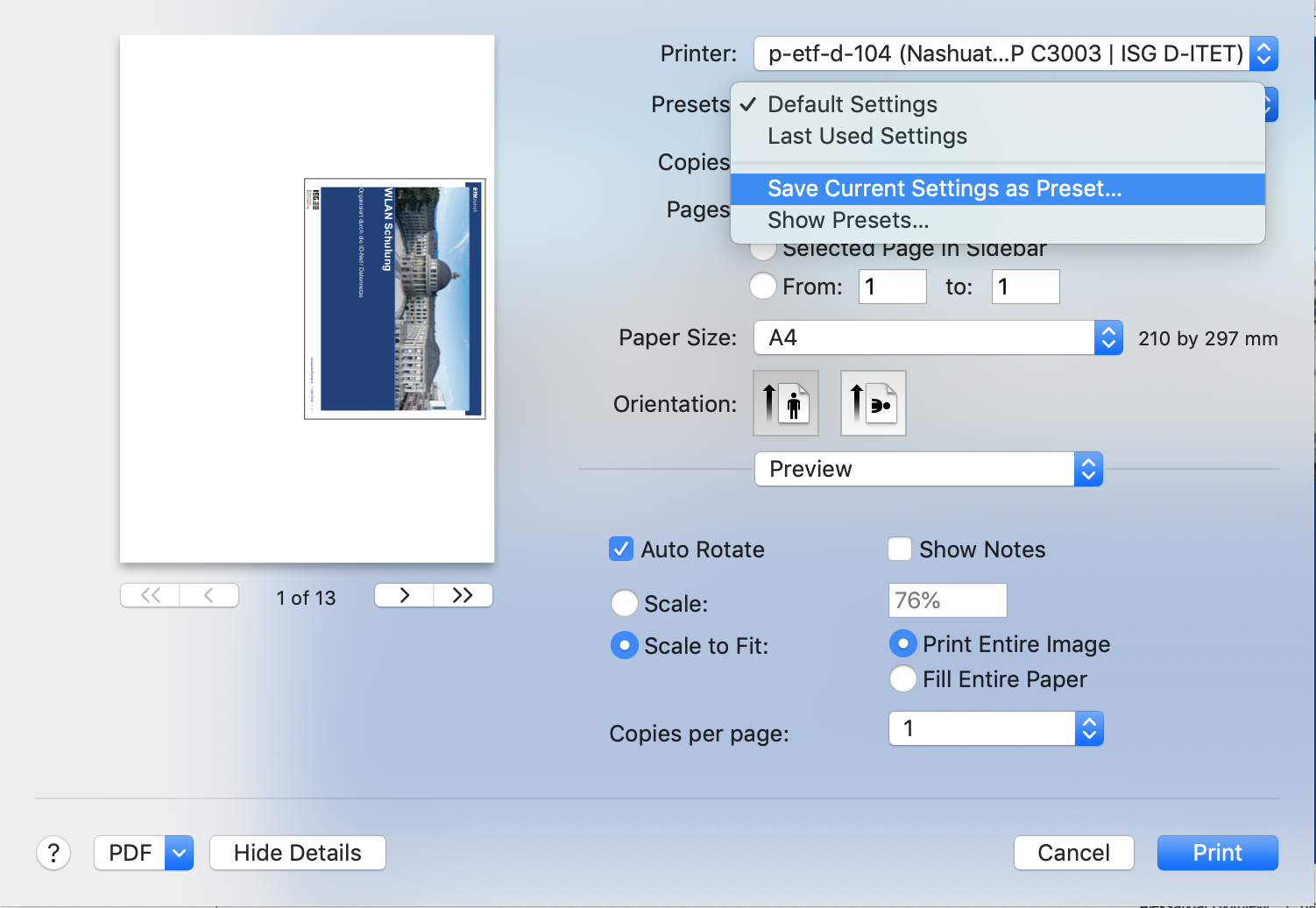
Then choose as shown on the picture Printer Features
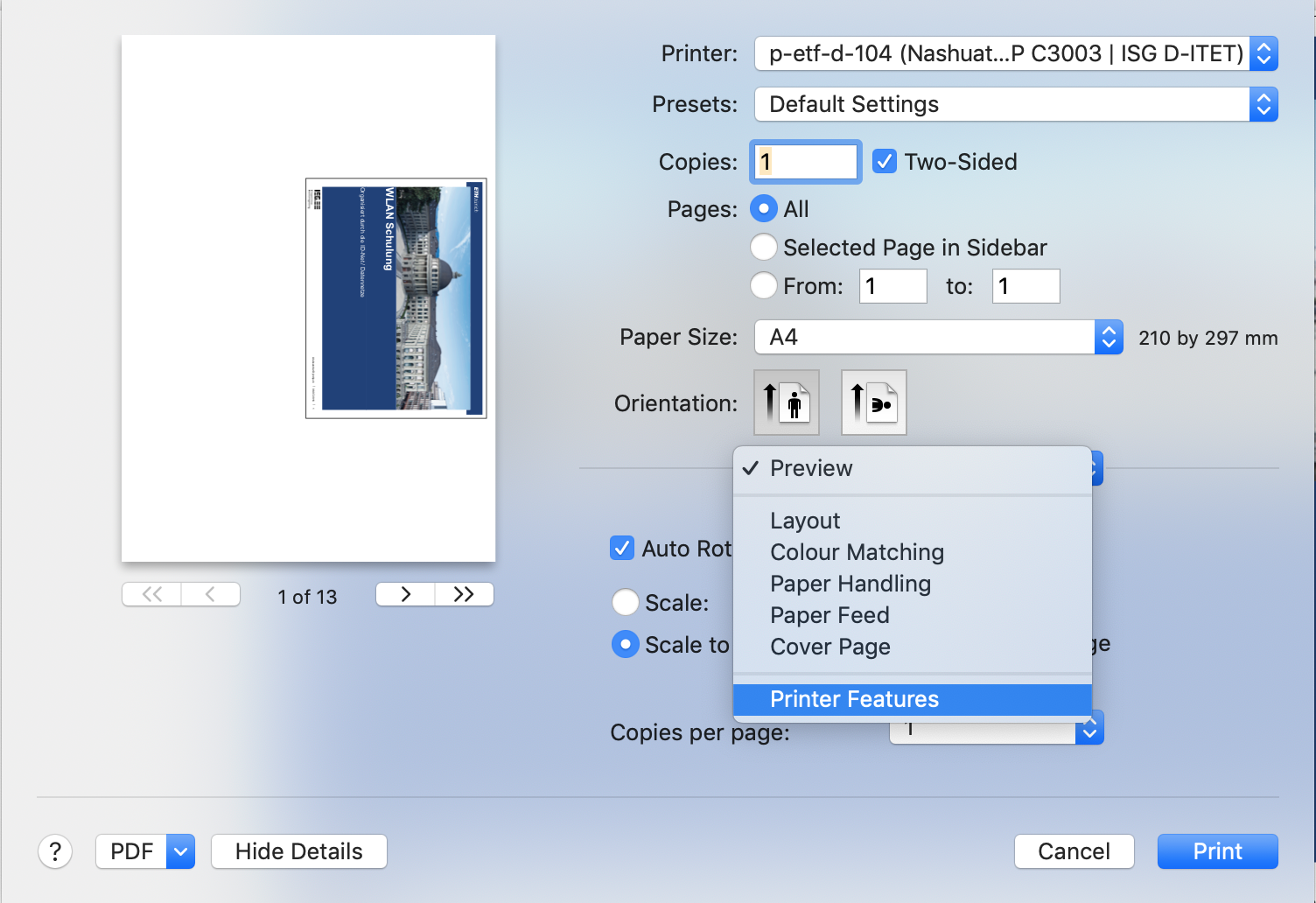
Then change under Color Mode the settings to color.
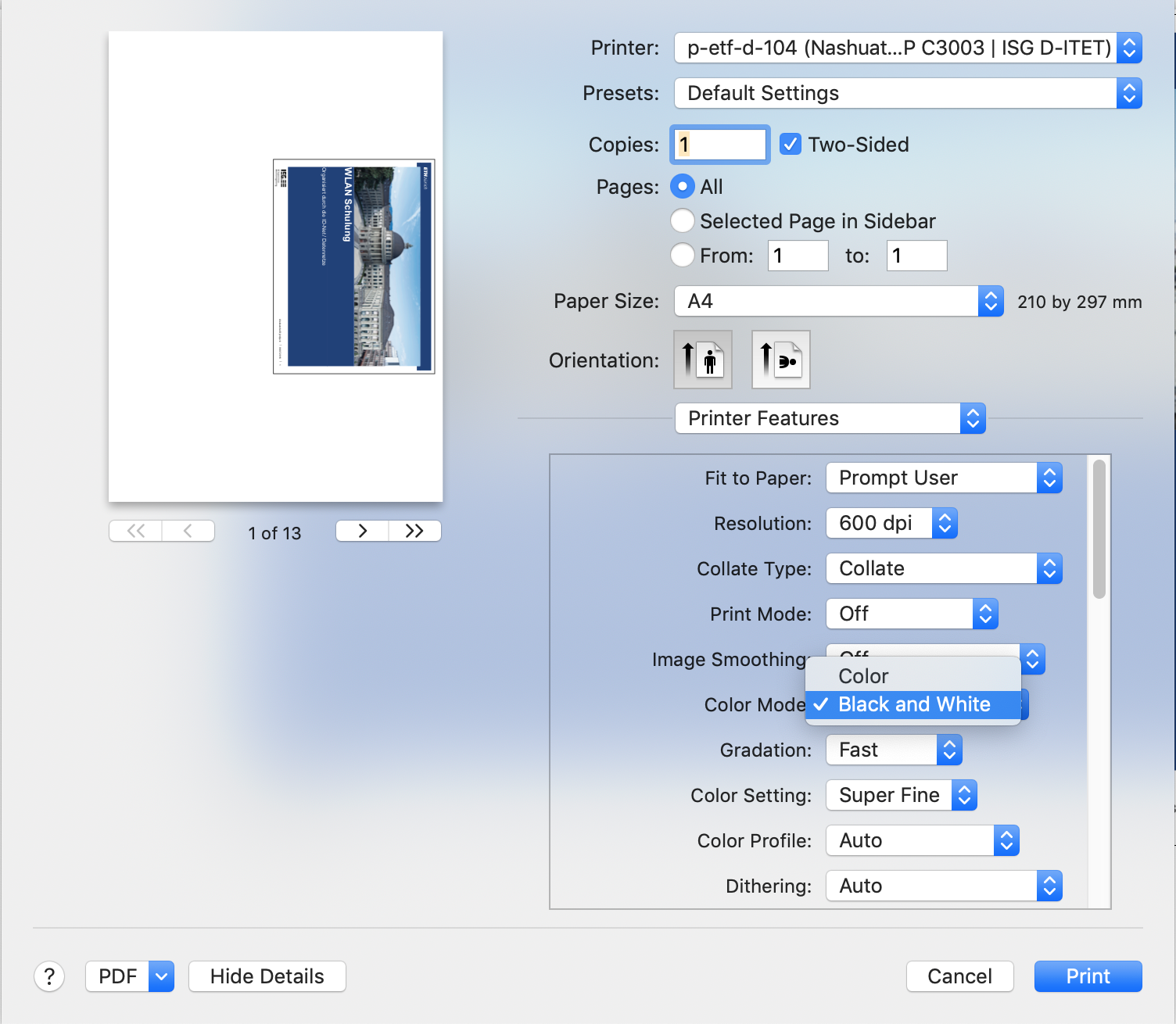
Your prints out should be printed now in color again.